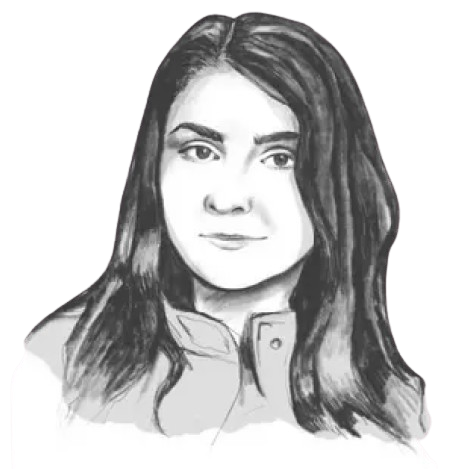Product Data Feed optimization for Google Shopping using DataFeedWatch
Posted on 2023-11-17
Introduction

Success in Google Shopping campaigns is closely tied to product data feed optimization. A poorly optimized feed can sabotage even the most strategic marketing efforts.
Navigating the complexities of product feed management is no small feat. E-commerce businesses face a host of challenges, from data inconsistencies to algorithmic quirks.
In this article, we aim to elevate your product feed optimization game. We'll unpack advanced techniques, explore the unique features of DataFeedWatch, and even share some industry secrets that are often closely guarded.
The Direct Impact of Feed Optimization on Google Shopping Ads
While product feed optimization might seem like a backend operation, its effects are front and center in your Google Shopping ads' performance. Here's how:
Ad Relevance and Quality Score
An optimized Google Shopping feed directly contributes to the relevance of your Shopping ads. Accurate titles, detailed descriptions, and relevant attributes make your ads more likely to match user queries. This relevance boosts your Quality Score, which can lead to lower cost-per-click (CPC) and better ad placements.
Visibility and Ranking
Your product feed is the data source for your Shopping ads. The better the product feed, the more likely your products are to appear in relevant searches. Proper categorization and the use of high-search-volume keywords in your data feed can significantly improve your products' visibility and ranking in Google Shopping.
Conversion Rates
Proper product feed optimization ensures that the product information presented in your ads is both compelling and accurate. This not only improves click-through rates but also enhances the likelihood of conversions by meeting user expectations.
Budget Efficiency
An optimized product feed allows you to target your ads more precisely. By using features like custom labels for segmentation, you can allocate budget to high-performing products or categories. This ensures that your ad spend yields the maximum possible return on investment.
Why DataFeedWatch?
DataFeedWatch stands out as a preferred tool for e-commerce businesses focused on product data feed optimization. While Google Merchant Center offers basic functionalities, it often lacks the customization options that many businesses require.
What sets DataFeedWatch apart are its rule-based transformations. These allow for feed modifications based on specific conditions, a crucial feature for businesses with diverse product offerings or those targeting multiple markets.
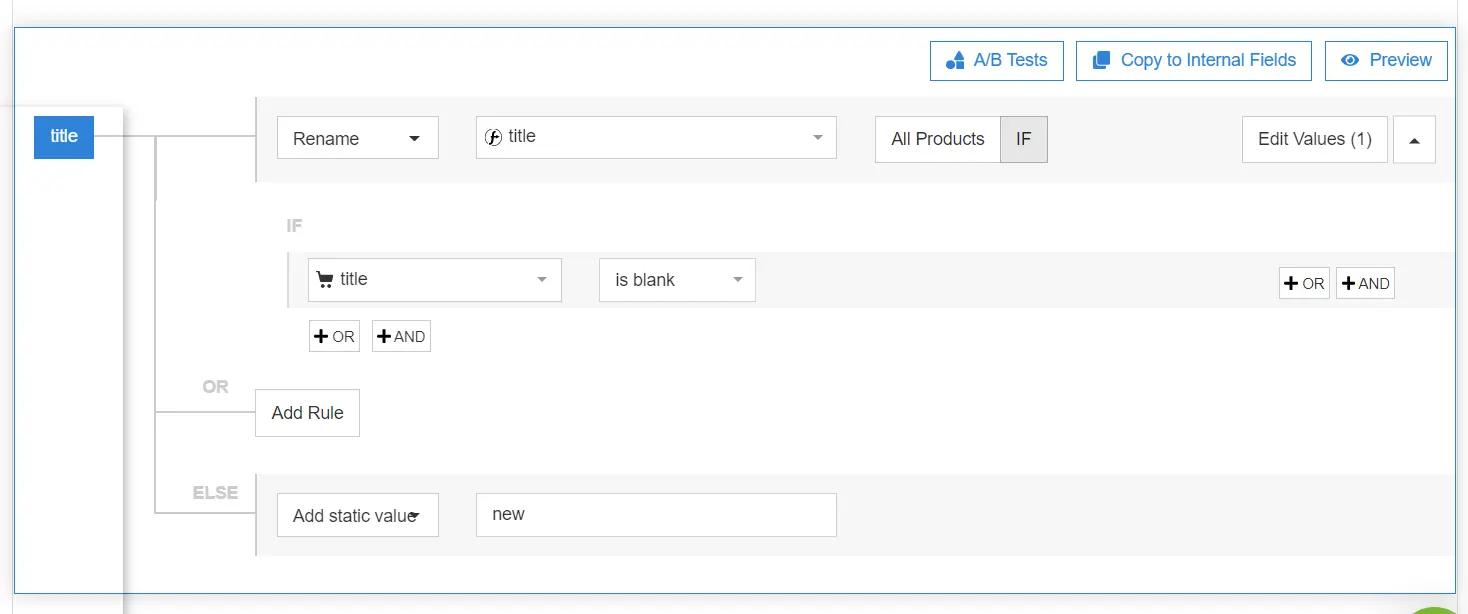
Another advantage is its multi-channel support. Manage product feeds for Google Shopping, Facebook, and Amazon, all from a single dashboard. This centralized approach streamlines your workflow, a benefit seldom found in other platforms.
The Anatomy of a High-Performing Product Feed
Product Titles
Titles are your first point of contact with potential buyers. Include essential attributes like brand and model to improve search visibility. Automate this process with rule-based transformations in DataFeedWatch.
Product Descriptions
A well-crafted description serves as a mini-sales pitch. Include product features, benefits, and relevant keywords to improve search visibility and persuade potential buyers. Use regular expressions in DataFeedWatch to replace generic terms, making your descriptions more specific and engaging.
Product Images
High-quality images can make or break a sale. Ensure your images are clear, well-lit, and showcase the product from multiple angles. DataFeedWatch can automatically flag low-quality or missing images, saving you the manual effort.
Pricing
Price discrepancies between your product feed and landing page can lead to disapprovals. Use DataFeedWatch to implement real-time updates, ensuring that your pricing information is always accurate and up-to-date.
Additional Attributes
Attributes like brand, color, and size are essential for segmentation and targeting. Use DataFeedWatch to set up custom labels based on these attributes, allowing for more precise ad targeting.
Metrics to Monitor
Key performance indicators include the accuracy of your product data, the frequency with which your product feed updates, and your rate of disapprovals. DataFeedWatch offers an analytics dashboard where you can monitor these metrics and make data-driven adjustments to your feed.
DataFeedWatch Features You Didn't Know You Needed
DataFeedWatch offers a range of features that go beyond basic product feed management. These features are designed to address specific challenges in product feed optimization. Here's a closer look:
Custom Labels Creation
- What it Does: Enables the creation of custom labels within the platform.
- Why it Matters: Custom labels allow for advanced segmentation without altering the original feed.
- Challenge Solved: Enables targeted advertising by grouping products based on specific metrics like seasonality or profit margin.
Feed Review
- What it Does: Scans the product feed for common errors and inconsistencies.
- Why it Matters: Provides an internal audit of your feed's quality.
- Challenge Solved: Enhances data accuracy and minimizes the risk of product disapprovals.
Multi-Channel Templates
- What it Does: Offers templates for adapting a single product feed across multiple advertising platforms.
- Why it Matters: Simplifies the process of listing products on different channels.
- Challenge Solved: Removes the need for multiple data feed versions, reducing both time and potential for error.
Advanced Product Title and Description Customization
Optimizing titles and descriptions is a nuanced art that can significantly impact your Google Shopping performance. Here's how to master it using DataFeedWatch:
Titles: Beyond Keywords

- Semantic Layering: Use semantic layering to include synonyms or related terms that your audience might use.
- DataFeedWatch Tip: Use the 'Regex' function to identify and replace terms, adding a layer of semantic richness to your titles.
Descriptions: Structured Data
- Feature Highlighting: Use structured data formats like bullet points or numbered lists to highlight key features.
- DataFeedWatch Tip: The 'Append' function can be used to insert structured data formats into your descriptions automatically.
Dynamic Pricing Information
- Strategy: Include current promotions or discounts in your descriptions to increase urgency.
- DataFeedWatch Tip: Set up conditional rules to insert time-sensitive pricing information.
Contextual Relevance
- Strategy: Customize titles and descriptions based on the time of year or upcoming holidays.
- DataFeedWatch Tip: Use date-based conditional rules to automatically update titles and descriptions according to the calendar.
Mastering Custom Labels with DataFeedWatch
Google Shopping feed optimization is hard to do without custom labels. They dare strategic markers that can significantly impact your campaign's performance. They allow for advanced segmentation based on criteria that are most relevant to your business, such as seasonality, profit margins, or stock levels.
Step-by-Step Guide to Advanced Custom Labeling in DataFeedWatch
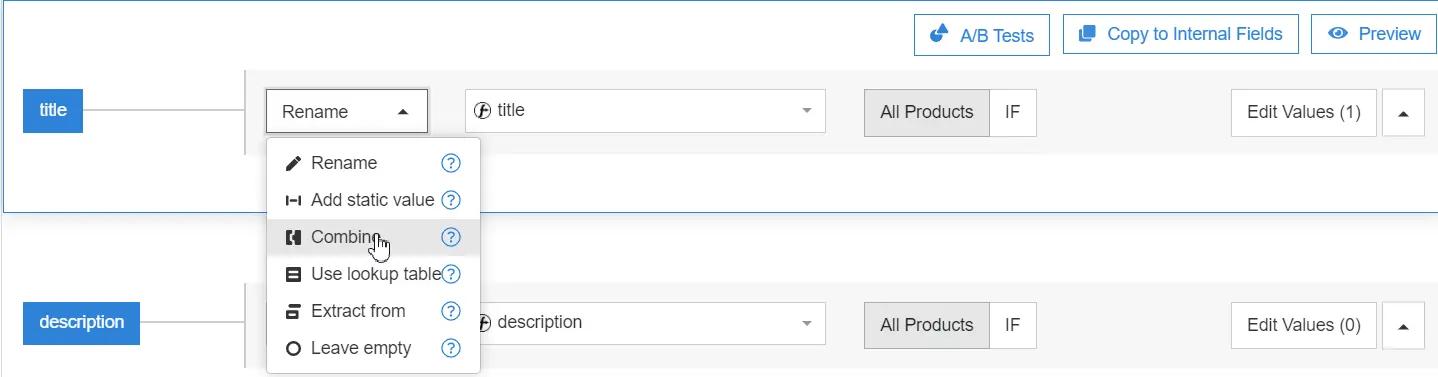
1. Access Your Product Feed:
- Log in to your DataFeedWatch account.
- Navigate to 'My Shops,' then select the shop containing the product feed you wish to modify.
2. Navigate to Custom Labels:
- Click on 'Mapping,' then scroll down to find the 'Custom Labels' section.
3. Define Conditions for Segmentation:
- Click 'Add a new rule.'
- Use the 'If' function to set conditions. For example, to create a 'High Margin' label, set the condition as 'If profit margin > 30%.'
4. Advanced Conditions:
- Use 'And' or 'Or' operators to add complexity. For instance, you can create a label for high-margin products that are also seasonal.
5. Assign Label and Value:
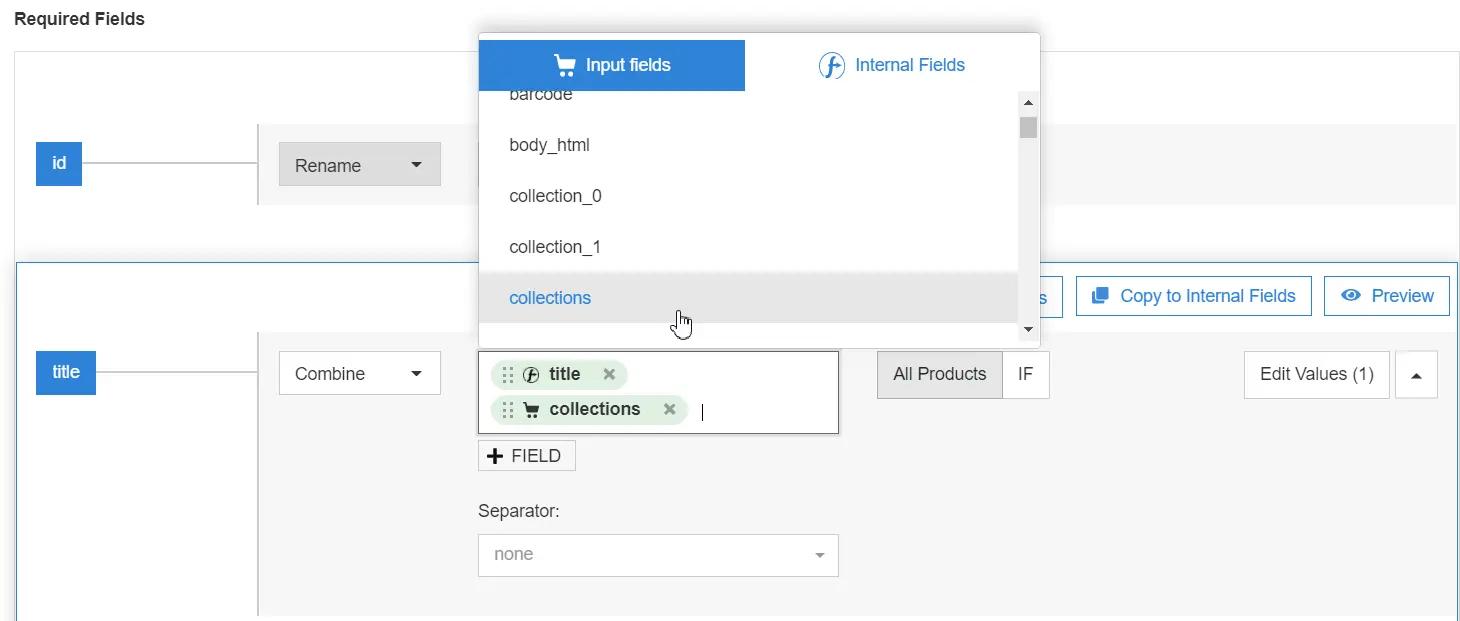
- In the 'Then' section, assign a name to your custom label and set its value. For example, 'Label: Season, Value: Summer.'
6. Rule Priority:
- If you have multiple rules, you can set their priority. Rules at the top take precedence over those below.
7. Test and Preview:
- Use the 'Preview' function to ensure your rule captures the right products.
8. Save and Update:
- Click 'Save & Close' to finalize your rule.
- Update your product feed to apply the changes.
9. Review and Optimize:
- After some time, review the performance of your segments. Use DataFeedWatch analytics to see how each custom label is performing and make adjustments as needed.
Real-time Feed Updates: Why and How
Real-time updates are non-negotiable for maintaining accurate and relevant information about inventory levels and pricing. Incorrect data can result in wasted ad spend and even Google policy violations.
Detailed Steps for Real-time Updates in DataFeedWatch
1. Log In and Navigate:
- Access your DataFeedWatch account.
- Go to 'My Shops' and select the shop you're working on.
2. Select Your Product Feed:
- Under 'Data feeds,' choose the product feed you want to update in real-time.
3. API Configuration:
- Navigate to 'Settings.'
- Find the 'API Access' section and toggle it to 'Enabled.'
4. API Key Generation:
- An API key will be generated. Copy this key and store it in a secure location. You'll need this for authentication.
5. Webhook Setup in E-commerce Platform:
- Go to your e-commerce platform's admin panel.
- Locate the webhook settings and create a new webhook.
- Set the webhook to trigger on events like product addition, deletion, or modification.
- In the URL field, enter DataFeedWatch's API endpoint and use the generated API key for authentication.
6. Test the Configuration:
- Make a small change in your product data via your e-commerce platform.
- Check DataFeedWatch to ensure the change is reflected in real-time.
7. Monitoring and Fine-tuning:
- After implementation, regularly check DataFeedWatch analytics.
- Assess key metrics like disapproval rates and update frequencies to ensure the real-time updates are positively impacting your campaigns.
Analytics and Performance Tracking
DataFeedWatch offers robust analytics features that allow you to monitor the performance of your product feeds. Understanding these analytics is crucial for optimizing your Google Shopping campaigns.
Setting Up Tracking in DataFeedWatch
1. Access Analytics Dashboard:
- Log into DataFeedWatch and go to 'Analytics' from the main menu.
2. Connect Google Ads Account:
- Click on 'Add New Account' and connect your Google Ads account to pull in performance data.
3. Select Metrics:
- Choose the metrics you want to track. DataFeedWatch offers a range of options, from click-through rates to conversion values.
4. Custom Reports:
- Use the 'Custom Reports' feature to create tailored reports that focus on your key performance indicators.
5. Set Alerts:
- Configure alerts for specific metrics crossing certain thresholds, allowing for real-time adjustments.
Metrics to Focus On
- Data Accuracy: Track the percentage of accurate vs. inaccurate product data.
- Disapproval Rates: Monitor the rate of disapproved products and identify common reasons for disapproval.
- Update Frequency: Measure how often your product feed updates and how that correlates with performance metrics.
- ROI Metrics: Focus on metrics like cost per acquisition (CPA) and return on ad spend (ROAS) to gauge the effectiveness of your campaigns.
Common Pitfalls and How to Avoid Them
Product feed optimization is a complex task, and mistakes can easily happen. Here's a rundown of common pitfalls and how to sidestep them using DataFeedWatch.
Incomplete Product Information
- Problem: Missing or incomplete product information can lead to disapprovals or low visibility.
- DataFeedWatch Solution: Use the 'Data Completeness' feature to identify gaps in your product information and fill them directly within the platform.
Over-Generalized Product Categories
- Problem: Using broad categories makes it difficult to target specific audiences.
- DataFeedWatch Solution: Utilize the 'Category Mapping' feature to assign more specific Google product categories to your items.
Ignoring Seasonal Trends
- Problem: Not adjusting your product feed for seasonal trends can result in missed opportunities.
- DataFeedWatch Solution: Set up date-based conditional rules to automatically update titles and descriptions according to the calendar.
Poorly Defined Custom Labels
- Problem: Ineffective custom labels can lead to inefficient bidding strategies.
- DataFeedWatch Solution: Use DataFeedWatch to set up complex conditions for custom labels, allowing for more precise segmentation and bidding.
Lack of Real-time Updates
- Problem: Outdated product information can lead to wasted ad spend and policy violations.
- DataFeedWatch Solution: Implement real-time updates via API and webhooks, as detailed in the previous section.
Conclusion
Product feed optimization is a continuous effort that demands the right tools. DataFeedWatch provides the features you need to excel in this complex task. Ready to take your Google Shopping campaigns to the next level? Start your DataFeedWatch free trial or book a consultation now.
Frequently Asked Questions
What is DataFeedWatch?
DataFeedWatch is a tool designed for optimizing product feeds for Google Shopping and other e-commerce platforms.
Why is real-time updating important?
Real-time updates ensure that your product information is always accurate, reducing the risk of wasted ad spend and policy violations.
How do I set up custom labels in DataFeedWatch?
Custom labels can be set up through the 'Mapping' section in DataFeedWatch, allowing for advanced segmentation and more precise bidding.
What metrics should I focus on in DataFeedWatch Analytics?
Key metrics include data accuracy, disapproval rates, update frequency, and ROI metrics like CPA and ROAS.
How can I avoid common pitfalls in product feed optimization?
DataFeedWatch offers features like 'Data Completeness,' 'Category Mapping,' and real-time updates to help you avoid common mistakes.
Is there a trial period for DataFeedWatch?
Yes, DataFeedWatch offers a free trial. You can also schedule a consultation for a more personalized experience.