The Ultimate Guide to Facebook Events Manager
Posted on 12/8/2023
Reviewed by Arnt Eriksen updated at 12/16/2023
Introduction
In this article, you will find out how to use the Facebook Events Manager to implement advertisement conversion events tracking beyond your website.
In addition, you will learn which benefits this tool gives its users.
Finally, you will learn which types of Facebook events exist and how to launch and set up the Facebook Events Manager tool to optimize your ad conversions and get better results for your online business.
Why Facebook Events Manager is an essential tool
First, let's consider why the Facebook Events Manager is essential for Facebook Ads. Facebook Events Manager is a tool used to track actions on third-party websites and applications. This is an in-built tool connected to other Facebook tools used to increase website traffic. In addition, you can find other useful tools to boost your ad conversions, including Facebook Ads Manager, Facebook pixel, Facebook Commerce Manager, and others.
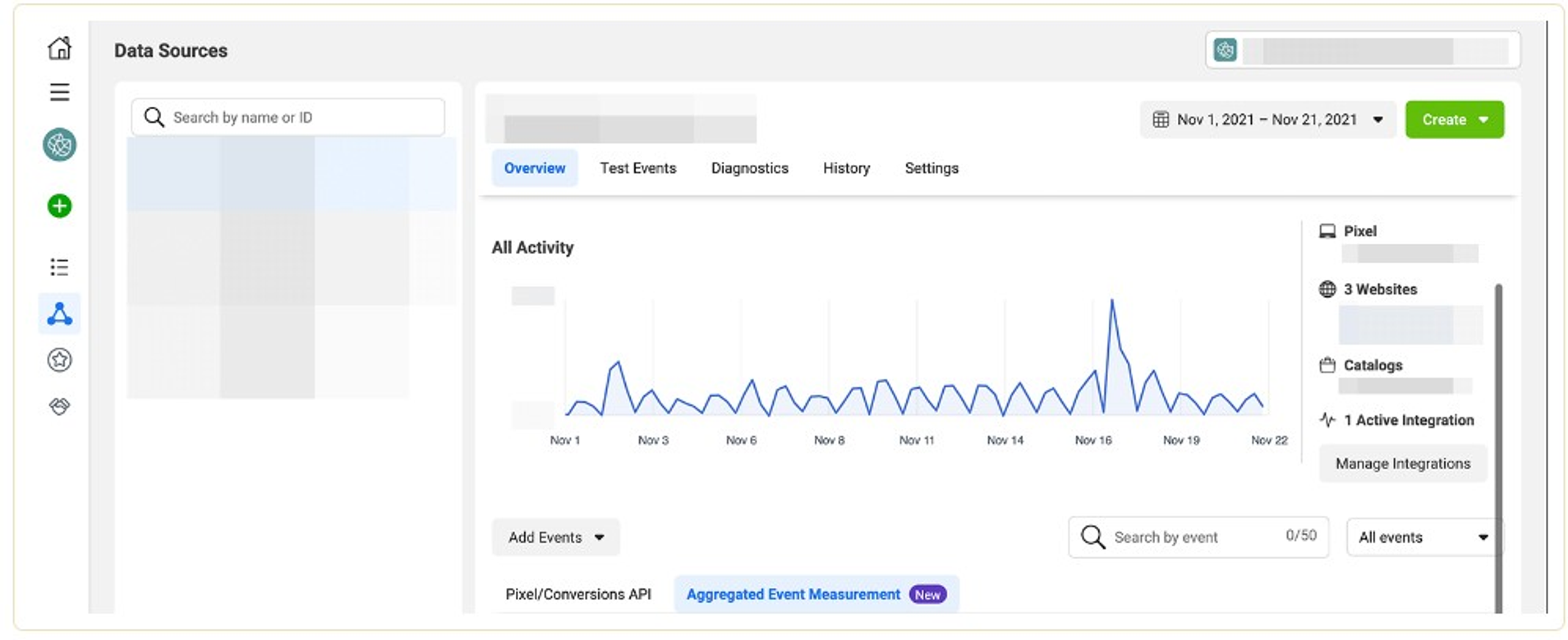
Users can access Events Manager on the platform using Ads Manager or Facebook Business Manager. To find this tool, you need to log into your Facebook Business manager account, then scroll down and select an appropriate icon.
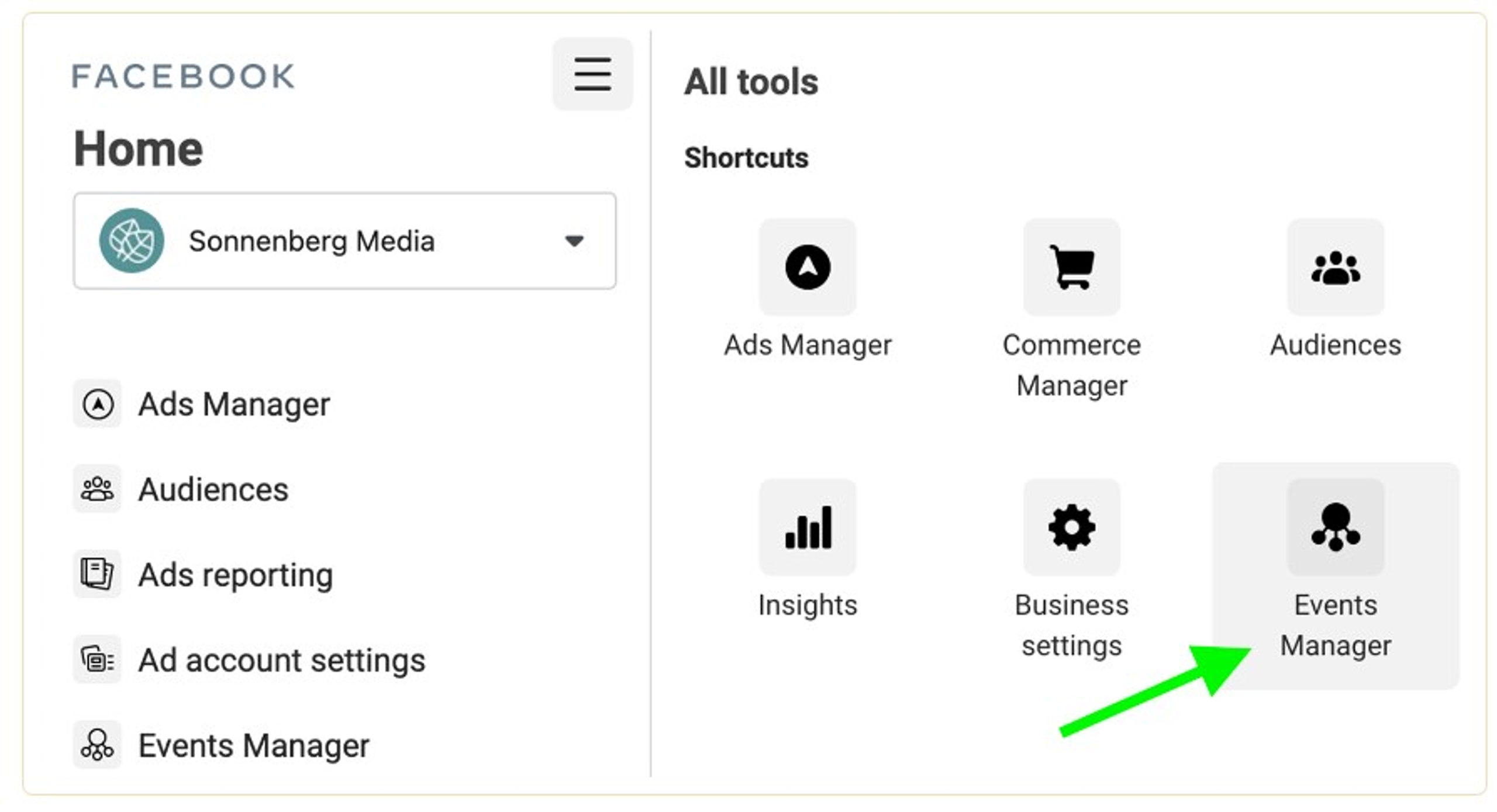
If you apply Facebook ads tools regularly, you should have noticed many upgrades since 2021 after Apple produced iOS 14.5.
The new operating system by Apple forces the use of third-party app user data tracking rather than allowing apps to track user activity by default.
This new App Tracking Transparency framework still provides a great possibility to track in-app user actions, including page engagement and ad interaction. However, the third-party tracking limitations have impacted how the social network can track and report events, including app installation and website conversions.
Suppose your main purpose is to extend your target audience as much as possible, achieve off-Facebook conversions, and get the most exact reports. In that case, we recommend you use the Events manager. This tool is useful and essential if you want to launch paid campaigns in 2023. It will help you improve the delivery and performance of your Facebook ads. So, let's consider the main features provided by this tool in detail.
Audience Targeting
The essential way to make your ads reach all your users is by optimizing your campaign for a conversion you have set up in Events Manager. The social network will limit your reach if you haven't set up events yet or if you want to reach a non-prioritized conversion. Therefore, your ads can reach only non-iOS users and a few iOS users tracked by third websites.
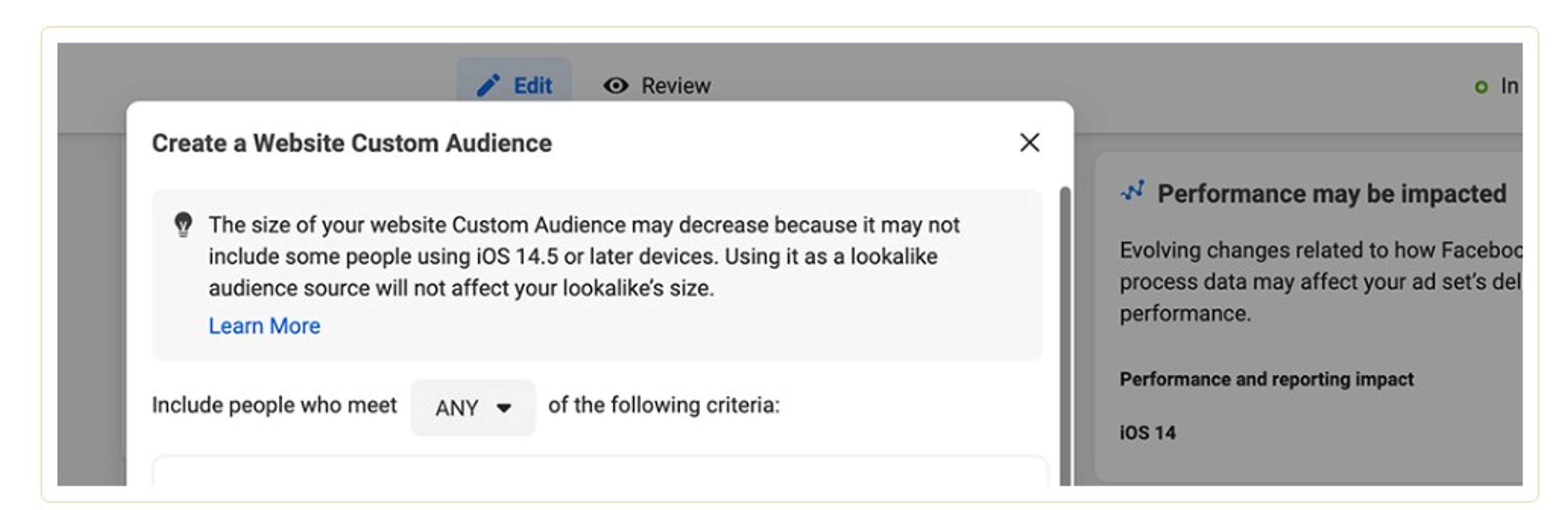
Conversion tracking
The Events Manager tool provides you with access to Aggregated Event Measurement tool on Facebook. In addition, due to the possibilities of this protocol, the advertising platform can monitor and report on conversions by following the privacy restrictions or the customer relationship management (CRM) tool to Ads Manager.
Value optimization
Do you strive to enhance your Facebook ad campaigns' return on ad spend (ROAS)? Events Manager will help you configure value optimization so the Facebook Ads algorithm can send your ads to the most profitable customers. As a result, your company can profit more from your campaigns and define profitable customers to retarget.
Conversion Prioritization
The Events Manager tool allows companies to build a big-picture view of their conversion events. By choosing events according to priority, you practically inform the tool which conversions are the most important for your business and how to optimize your ads settings. For instance, if the first priority for your business is generating leads, then set leads as your highest-priority event and set up other conversions that can benefit your company and campaign lower on the list.
How to choose the most appropriate events?
If you want to choose the most appropriate events, just follow these recommendations:
- Identify the business goals you want to achieve with Facebook Ads. Create a journey of your potential customer through your website to identify your purposes.
- Select events that align with your business purposes. Choose the standard events that are related to them. If you haven't found those, create a custom event.
- Store your selected events consistently across channels if you want to track results across an app, a website, and offline channels.
To configure events on your website, initially, you need to add the base code for the Facebook pixel, which you need to place between two tags <head> and </head>. If the original code from your website is placed between these two tags, you need to place it below.
After that, you must paste the code of the standard event you want to configure above the </script> tag in the Facebook pixel code. You should repeat this action on all pages on which you want to track the event. Consult your web developer to find a way to automate this.
How to set up conversions with Facebook events manager in 7 steps
1. Set up Facebook Pixel
To provide events manager setup, you initially need to set up Facebook Pixel for your website. Next, you need to go to Business Manager and open Business Settings. After that, select Pixels under the Data Sources drop-down menu.
Then you should click on the blue Add button to build a new pixel and follow the tips to complete this process. Keep in mind that you need access to the backend of your website. Therefore, you can set up the pixel code and start monitoring conversions. Here we go!
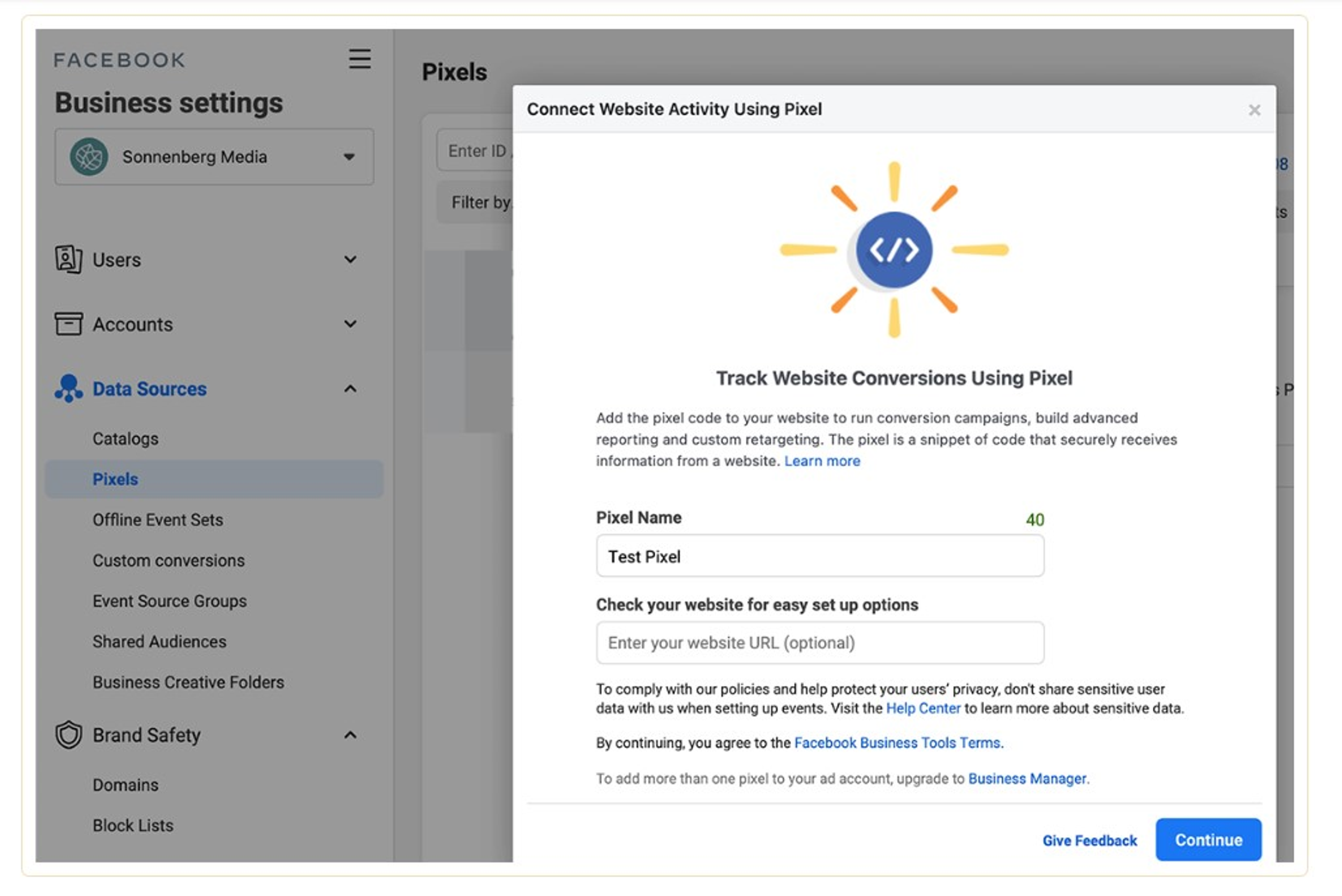
2. Set up the Conversions API
The Facebook Pixel can monitor the critical conversions on the website. However, sometimes it can fail when something goes wrong or a website loads incorrectly.
Conversions API allows tracking 100 percent of the conversions on your website. In addition, it pulls events directly from your website server. If you configure both apps, including the Conversions API and Facebook Pixel, Events Manager automatically monitors the events that repeat and deletes them.
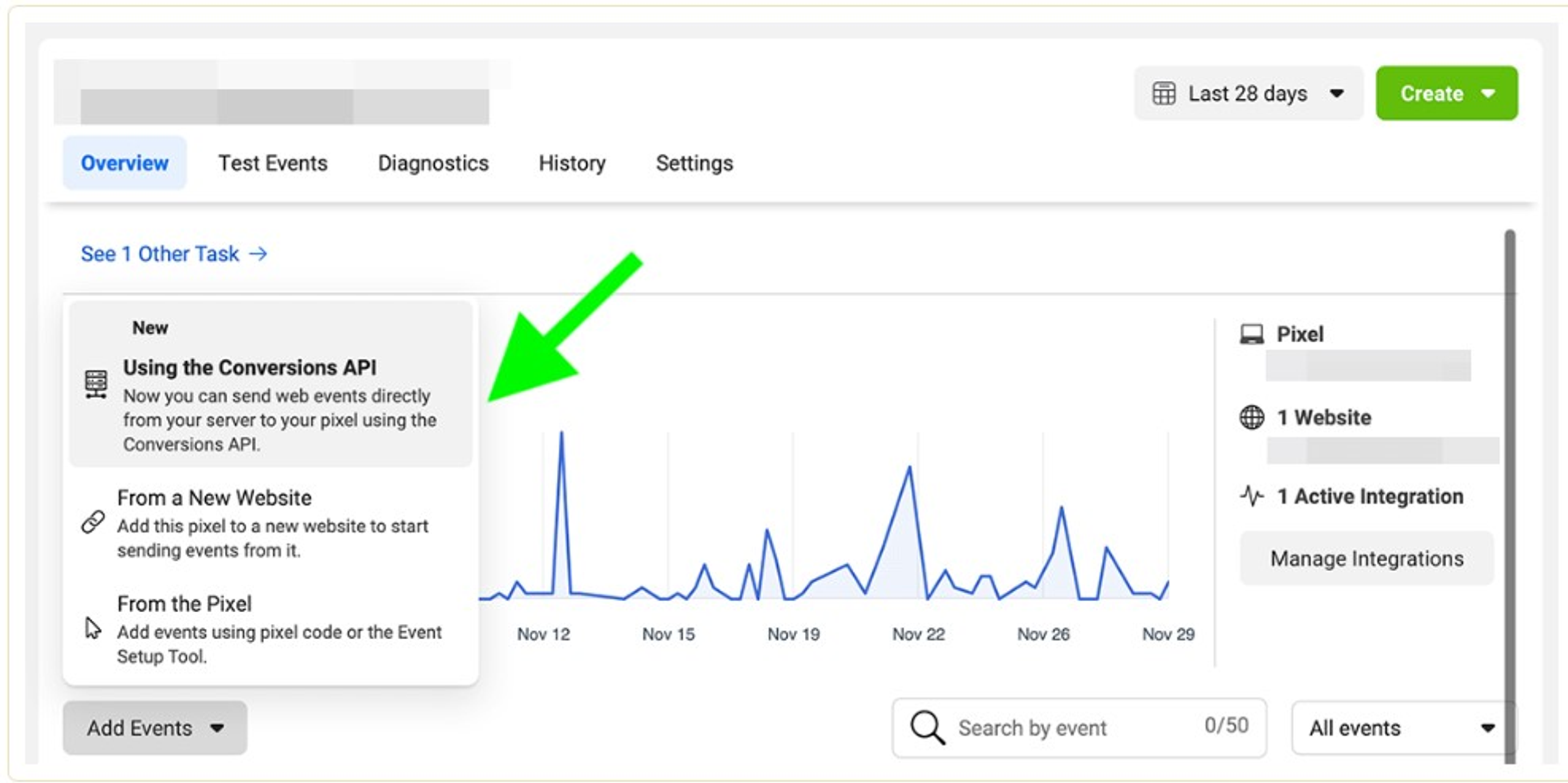
Using Conversions API, you can monitor events that happen even after standard events. For instance, you can optimize for customer ratings to boost campaign results.
To set up Conversion API, find Events Manager and click the Add Events button.
After that, you must decide whether to apply a partner integration or manually implement the API. You need to follow the instructions to install the app manually or select one of the integration partners.
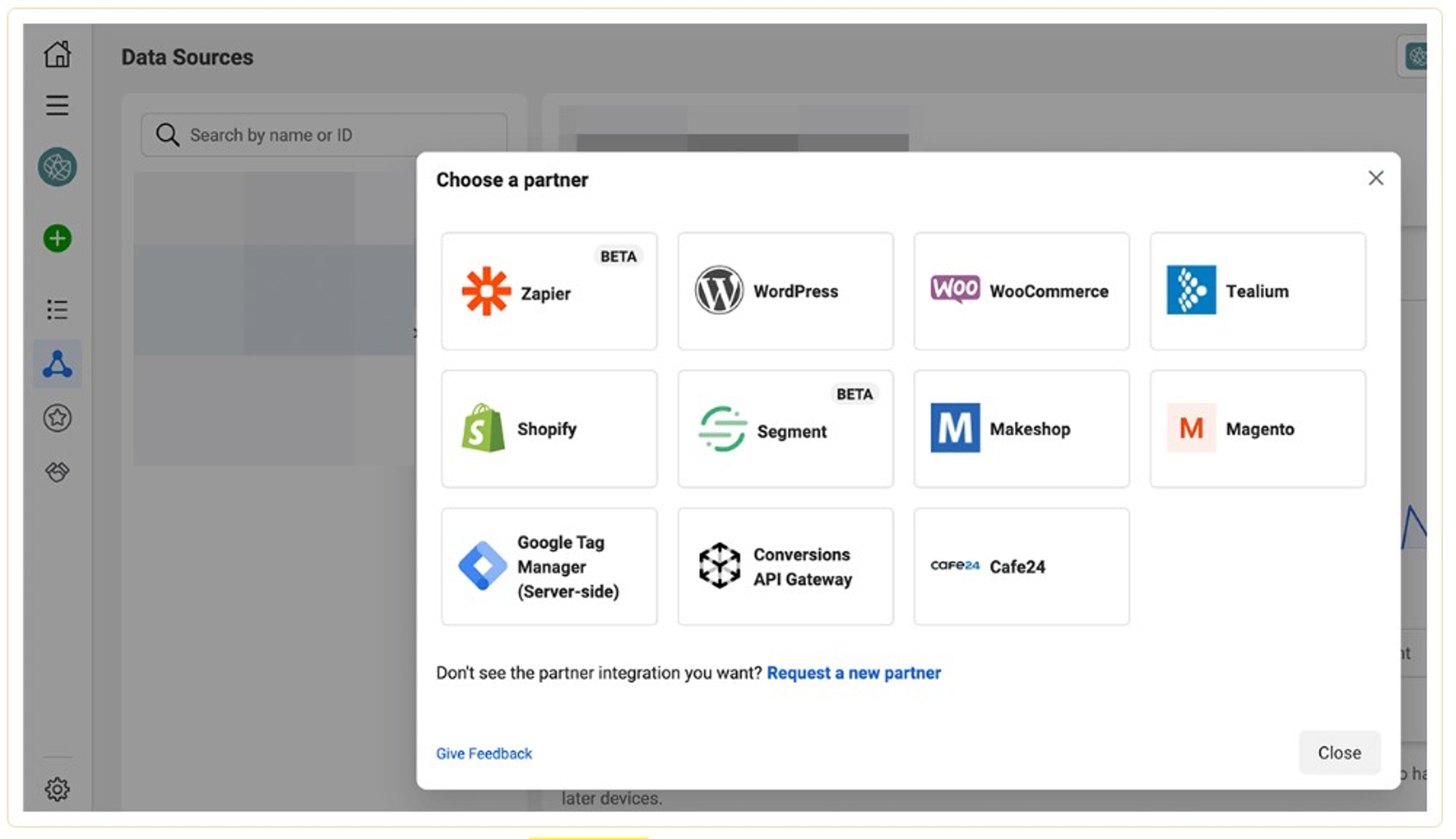
After the installation, you need to choose any event you monitor using the Conversion API and look through the Event matching tab.
3. Go through the verification.
Next, you need to verify your domain to improve the level of efficiency of the Aggregated Events Measurement tool. First, you need to go to Business Settings and enter the Brand Safety drop-down menu. After that, choose Domains and click on the Add button in the right-up corner.
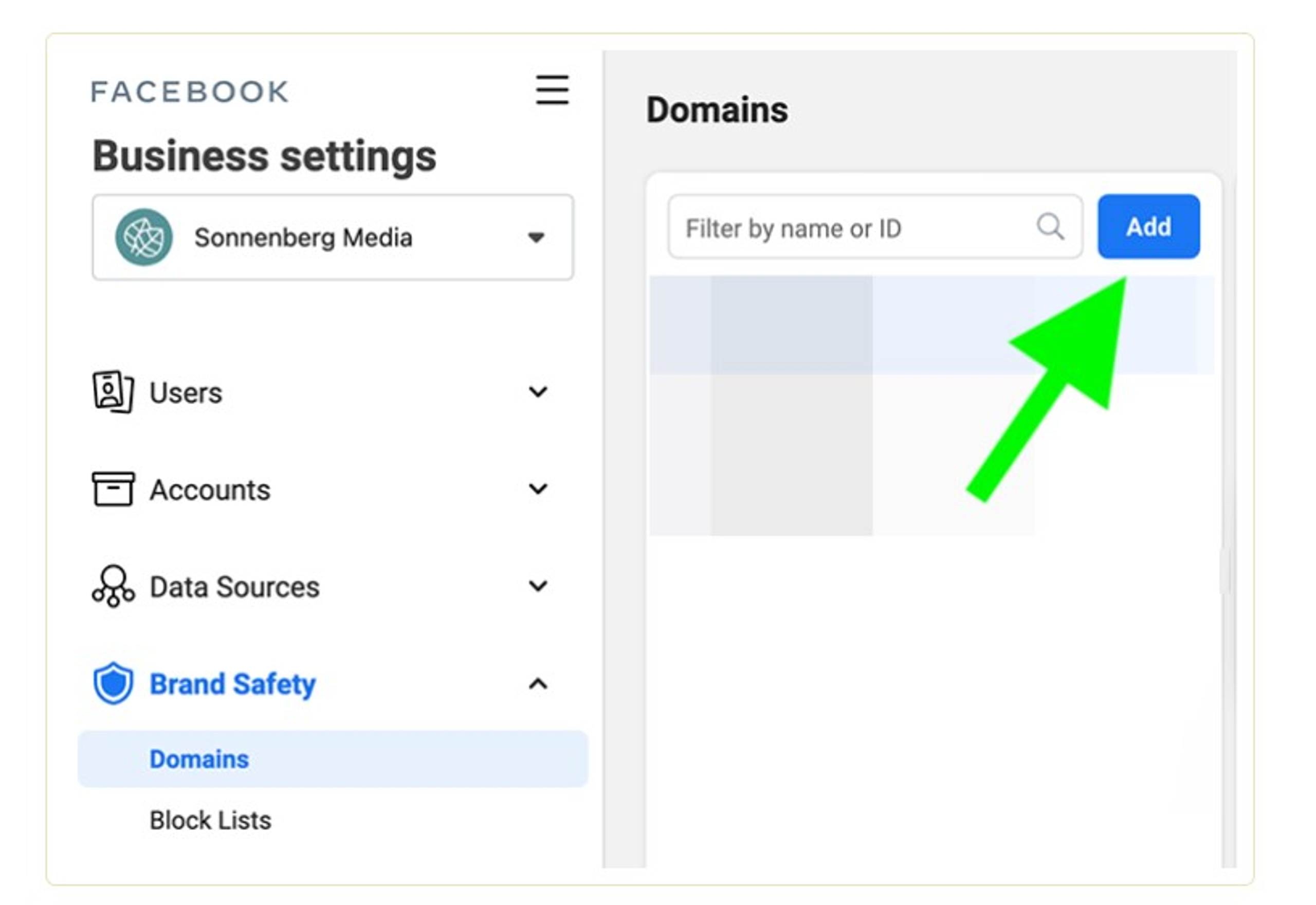
Open the domain of your business website and click Add. Then select one of the verification options from the drop-down menu and follow the next steps.
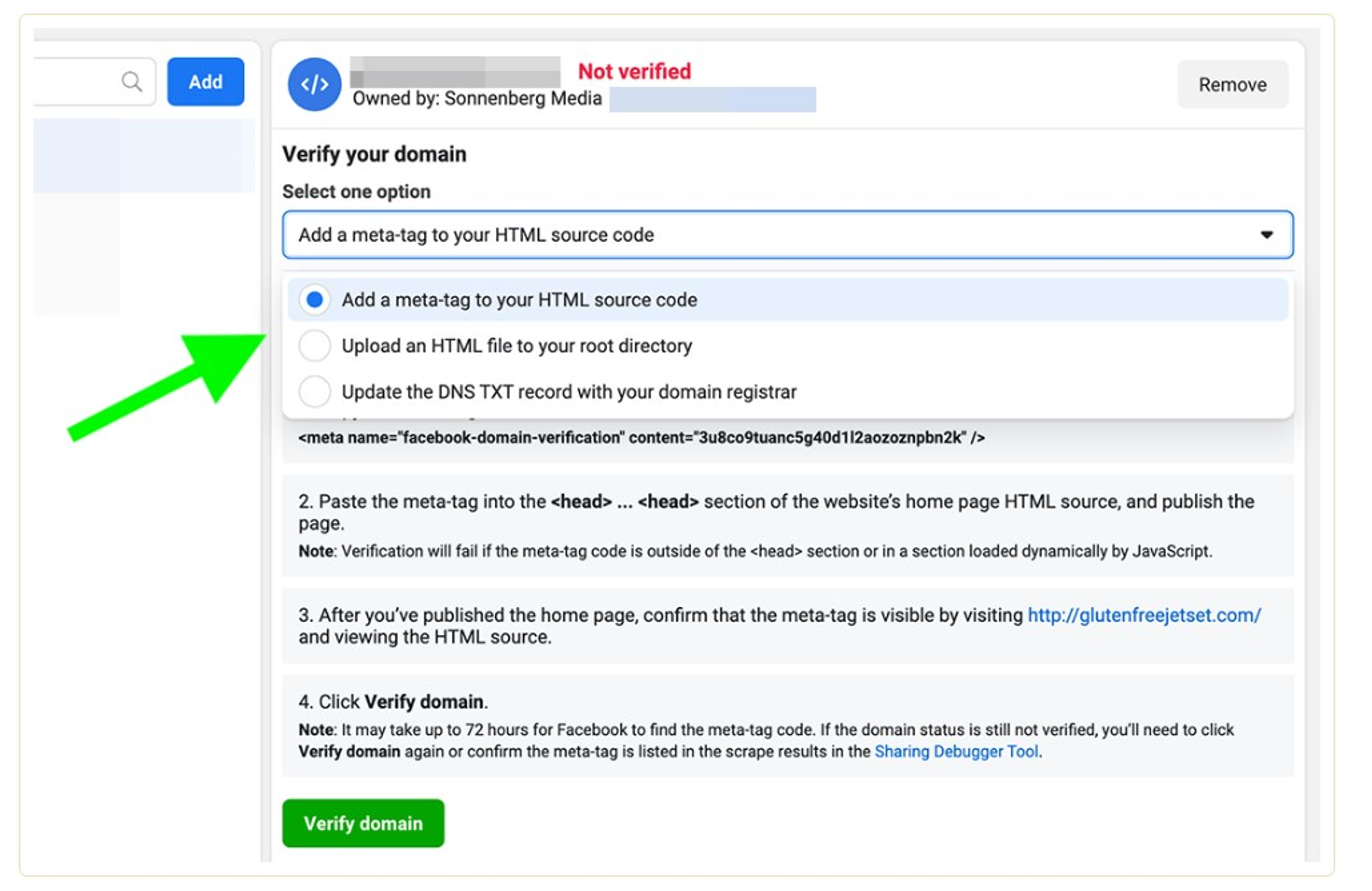
After successful verification, a Verified label will appear at the top of the screen.

4. Create Custom Conversions
When the social network gets data from your pixel, it automatically uses standard events categories for your web conversions. If you would like to monitor non-standard events, you should build custom conversions.
Go to the Events manager and choose your business' pixel in the left menu. Next, click the Create button and choose to Create Custom Conversion. After that, configure each one by adding URL parameters, choosing a category, and typing an optional conversion value.
5. Test events
After you have set up conversion events, you can check and test to be confident that you have set up them properly. You must choose the Text Events tab in the Events manager and scroll down to Test Browser Events. Choose your website URL and click the Open Website button to start the test.
You can also define and resolve technical issues if the app doesn't work properly. For this, you need to click the Diagnostics tab. If you have some active cases, you just need to do the steps to solve the issues that have occurred.
6. Prioritize Events
At this point, Facebook should monitor standard, custom, or both event types on your website. The next that you should do is to decide how to define their priority. According to Apple's privacy restrictions, Aggregated Event Measurement on Facebook enables customers to prioritize just eight conversion events per domain.

However, you can't select eight individual events. Therefore, if you apply value optimization to enhance your ROAS, this option is considered a value set. The set includes four conversion events for your domain. This means you should choose the remaining four extra carefully.
If you want to launch the setup:
- Choose the Aggregated Event Measurement tab in Events Manager and click on Configure Web Events button.
- Select your domain and click Manage Events.
- Choose the Add Event button to set up the events in turn.
Initially, you should decide whether to add an event from Facebook Pixel or a custom conversion and choose the event from the drop-down menu. After that, organize the events in the order you want to prioritize them. If you want to launch Purchase events, you should turn on Value Optimization to boost this option. After the process is finished, just click the Apply button.
7. Renew Event Prioritization
It doesn't mean that the event configuration will always be the same. You can change the configuration at any time you want. However, notice that you can make changes only once in 72 hours. Therefore, to ensure that you have done all the necessary updates and that they have taken effect, you should edit your event configuration 72 hours before the campaign's launch.
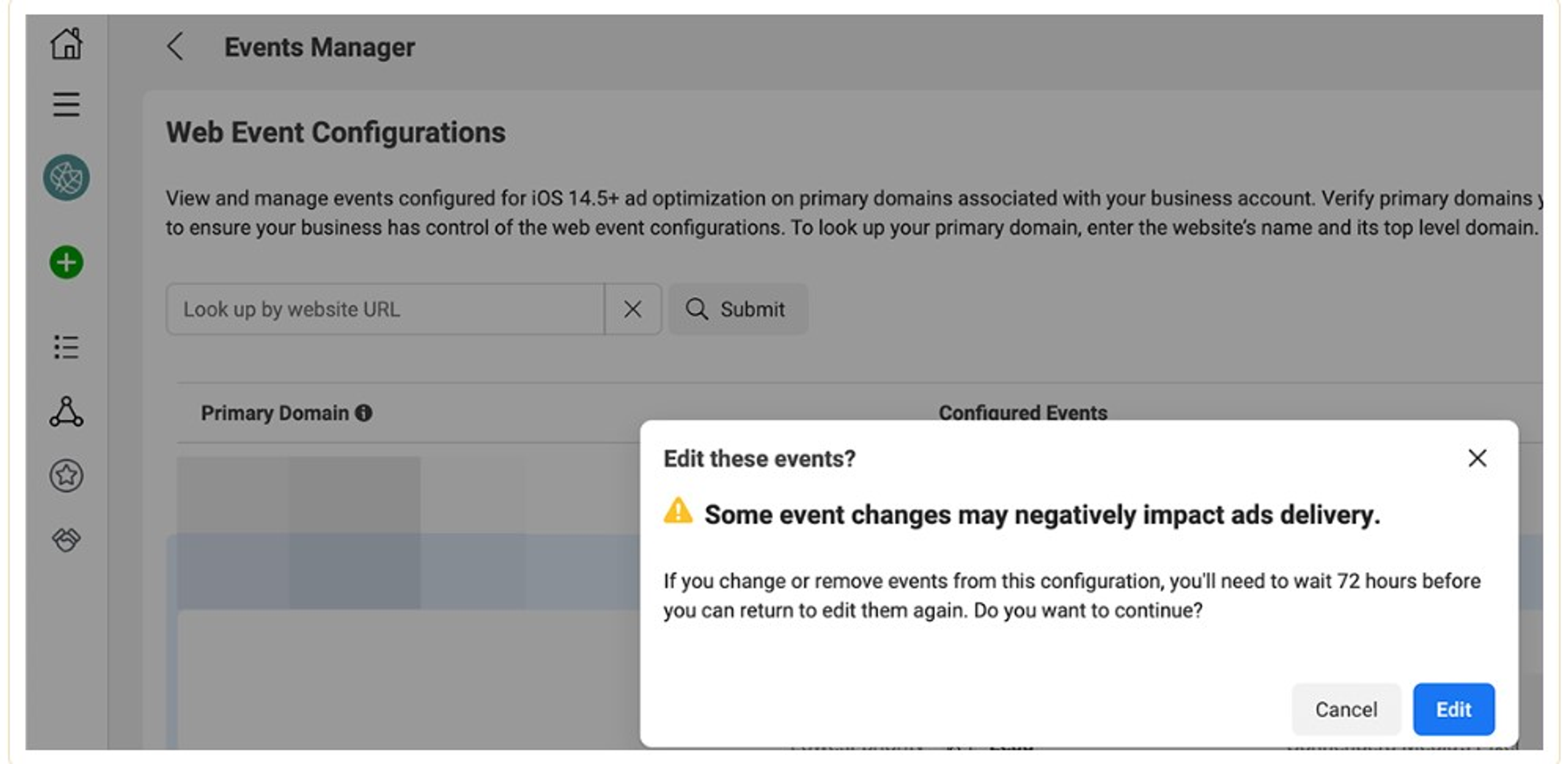
Why is it necessary to update event prioritization? If a customer makes a lot of conversion actions after they notice your advertisement, the Ads Manager tool will report only events with a high priority level. You should review event prioritization to be confident that you are tracking proper conversions because your purposes can change over time.
For instance, you can optimize for a middle-of-funnel event like Add to Cart to create a remarketing audience. Then you can aim to build a conversion campaign that retargets involved prospects and optimizes for Purchase events.
If you want to reconfigure web events, you need to go back to Aggregated Event Measurement and choose your domain. Here, you can add and delete events or replace them in the order you want. To validate your settings, just click on the Apply button.
How to optimize for Facebook Conversion Events
After setting up conversion events for your business, optimizing them is easy. First, you should start by building a campaign with the Conversions objective. Then, while setting up advertisements, you can apply the Conversion Event drop-down menu to select what you want to reach with this campaign.
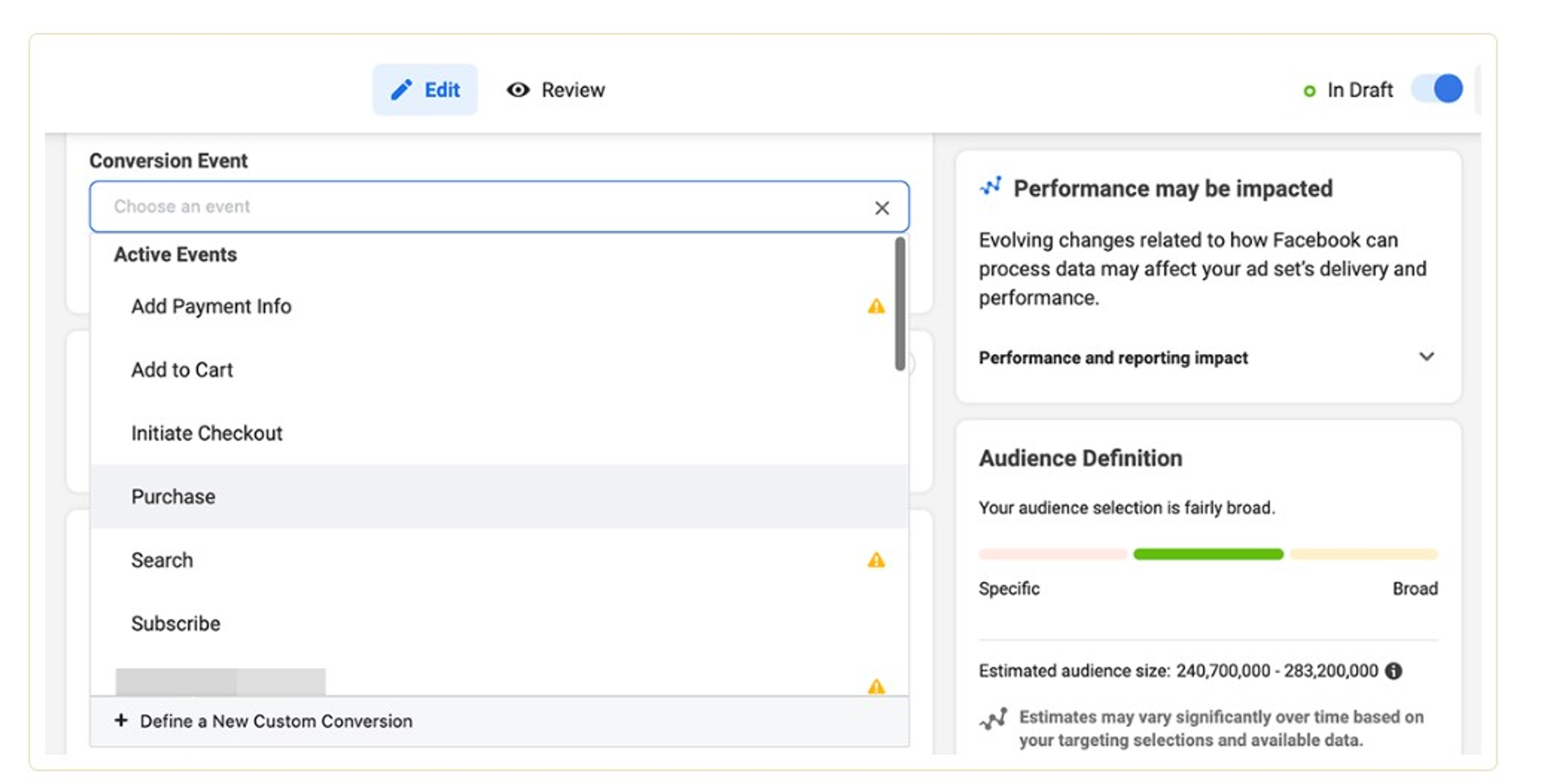
You can select any event on the list. Events that haven't been prioritized are marked with a yellow warning symbol alerting that the advertisement won't reach users of iOS version 14.5 and above. To get better results, you should select a prioritized event - a conversion with a high level of prioritization.
You can also optimize for Purchase events if you apply the Catalog Sales objective. At the level of the advertisement set, you should configure the Optimization for Ad Delivery as either Value or Conversion Events. The social network will automatically choose Purchase as your event type.
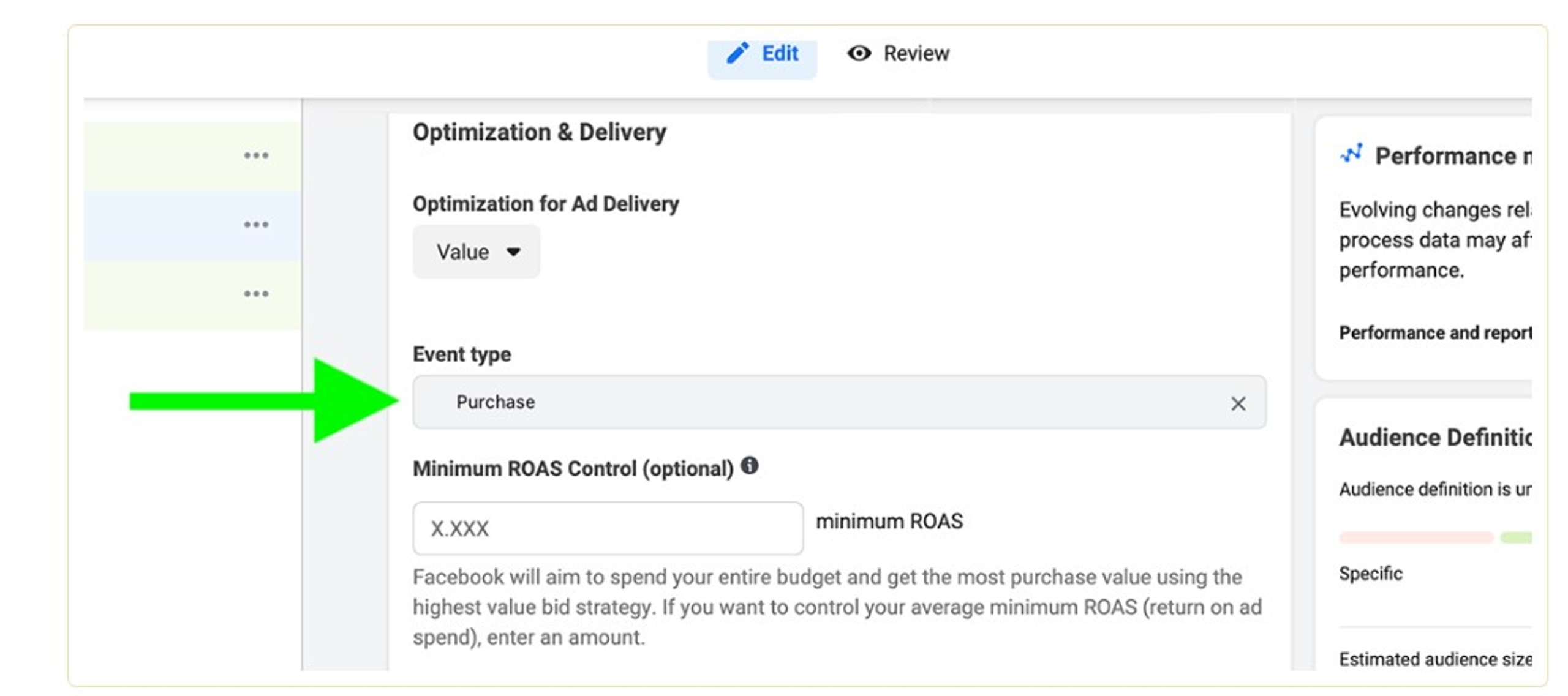
When your campaign starts running, you can monitor conversion events in Ads Manager reports. You will see the conversion events that you have optimized in the Results column and the value of each event in the Cost Per Result column.
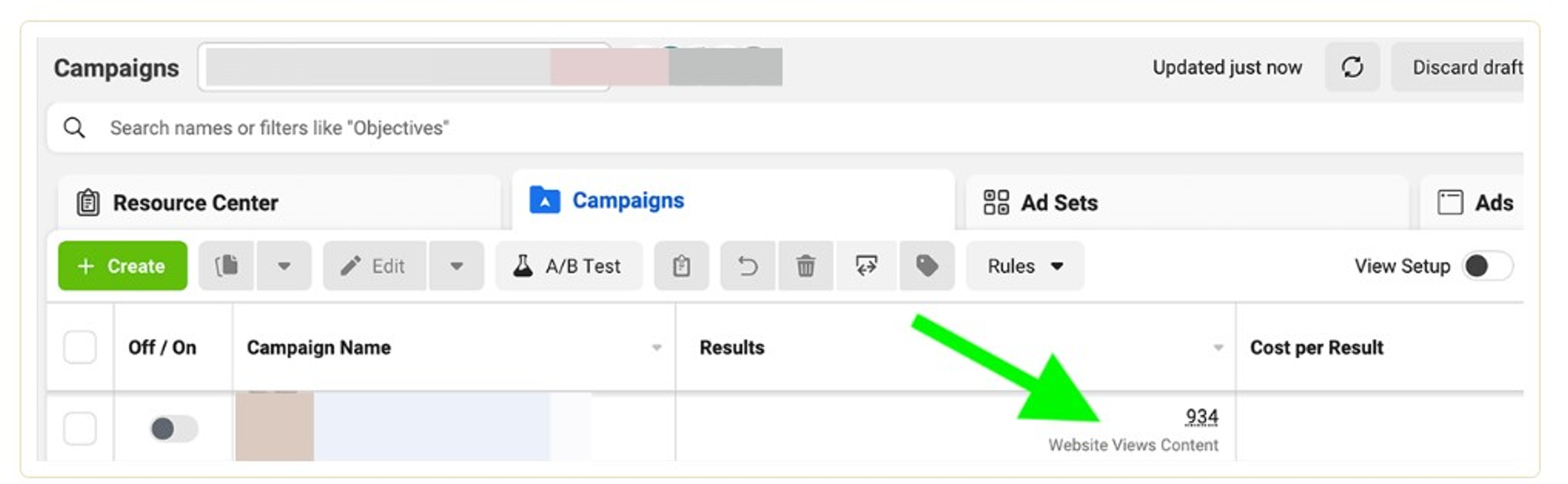
Pay attention that Ads Manager breakdowns are limited for a website, app, and offsite conversion events. You can't see breakdowns for conversion events on third-party sites and apps. However, you can monitor breakdowns for in-app actions, including comments, clicks, and shares.
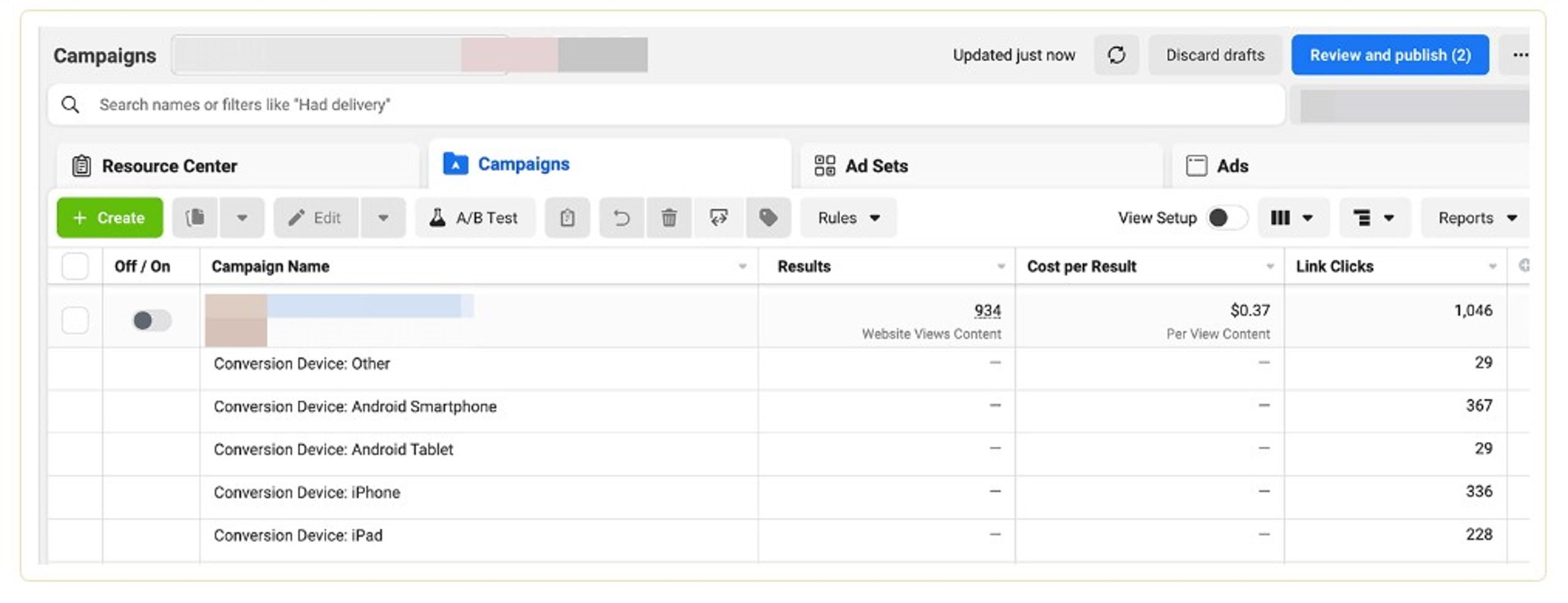
Summary
In conclusion, while Facebook Ads Manager provides customers with more limited third-party tracking capabilities, applying Events Manager is a handy tool for campaigns that can bring great results for your business. You need to spend time and apply strategic thinking to set up Aggregated Event Measurement. But it's worth it and allows you to track the activities of your target audience successfully and improve your Facebook ads according to the analysis of the users' conversions data. This tool allows you to boost prioritized conversions, extend your target audience, and improve campaign results overall.
