In-Depth Guide to Google Ads Remarketing for E-commerce
Posted on 11/13/2023
Reviewed by Arnt Eriksen updated at 11/25/2023
Introduction
A customer visits your e-commerce store, adds a product to their cart, and leaves without buying. Sounds familiar?

Would you like to follow target group of your customers and remind them about their products? This is exactly what Google Ads remarketing is all about.
You can create excellent yields from remarketing campaigns, such as:
- More sales with the same (or even lower) cost per conversion
- Effective branding
You can use various platforms for remarketing such as:
- Facebook Ads
- AdRoll
- Perfect Audience
- Google Ads
We have been providing remarketing services for 10+ years and have tested all platforms. If you are already running any Google Ads campaigns, it makes sense to first utilize their full Remarketing potential.
This article provides you with step-by-step instructions that will assist you in setting up maximally effective Google Ads Remarketing campaigns.
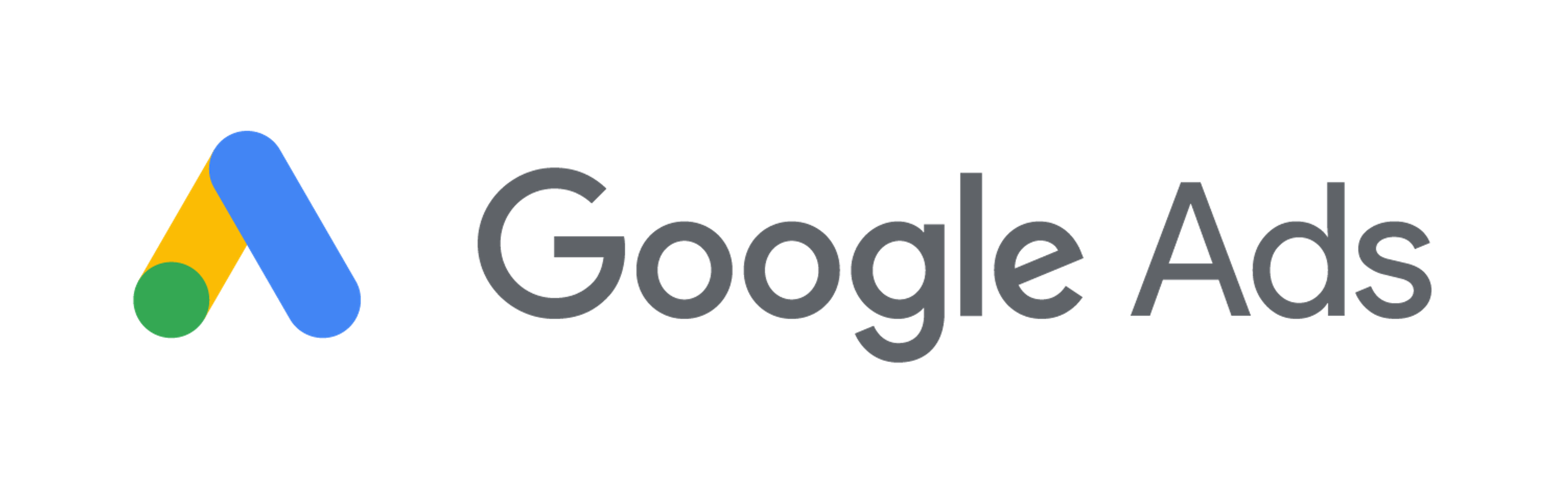
How do I Get Started?
1. Create lists of people you want to retarget
The users which previously visited your website are called your ‘remarketing audience.’ Information about their previous visits is stored in cookies and you can save these to specific lists.
You can define target audience using retargeting lists. Some of the most popular:
- All visitors;
- New Visitors (last 7 days);
- Users who visited 3+ pages;
- Users who spent significant time on site;
You can customize audiences by specific actions which users have performed on your website, for example tarheting only people who have signed up for your newsletter;
Here are detailed instructions on how you can create different audiences:
- Log in to your Google Analytics account and navigate to admin tab:
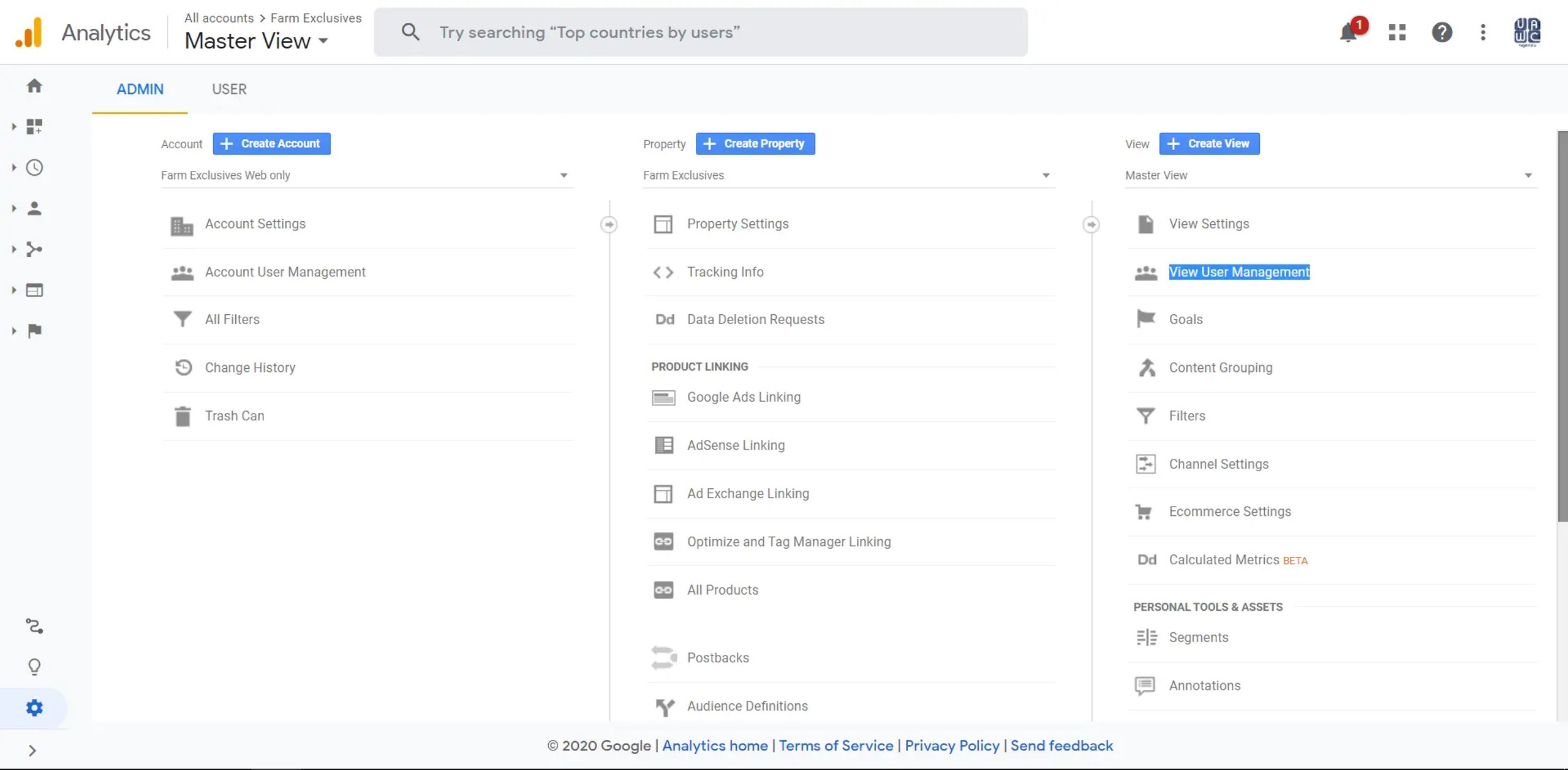
- On the Property tab, click on Audience Definitions.
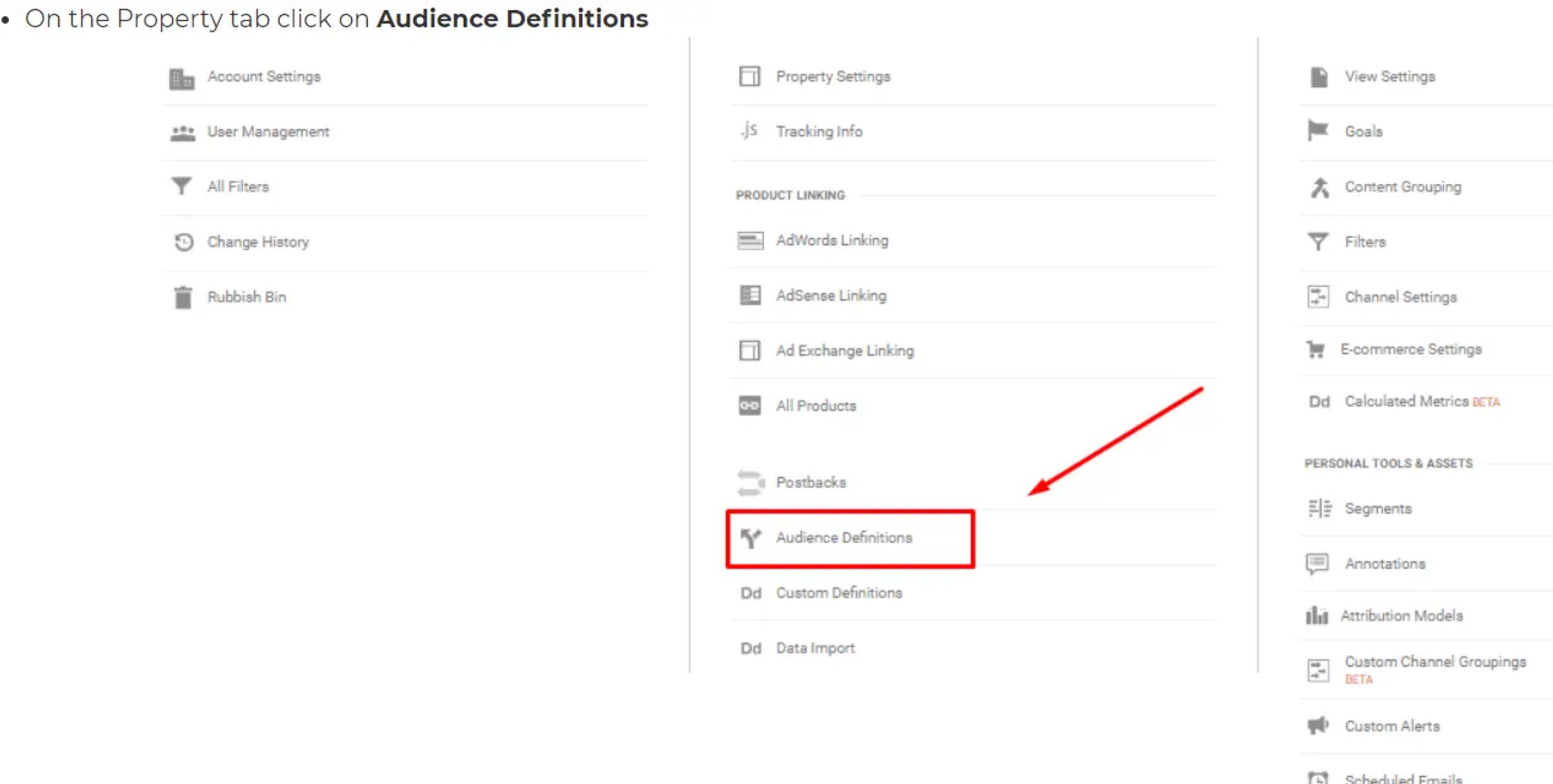
- Create a new audience based on the conditions that you would specify:
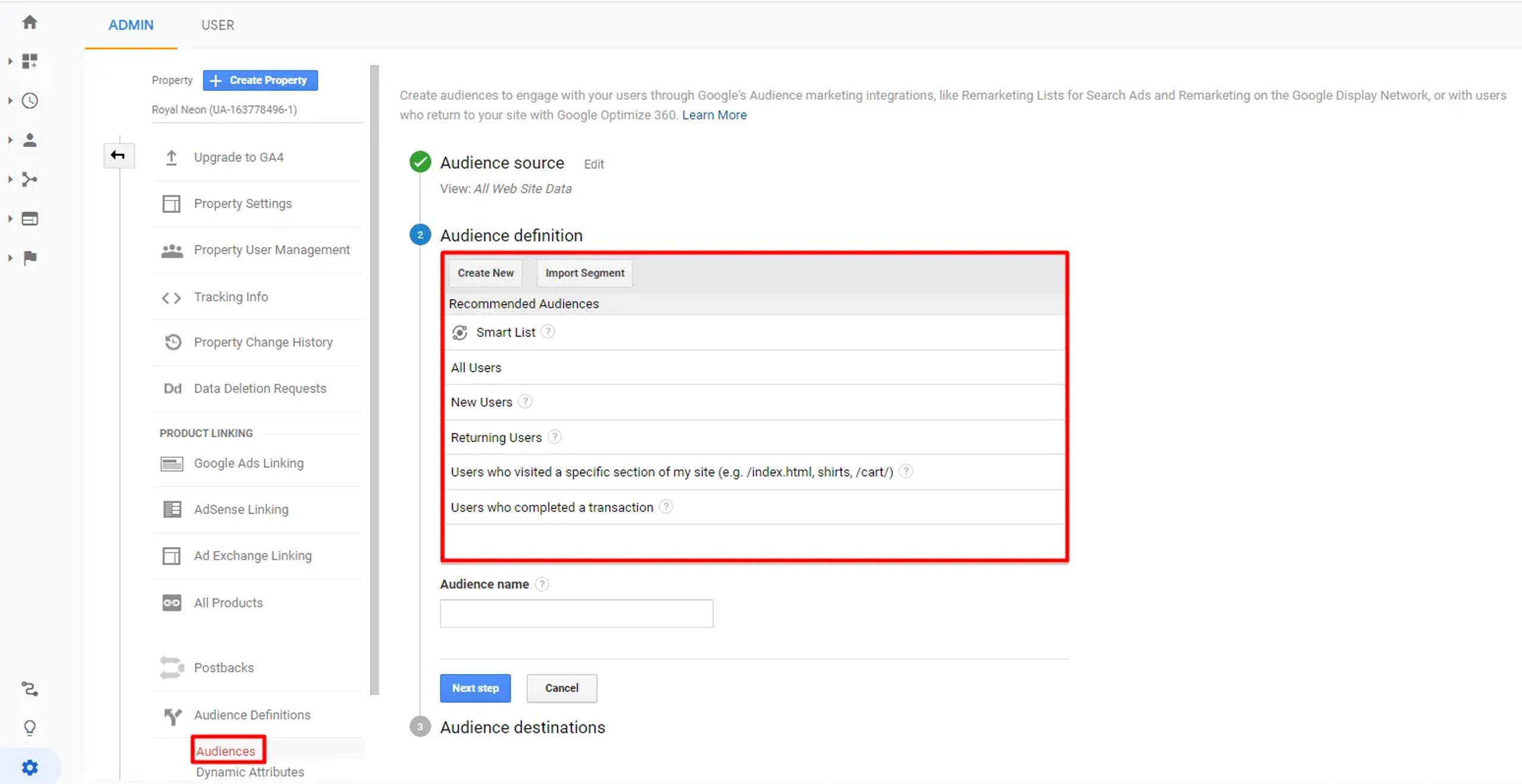
You don’t have to create lists by yourself, you can import ready-made lists from Google Analytics Solutions Gallery, for example, you can try these two:
[Ecommerce Pack] Intermediate Remarketing Lists
[Engagement Pack] Core Remarketing Lists
Any AdWords remarketing agency has their own lists which they utilize in the first place.
You can also create lists directly in Google Ads using its remarketing code but I would not recommend this approach. Let’s compare Google Analytics and Google Ads functionality:
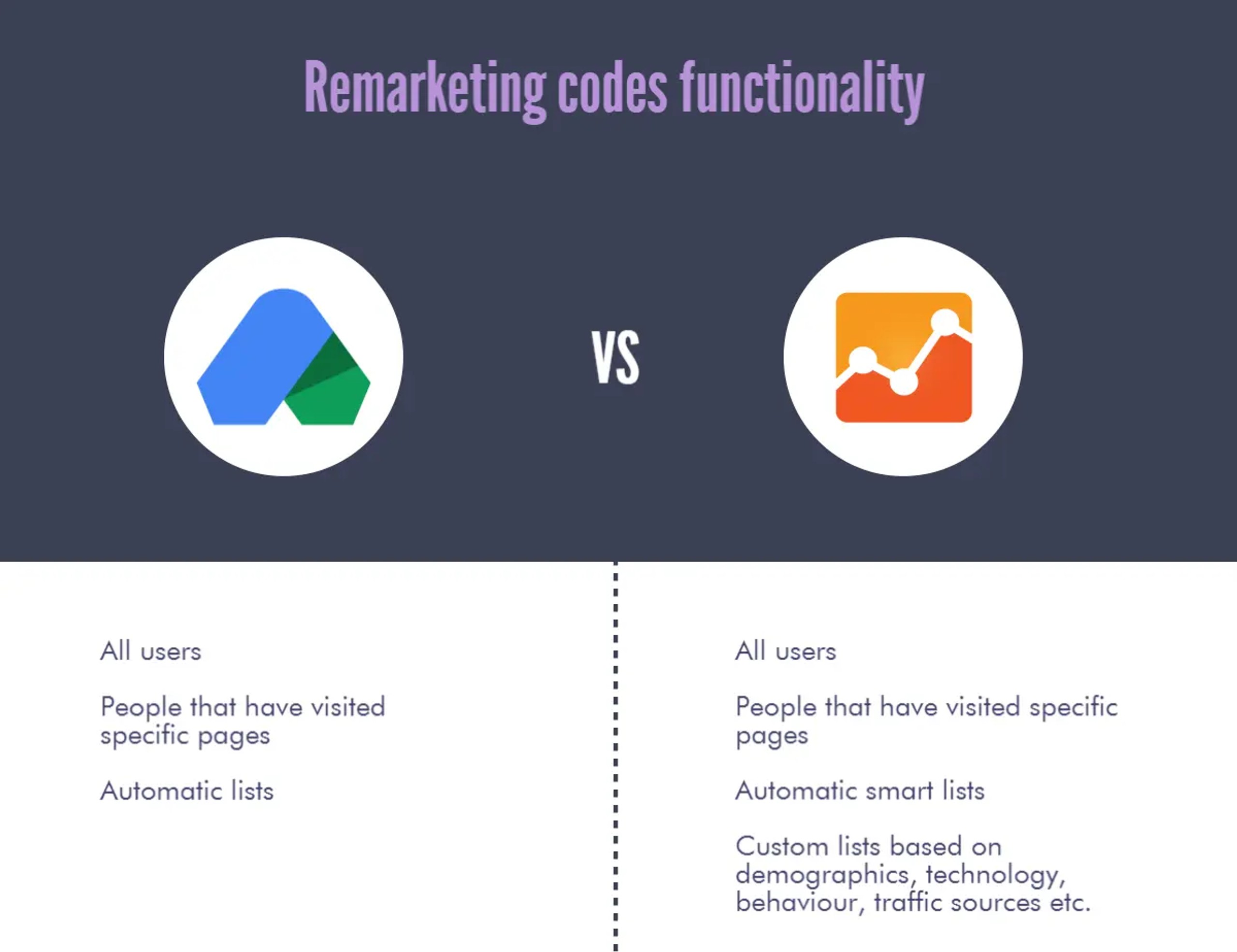
There is a clear advantage to use Google Analytics – it provides far more flexibility, as you can set up separate lists based on demographics. Also, it’s very easy to implement – if you already have a Google Analytics code on your website, you can start to create remarketing audiences straight away.
- Once you have created Remarketing lists you can see your audiences in Google Ads under Shared Library > Audiences:
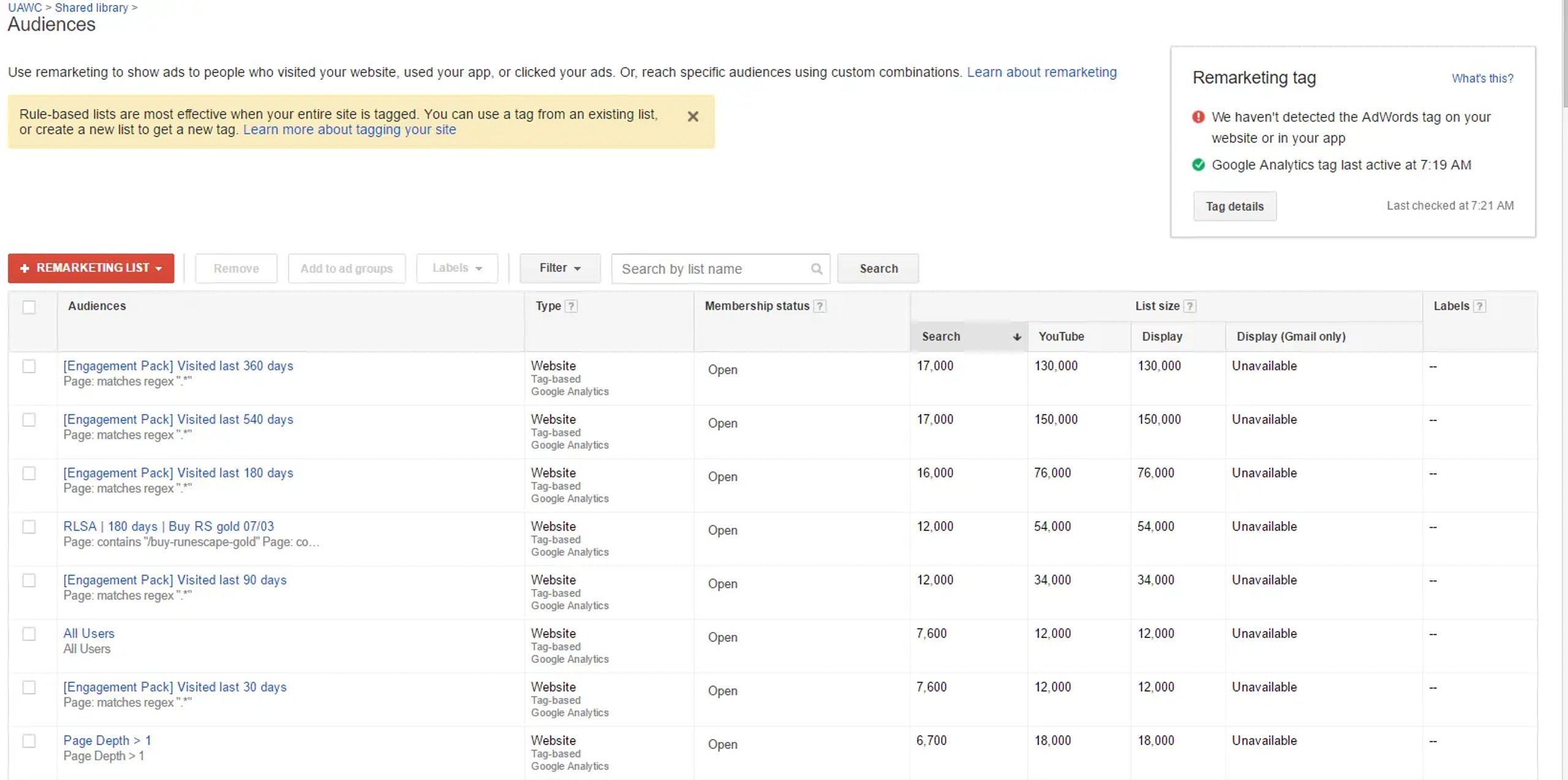
At first, you will not have as many people as you see on the screenshot, but once you get more traffic, your list will grow, so you can add even more.
2. Set up remarketing with Google Analytics
- Enable remarketing and advertising features at the Property tab in your Google Analytics. Admin Tab>Property>Data Collection
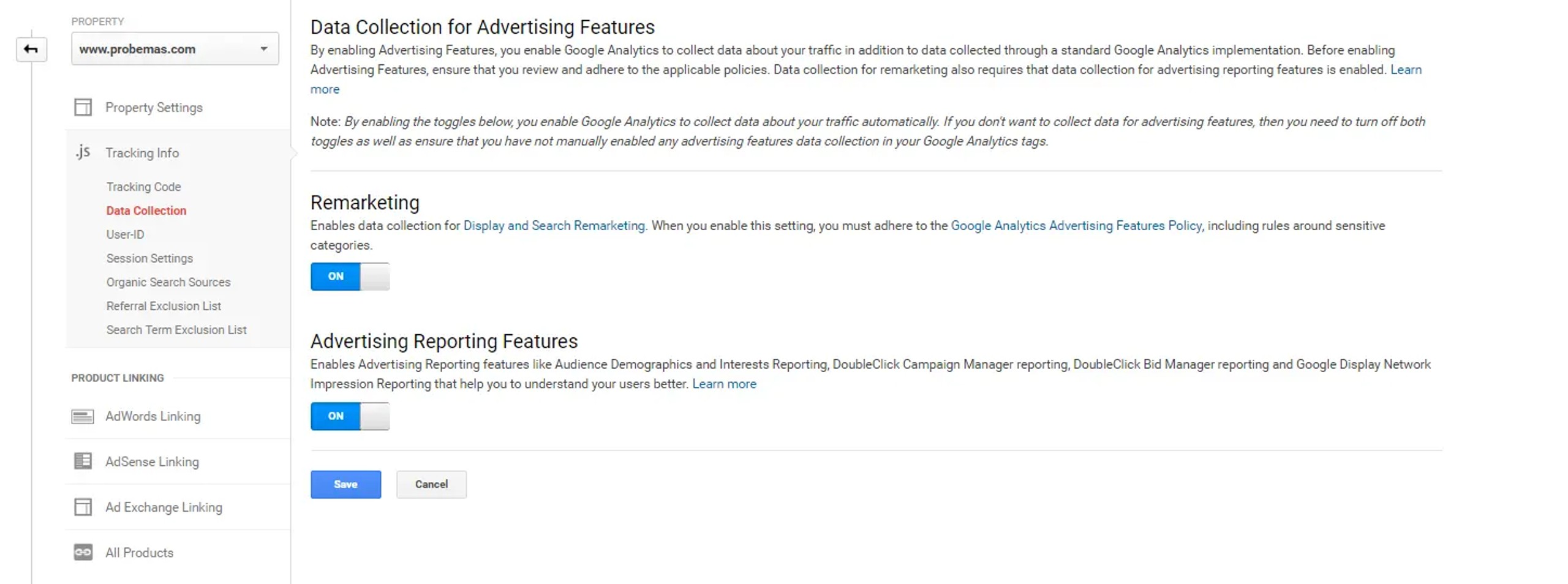
- Connect your Google Analytics and Google Ads accounts. Google Analytics>Admin>Property>AdWords Linking
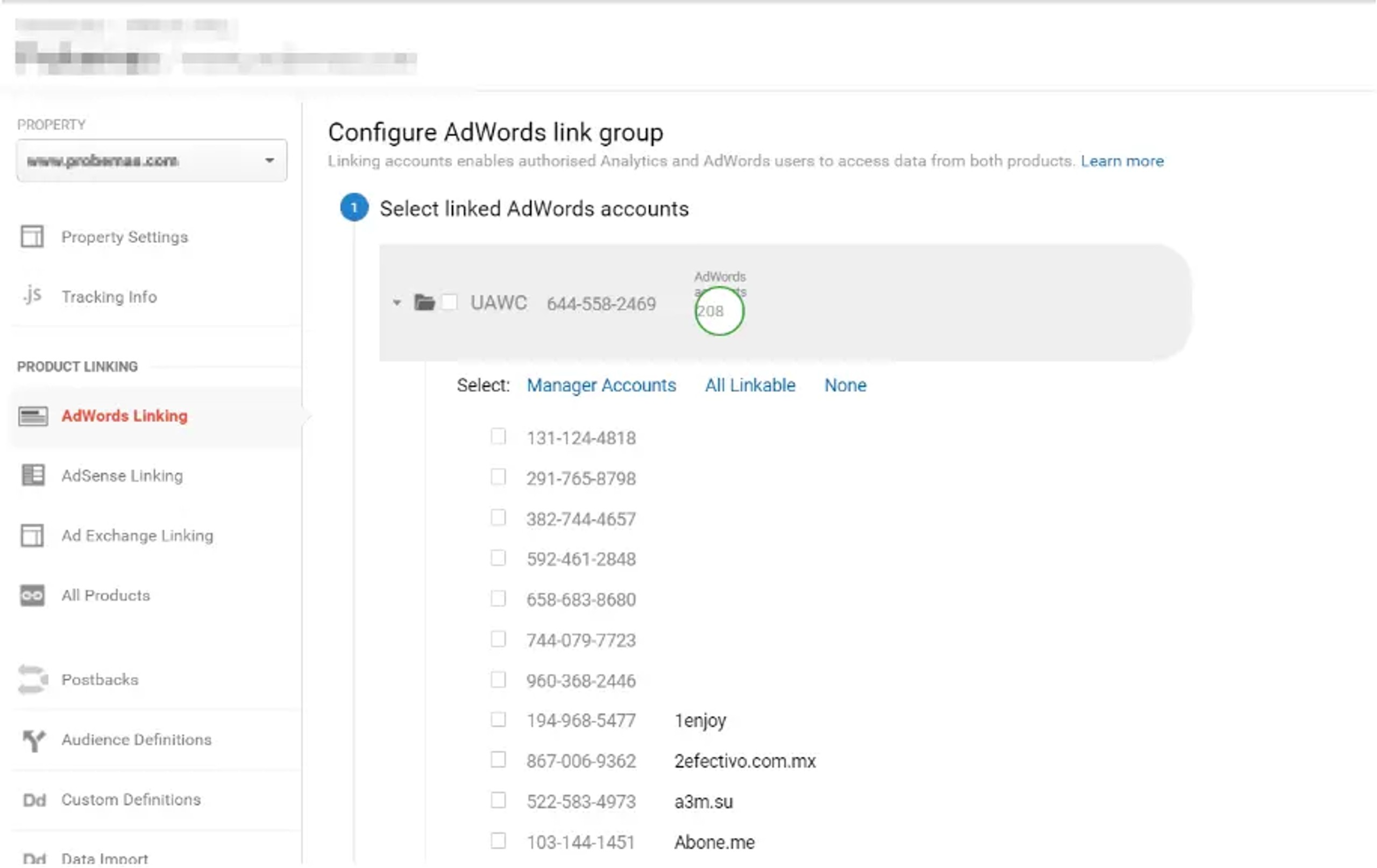
3. Create the campaign type you need
#1 Remarketing on Google Display Network
This is the easiest and fastest way to get started with remarketing. There are only two requirements:
- A minimum of 100 visitors on your list (in fact more than 150)
- Animation, image, text ads.
Optimization:
- Use responsive ads – previously, one of the best practice was to create a separate Ad group for the text and banner ads; however, with responsive ads, you can keep everything in one Ad group.
- Create a separate Ad Group for each audience. You can set bids and analyze performance on an audience level; however, many more metrics are available for the Ad group.
- Don’t add too many exclusions. Unlike other Google Display Network campaigns, you are targeting specific people, not keywords or interests, so you can accidentally cut the amount of relevant traffic if you exclude certain placements. However, if you see placements that are creating lots of traffic but just don’t convert, you may want to exclude them.
- Set up frequency capping not to bother people too much. Due to ‘banner blindness’, you can keep frequency capping at an optimal level which is between 5 and 10.
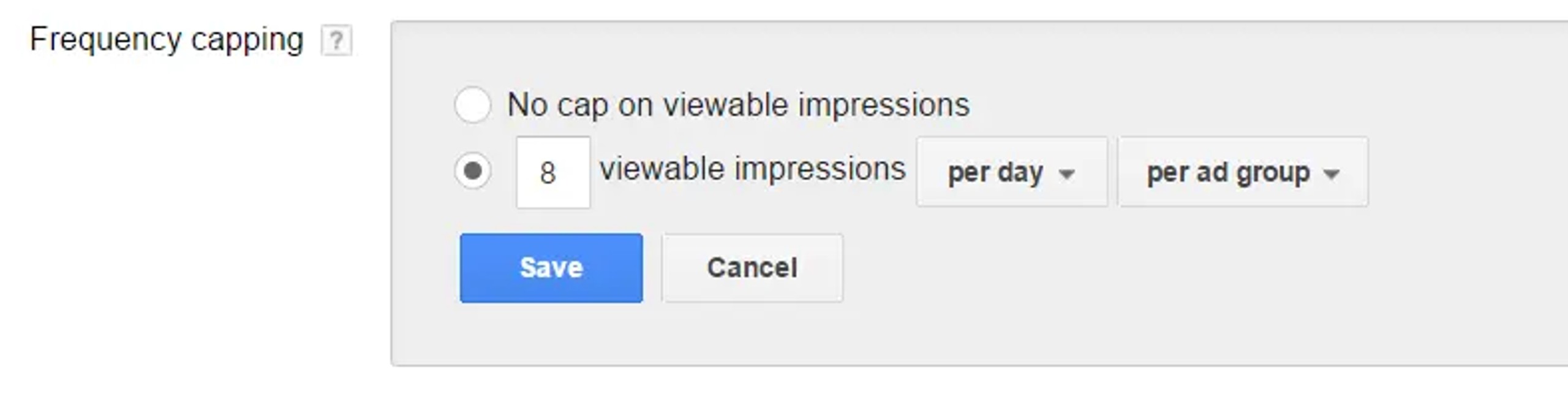
#2 Video Remarketing
Video remarketing on YouTube and related websites will allow you to utilize two different ad formats:
- TruView In-Stream ads
- Discovery ads
To be eligible for video remarketing you must meet the following requirements:
- Link your YouTube channel and Google Ads account
- Have at least one video on your YouTube channel
You can utilize more lists compared to other campaign types:
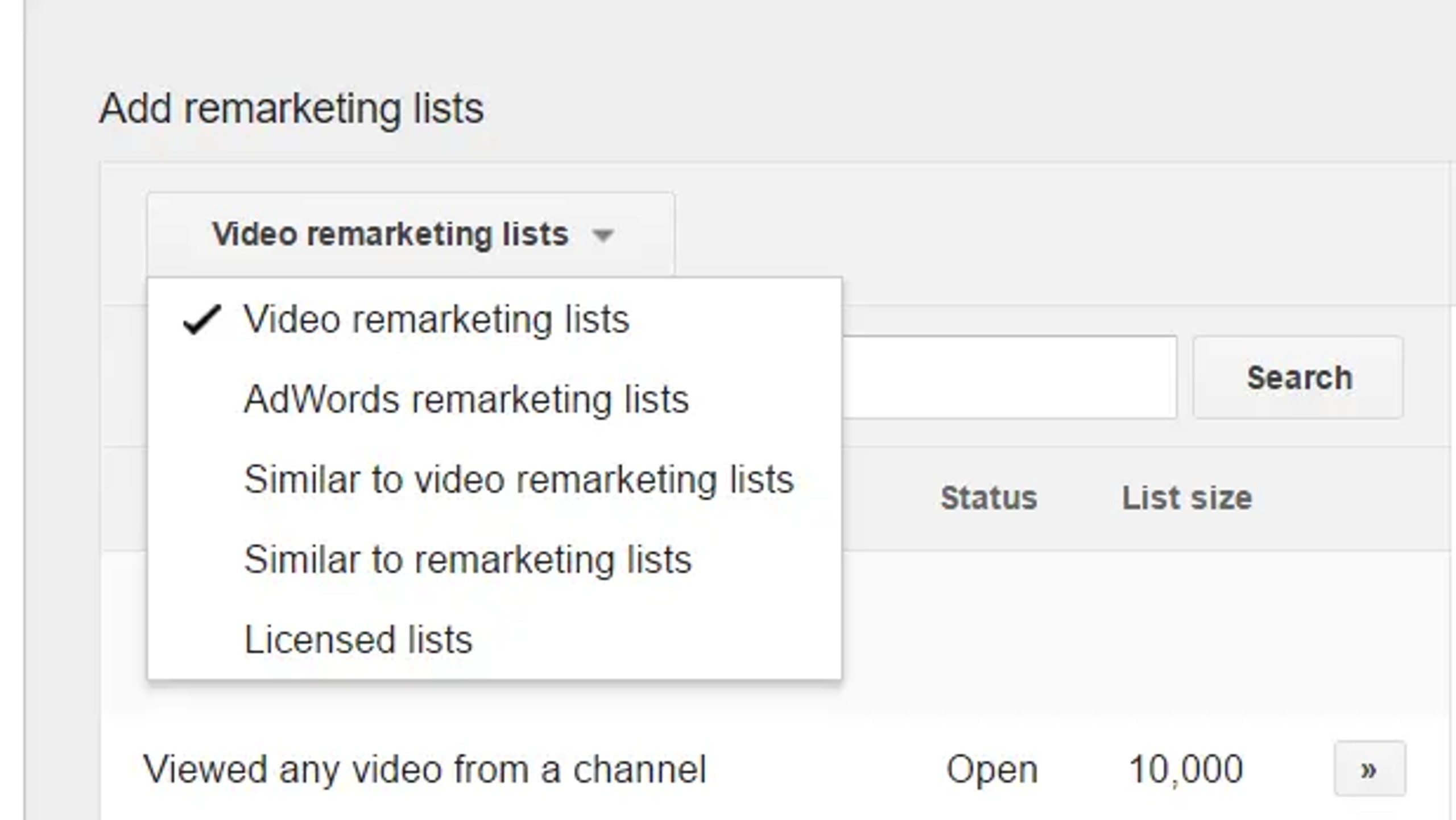
#3 RLSA
Remarketing lists for search ads (RLSA) allows you to target your previous website visitors, using keyword targeting. It uses the same search campaigns, but you are targeting your previous website visitors directly, instead of new customers. In most cases, this results in a higher conversion rate:
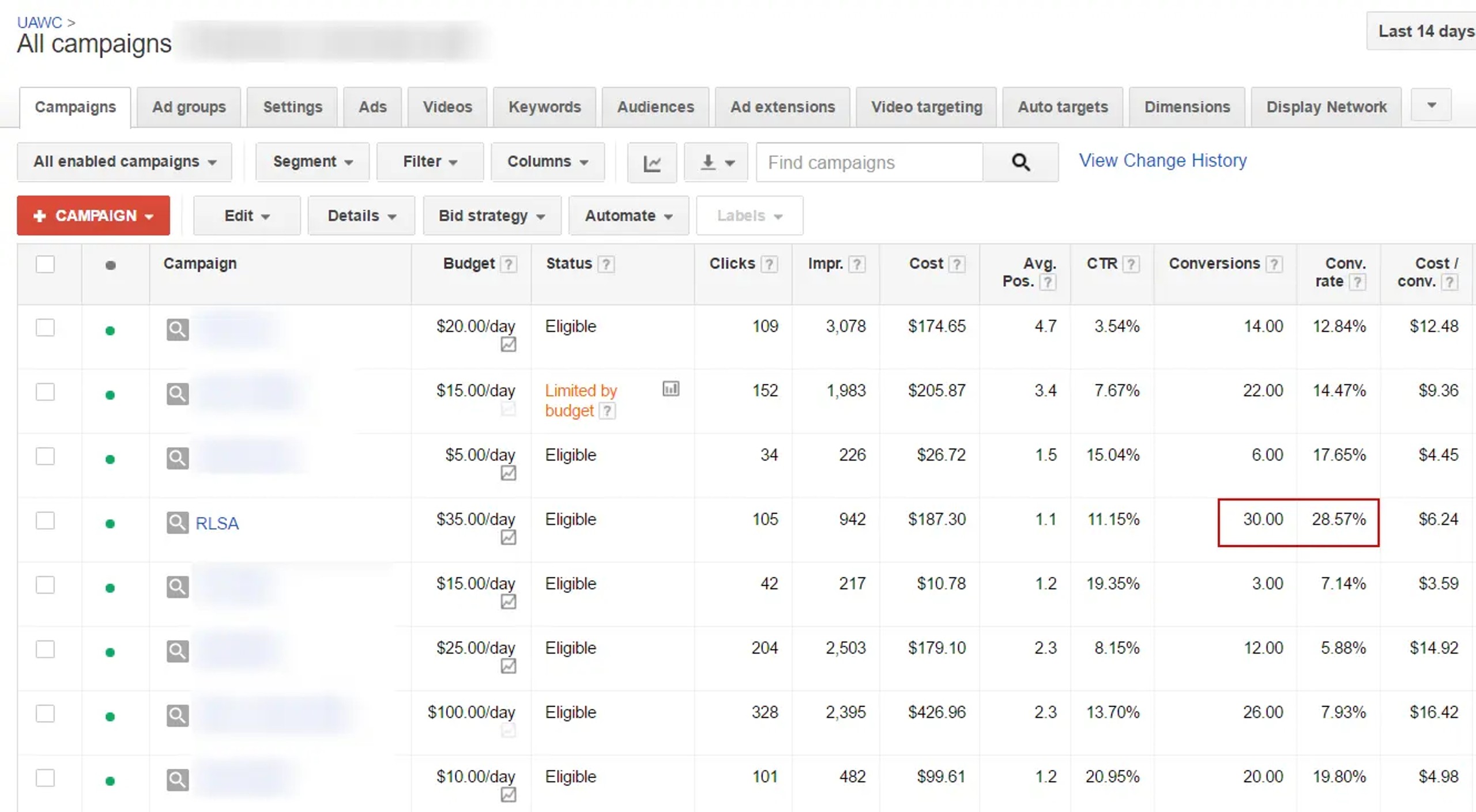
You can target the same keywords that you have been using before in the same search campaign, or you can create a new campaign and use more general terms for this one. For example, if a person visits your online wine shop, using the keywords [pinot noir wine new zealand], you can target them in the RLSA campaign using the keyword [wine]. That’s a good example, however, Google will not allow you to promote alcohol using remarketing.
To add a remarketing list, navigate to the Audience tab in your search campaign, and add the required audience:

The system will ask you to choose between “Target and bid” and “Bid only” targeting options.
If you choose “Bid only” you will bid both new and old customers so it will be a combination of a typical search and a search-remarketing campaign. In this case, add bid adjustment to your audience as shown on the screenshot above.
“Target and bid” allows you to target only previous visitors, so it would be a 100% remarketing campaign.
Important note! To start an RLSA campaign you must have at least 1000 active people on your list.
#4 Dynamic Remarketing
With this type of remarketing, you can show relevant content and products based on your customers’ previous behavior on your website. For example, if a customer has been adding particular shoes from your website to his cart, but never completed the purchase, you will be able to display him those shoe models once more, as a reminder that he was interested in them. The information on the product price and an image will be dynamically added to your ads.
Step 1: Create a feed. You need to pull data about your product or services from a specific feed, which can be stored in the Shared library, or Google Merchant (if it’s an e-commerce store). If you already have a shopping campaign, you may use the same feed for that purpose.
Step 2: Create custom dimensions in your account and amend your Google Analytics code, to send the required information about products or services to Google Analytics. You need to add special parameters called ‘vertical attributes’ to your Google Analytics code. Follow this Google guide for more detailed information.
When your visitor views the page with the modified analytics tag, the information will go to Google Analytics as a custom dimension.
Last, but not least – add banners to your campaigns. The easiest way to start with this is to create responsive ads, which will automatically adjust their size to fit any placement across the entire Google Display Network.
If you need more flexibility you can also take advantage of DoubleClick dynamic remarketing, here is a quick comparison of its capabilities:
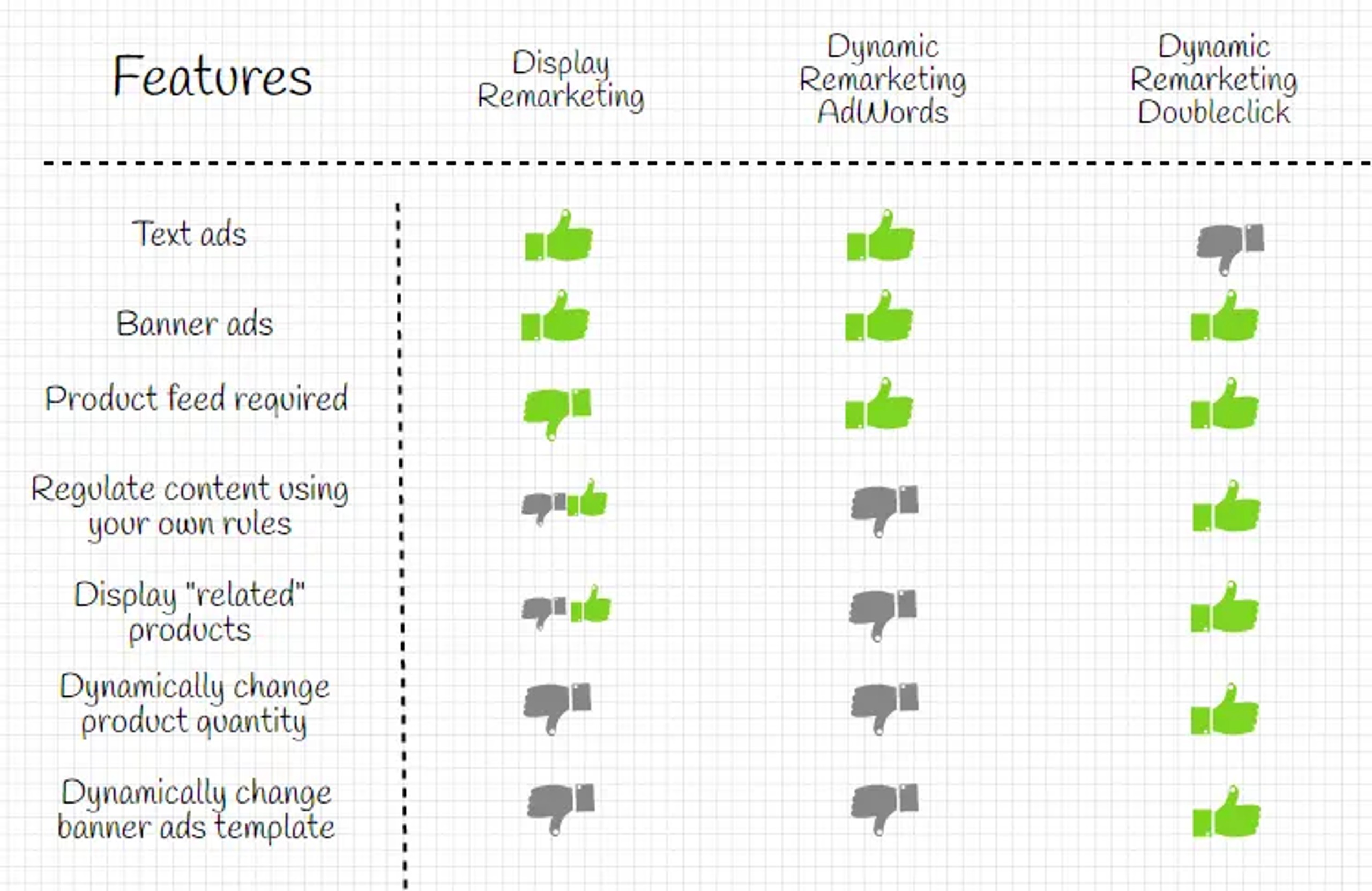
Feel free to comment and ask any questions! We are not just remarketing agency – we provide the full range of services to increase revenue for your e-commerce website.
