Google Shopping Ads Explained
Posted on 11/17/2023
Reviewed by Arnt Eriksen updated at 11/17/2023
Introduction
Google Shopping Ads have become one of the most popular ways to advertise products online. Several businesses have watched their product sales scale massively in very little time.
As interesting as this may sound, other businesses do not get as great results because they do not optimize their ads and sales processes. In this article, you will learn about Google Shopping ads, creating shopping campaigns, and optimizing your Campaigns.
What Is a Google Shopping Ad
Google Shopping Ads allows retailers to make visual advertisements of their products on the search engine. The goal is to provide buyers with enough information to convert into customers.
Online retailers leverage an advertising platform that Google Shopping automates. The platform displays its products to customers who use Google to search for products with a clear intention to purchase them.
When a customer searches for a product on Google, the engine supplies products that are most relevant to the search. Google shopping ads also appear on the search results, and when the customers click on the advertisement, the advertising retailer's product pops up. Google Ads may also be found on YouTube or on any other partner site in the Google Display Network.
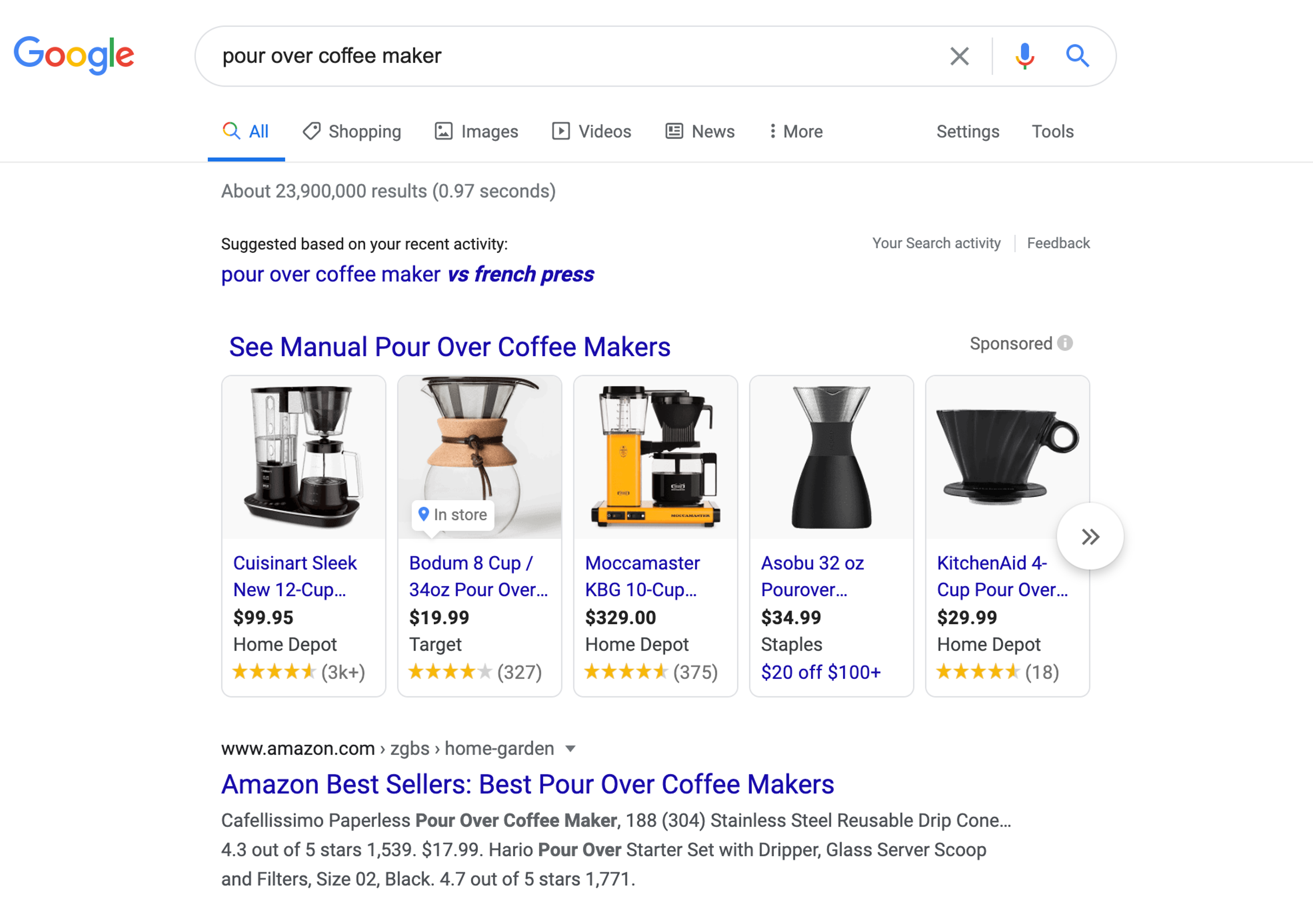
A Google shopping ad would normally have the following information:
- Name
- Image
- Price
- Shipping details
- Reviews
Google Ads can be accessed in all countries of the world. However, Google Shopping is only available to about 94 countries, even though some of these countries are either working with Beta or have other restrictions in place.
When it comes to digital marketing and online growth, Google Ads cannot be taken out of the equation.
Why Should You Use Google Shopping Ads
Visibility
Google Shopping Ads give your products better chances of being seen and engaged on Google search results. While regular search ads also work, Google Shopping Ads are prioritized with their positioning.
Not only do search ads appear first, but the web page can also display up to twenty shopping ads on the first search results page.
On the other hand, search ads do not get more than two places for display on the entire page.
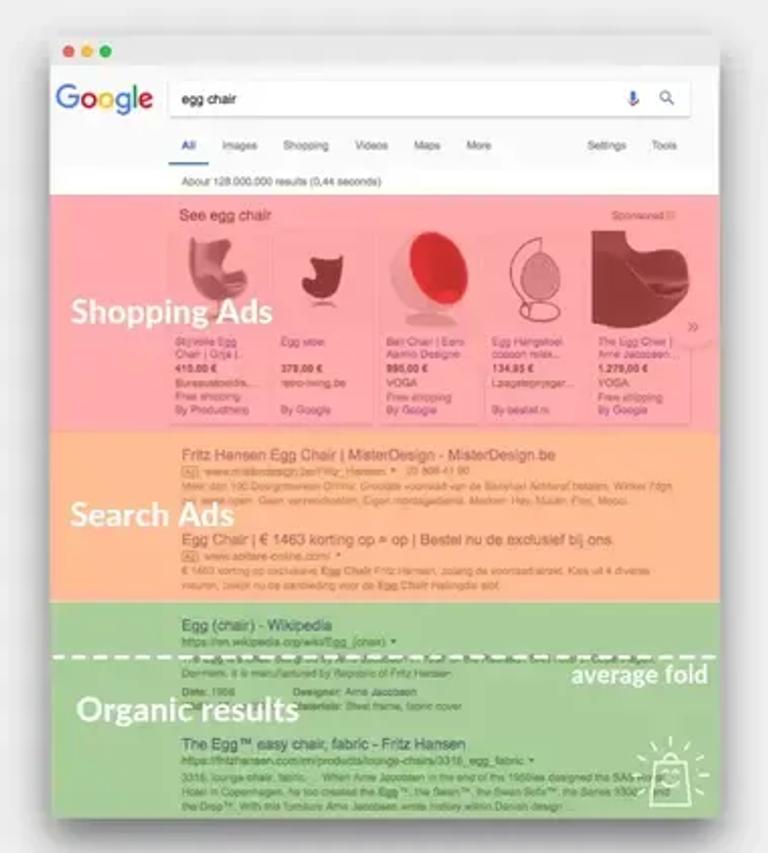
Shopping ads are also more visually appealing to customers compared to regular search ads. Customers prefer Google Shopping Ads because they can ascertain through the image that this is the product they have come in search of. You can also use it to optimize your local inventory ads if you have them running already.
The keyword targeting of Google Shopping Ads is quite extensive, although less controllable. Google Shopping Ads target all keywords that are relevant to your products. On some days, you discover new keywords that you can subsequently use to create ads and ad copies.
Retailers are gradually migrating from search ads to Google Shopping Ads. Merkle revealed that at least 38% of the budget on search ads is being moved over to shopping ads, while the budget for shopping ads has been reduced by 12%. This exodus between search and shopping ads will be explained below.
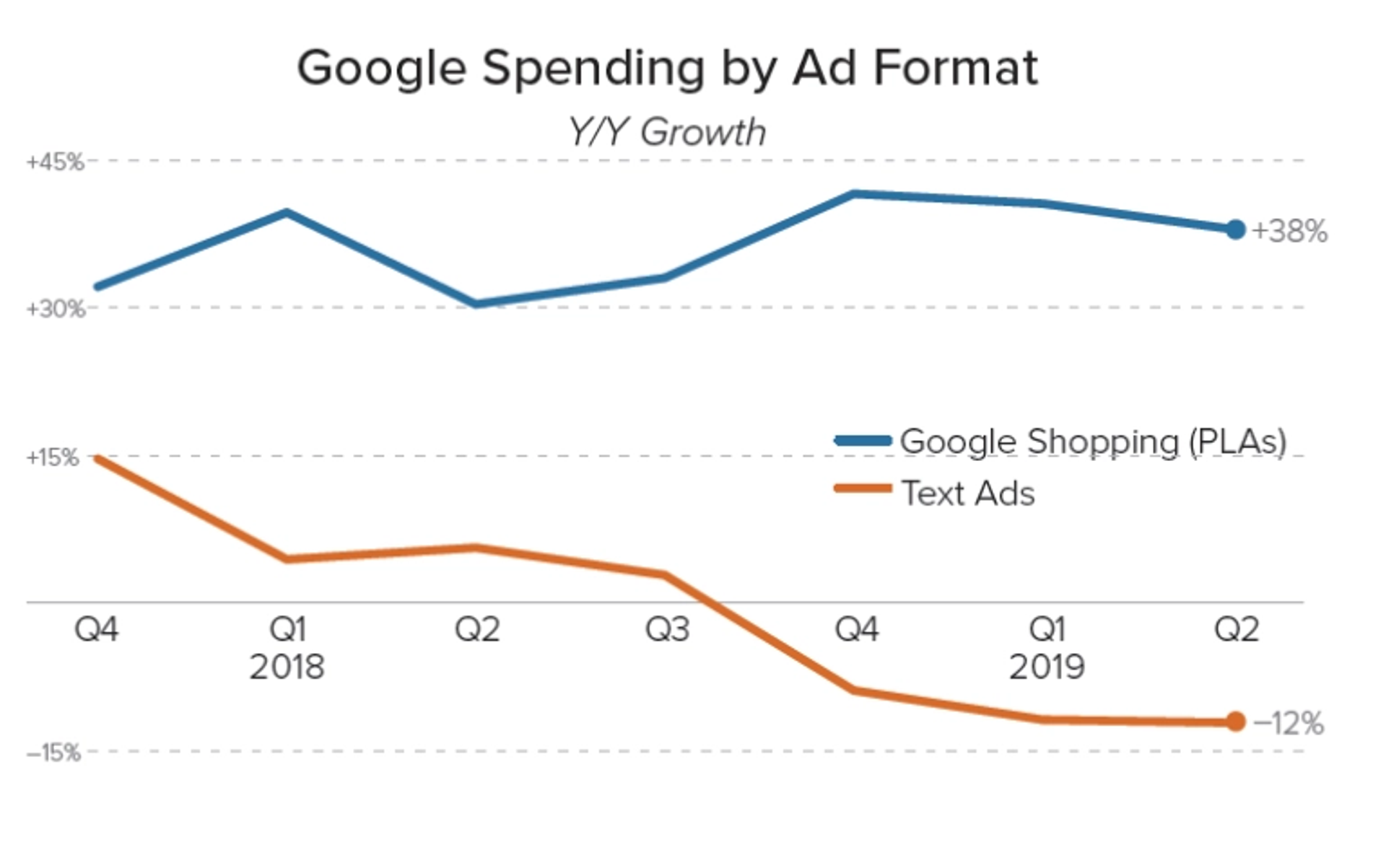
Automated Processes
After creating your Google Merchant Center account and product feeds, the ads are automatically updated by Google. Google connects your product feed to your online store.
This ensures that any change in your online store is updated in your product feed, giving customers the most accurate information about your products.
Google Shopping Ads also link your products to relevant keywords when they appear in any search query.
This also saves you time since you don't have to create optimized copies for each Google shopping ad.
Automation also saves you the cost of labor compared to regular Google Ads. It is an effective advertising tool that runs smart shopping campaigns easily.
Regardless of the size of your online store, Google Shopping Ads scale your Google Shopping campaigns once the process is properly set up. You can also leverage apps and plug-ins to create your product feed depending on your shopping platform.
For instance, Shopify works with the Google Shopping app to create excellent shopping campaigns.
How do Google shopping ads work?
A typical example of the automated process looks like this:
- You supply Google with your product details in your product feed.
- Someone searches the internet for a Tecno Spark 9T.
- The algorithm on Google selects a Tecno Spark 9T from your online store and puts together an ad for it.
- The algorithm displays your product among other product ads that match the keywords in the search query.
- The customer goes through other ads and clicks on yours.
- Google leads the customer to your online store where they purchase the product
- Google receives payment once the customer clicks on your shopping ads.
Effective Outcomes for eCommerce
Google Shopping Ads have proven to give a better return on ad spend than any other form of Google ad.
At least 65% of all Google ad clicks are attributed to Google Shopping Ads, as well as 89% of non-branded Google Search ad clicks of retailers.
This amounts to a 12% increase in per-click revenue on search ads for non-branded keywords on desktop devices.
The major reason for the impressive turnover is that every shopping ad caters to customers with a definite intention to buy. These kinds of customers have made their research and are certain about the brand, model, color, size or quantity of whatever it is they plan to buy.
The relationship between Google Shopping Ads and the customers can be compared to stepping into a supermarket with a clear decision on what you plan to buy. You would definitely appreciate the efforts it saves you to find the item right at the entrance. It would also take you less time to complete your shopping. This smart shopping option is the secret behind the turnovers.
Now imagine a potential customer who is seeing the product for the first time. Such a customer would request more information about the product and may choose not to buy it if the attendant does not convince him well enough.
Google search campaigns engage this kind of indecisive customer. Search ads and other traditional Google Ads are mostly somewhere in the higher stages of the funnel. This means that they require more effort to convince the customer to purchase the product.
With shopping ads, you spend less money, effort, and time than it would take you to close a sale with other ads. This marks another major difference between shopping and search ads.
Competition Insights
Google Shopping campaigns not only give you a lower ad spend but also help you to compare yourself to your competitors. Reports on shopping campaigns come with analysis that places you on a benchmark with your competitors.
It also recommends strategies to help you keep up with your competitors and surpass them. In every marketing process, market forces play a large role in determining the marketing strategy for each product, and your competitors are a very major part of these market forces.
The analysis goes a long way in helping you thrive with the market forces that hold your market. More importantly, you can implement better strategies when the next time you run shopping ads.
Leveraging SEO
Of all forms of Google Ads, Google Shopping campaigns remain the kings of search engine optimization. When you provide the appropriate information for each product, you create a product data feed that your product ads can rely on. The effect is that your products organically stand out in search engines.
While search engine optimization is automated, you can be more deliberate about optimizing subsequent product shopping ads so that they can organically reach high rankings on the Google search results page.
Google Shopping Ads analytics
Another upside to running shopping ads is that you get analytics on every shopping campaign you run.
Google Analytics would normally provide insights on the following metrics.
- Number of clicks
- Number of impressions
- Cost
- Click-through rates
- Average cost per click
- Conversions
- Conversion values
If you plan to optimize the performance of your shopping campaign, you must monitor your Click-through rates. If your Google Analytics hint that your click-through rates are low, you might suspect the following issues
- Your chosen Google image can be improved
- Your product title is weak
- Your prices don't match that of the competitors
- You have used irrelevant keywords
- Your competitors have more reviews than you.
Generally, these metrics determine how high or low your click-through rates are. However, Google Analytics gives a proper breakdown so that you know which metrics are doing well and which should be adjusted.
Your shopping campaigns are as good as these metrics, so you should never forget about your Google Analytics. However, remember that when a metric becomes a goal, it stops being a useful metric.
Google Analytics and Google Shopping
Google Analytics is not the only way of measuring the performance of your shopping campaigns, however, it is a very important tool. When you run multiple campaigns, you can measure the behavior of your target audience on your different products and determine how best to respond to it.
Behavior metrics begin to track the behaviors of your target audience once they move away from your online store. What did they do after they clicked on your online store and what have they done with it?
Information like this makes it easier to convert leads. Web analytics may show you a breakdown of all your campaigns including the Google shopping campaign.
Leveraging Google Analytics eCommerce Tracking
Google shopping campaigns also provide eCommerce tracking. This tool goes deeper into the details of your business and products. To access it, you have to enable the conversion tab on your Google merchant center account. The eCommerce tracking would normally provide details on reports like -
- Multi-channel funnels
- Shopping behavior
- Product performance
- Product list performance
- Sales performance
- Marketing:
- Internal promotion
- Product coupon
- Order coupon
Google Shopping Ads and Negative keywords
Google Shopping campaigns also allow you to utilize negative keywords. Negative keywords are a way to ensure that your Google Shopping ads do not pop up in relation to keywords that are irrelevant to your products.
Typically, you should addnegative keywords before launching your shopping campaign. But since you cannot identify every negative keyword at once, it makes sense to get help using a search term report.
This report gives an analysis of words that have been used in search queries to get your product out as a relevant ad. In this report, you should look out for:
- Products or niches that you are yet to have stock for. (Advertising products in advance, or products that are not displayed in your online store tends to throw your shopping ads off target.)
- Search terms that have the lowest converting terms compared to your average performing ones.
- Search terms that have the lowest click-through rates compared to your highest performers
- Irrelevant keywords
- Keywords that are broad or generic (The audience you are trying to attract has a definite item they are in search of. Using generic words redirects you to customers who are just making their research about the products.)
Adding Custom Labels on Google Shopping Ads
A custom label can be set for your products. When you add the appropriate values, and you assign your products appropriately, you create effective Google shopping ads.
Labels like profitability, seasonability, price, and performance remain relevant to your products. You can assign each label to every product in your Google Shopping campaign.
Leveraging Google Shopping Insights
Just as eCommerce tracking goes into the nitty gritty of your business, Google shopping insights analyze your markets. With this tool you get to know popular brands and products in the market you operate in. With Google Shopping Insights you have details on areas like:
- Periodic reports that indicate the trends of products and business in your industry. you get to receive these reports every week or every month.
- You receive data on search queries for categories, brands, and products
- Insights also give results of search queries for mobile devices on Google shopping compared to desktop. Knowing the shares of each device helps you understand how best to position your Google shopping campaigns.
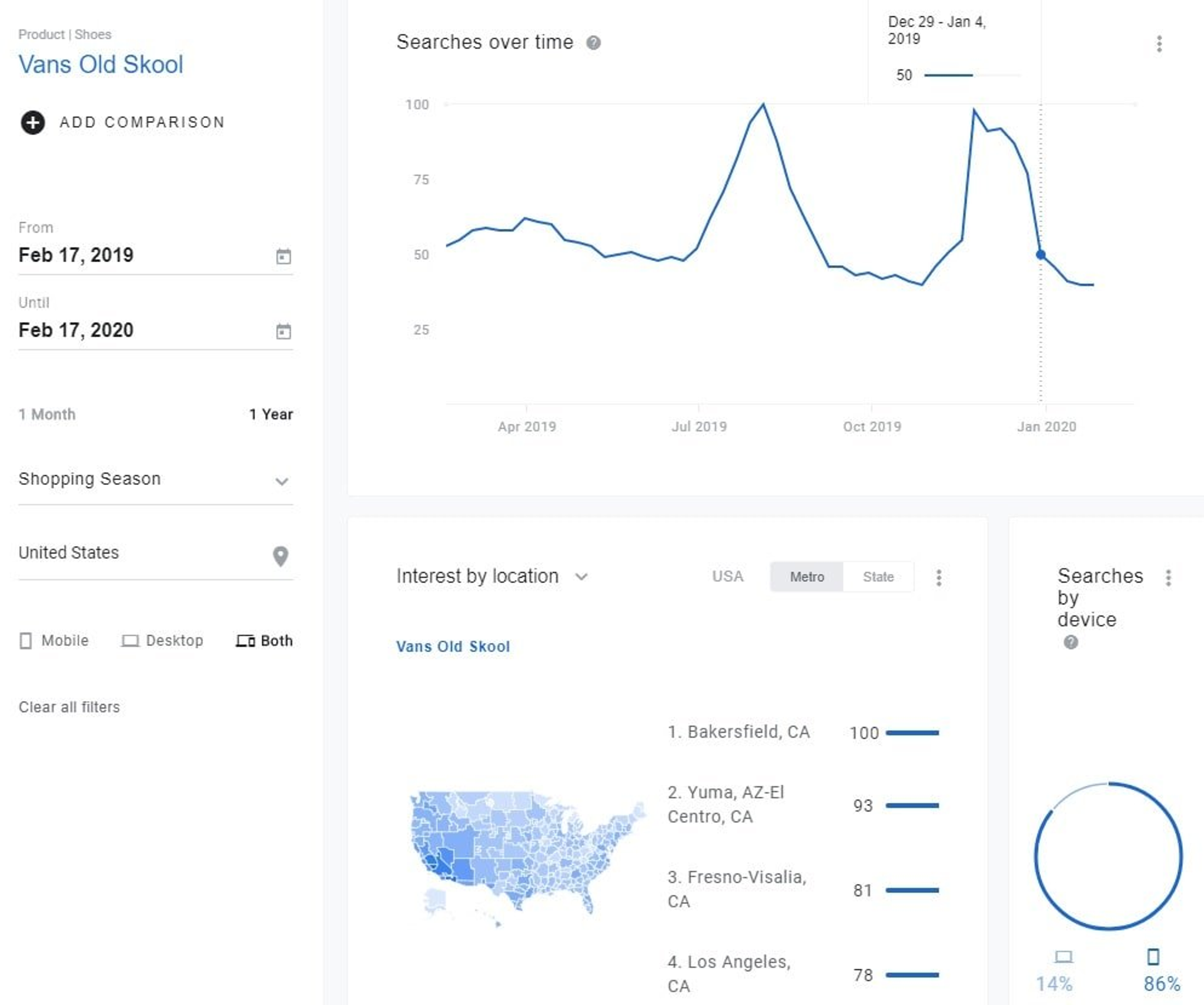
How Much Do Google Shopping Ads cost?
Google Shopping Ads are charged per click and are mostly cheaper than the regular search ads of online stores. While this should be the norm, you might find that Google Shopping Ads cost you more than the typical ads because you have not learned to play by the rules of optimizing Google shopping ads.
Cost of labor could be another price factor of Google Ads. You can, however, automate the process, eliminating that cost. You can also control the amount you spend on Google Shopping Ads by setting a maximum bid.
On average, the cost per click for Google shopping is $0.66. This is way cheaper than the average $1.16 cost per click for Google Search Ads.
The cost per action for shopping ads is $38.87, which is predictably cheaper than Google Search Ads, which is $45.27.
You should be careful not to set the bid too low so that your shopping campaigns do not end up showing less often than it needs to get any conversions.
You can increase your budget as you begin to master optimization strategies to make the most out of your shopping campaigns. Ultimately, you decide how much your shopping ads would cost by learning to optimize your shopping campaigns as soon as possible.
How To Add Your Products to Google Shopping Ads
Google Shopping Ads are organized through two platforms: Google Merchant Center and Google Shopping Ads.
Google Shopping Ads are like your engine room where you store your shopping campaigns, manage bids and set your budgets, make optimizations and gain insight.
Google Merchant Center stores your product feed, sales tax, and shipping details. Your product feed contains the details that Google uses to create your shopping ads.
Setting up and managing shopping ads can be different from traditional Google Ads. Through the shopping tab, Google uses the information in your feed to determine what keyword or search query would get your shopping ads to be displayed.
Based on this process, setting up your product feed can be very similar to running eCommerce SEO.
Creating a Google Merchant Account
Verify that you have a domain name. Do this by logging on to your domain register and granting Google access to it. You can complete this process from your Google Merchant Center. You can also use Google Tag Manager, Google Analytics, or go to your website and attach a Meta tag.
To create a Merchant Center account, all you need to get started is a Gmail. The interface is quite easy to use and Google suggests the next steps to take throughout the process.
After creating a Gmail account, sign in to Google Merchant Center with this account.
Adding your business information
Your business information is one of the most important parts of your Merchant Center account. It determines how every other tool in your account will function. You get to add this information once, and whatever detail you provide is utilized across the board.
On the field tagged "business address," add the city/location where your business is registered.
Merchant Center automatically updates your timezone to reflect the timezone of the business addressed you stated. If you do not wish to use this time zone, you can go to your account settings to change the time zone after you have completed the signup process. It may also determine how your performance metrics are calculated and analyzed.
In the field "Business name," you can either add your business name, website name, or store name. Note that whatever name you add would be displayed across all Google platforms whenever your business is displayed. It is important to check the Google Business Name policy so you can make well-informed decisions.
The next step requires you to provide a phone number. It is important to also complete the phone number verification process because you cannot complete your Merchant Center onboarding without it.
The next step is to choose your hosting platforms. These settings determine where your customers get to see your products. You can either set it to your website, your local store, or Google. Either way, all products would be displayed on Google. The settings allow you to pick more than one option, and also modify your choices after creating the account.
After completing the previous stage, you move to linking third-party accounts. This is an optional step that allows you to link your Google Merchant account to any other platform where you host, advertise or sell your products. When you link such accounts to Google, your advertisement becomes more effective since Google can also showcase those products in its advertisement.
You can also opt in or out of Google's mailing services. These emails give you tips and updates on the Google Merchant Center.
After picking an option, proceed to read and accept the terms of service, and your Merchant Center account is ready to run.
Updating Your product feed to the Google merchant account
If your store is hosted on a platform that is automatically connected to the Google Merchant center, you can skip this part. This is because all platforms connected to the Merchant Center automatically upload the product feed.
If you are not connected, then this process is for you.
On your Merchant Center account dashboard, click "Products", then "Feeds".

To upload the product feed, click the blue button with the plus sign. Fill in the details on the page and proceed to check the quality of your product feed on the diagnostics page.
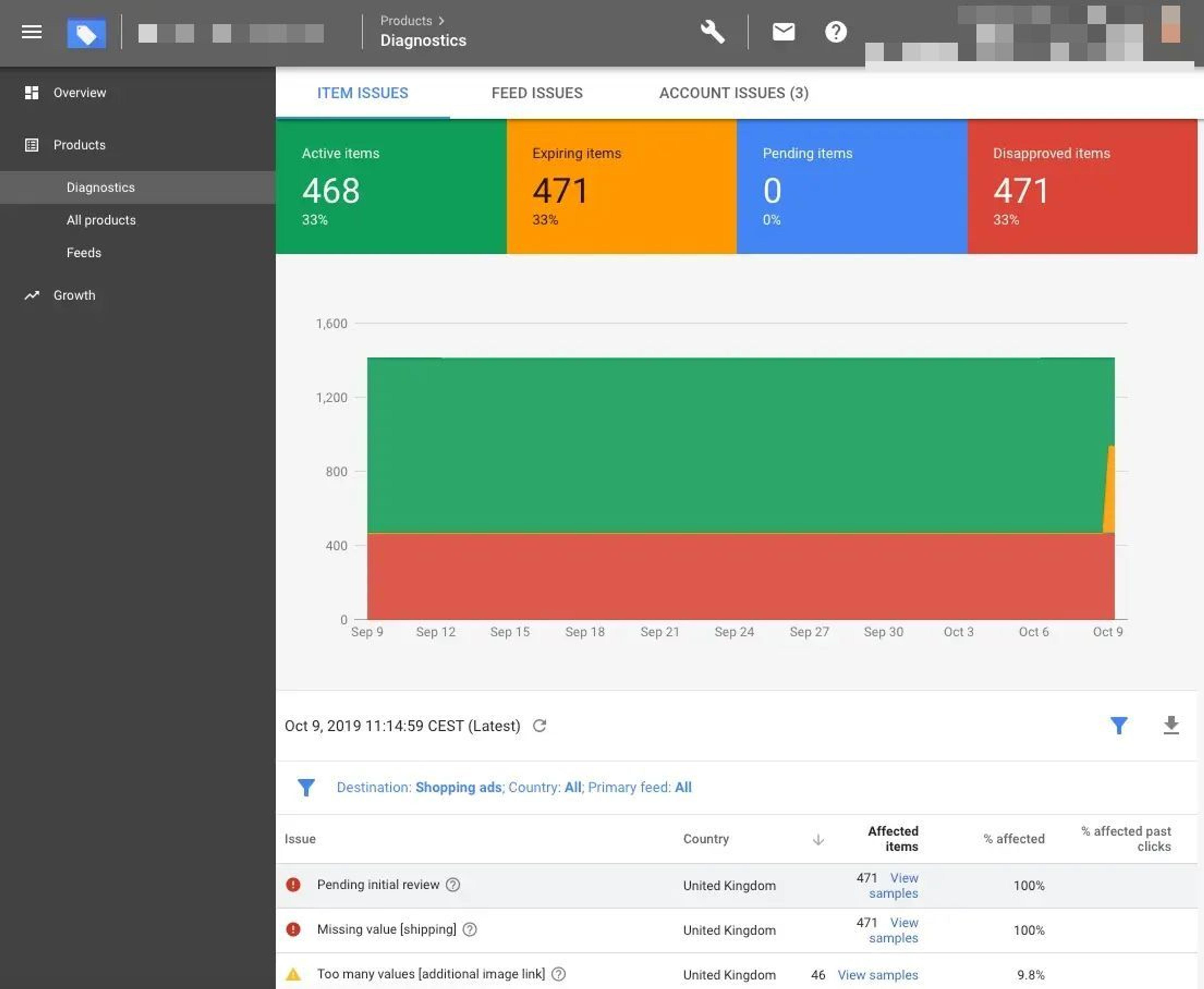
On this page, the errors in your product feed will be displayed. While this is normal for first uploads, they should be corrected. You can follow the recommendations to correct the apparent ones - they are usually marked in red.
It is important to correct them immediately. This is because leaving them can cause your Google Ads account to be suspended. When you have issues like this, the reason is usually one of the following:
- You have provided incorrect or insufficient details about your product. This could mean that the product ID is not unique, or the product titles are not accurate.
- Your product description also has to be as clear as possible so that your product is linked to search results.
Setting Your Tax and Shipping Rates
Under the general settings in the Google Merchant Center, set your tax rates. You can either pick tax rates directly or choose a state the tax rates of which you would like to apply to your products.
Google automatically determines the rates. It is important to note that you can only configure your tax settings when you are in the U.S.
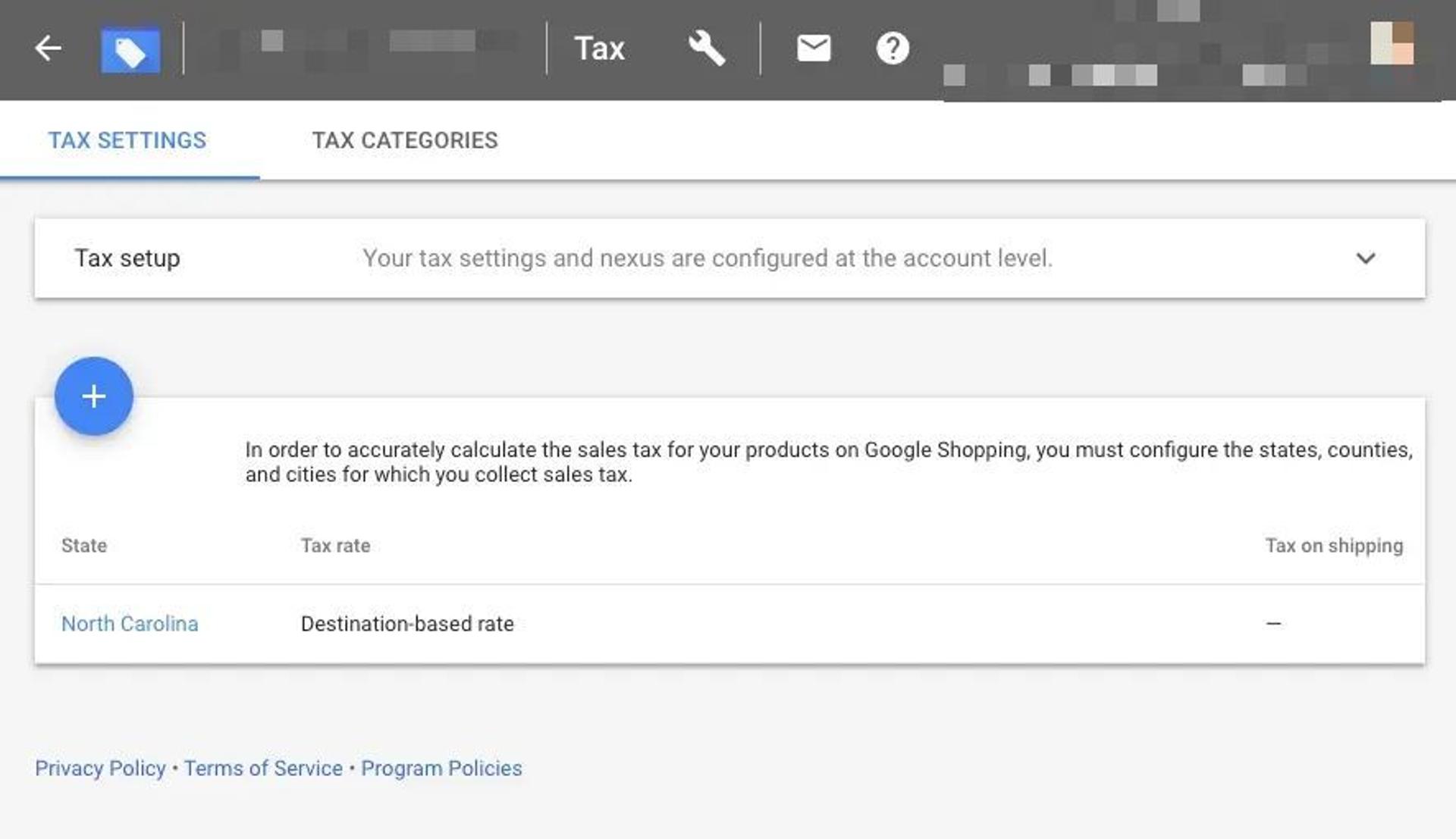
For shipping, you can opt for flat rates (this can include free rates). You can also set your shipping rate based on your carriers, or preset rules on rates.
Under settings and ads in the Google Merchant Center, click on account linking. To complete this, you'll need a Gmail account that is connected as an admin to your domain register and your Google Merchant Center account.
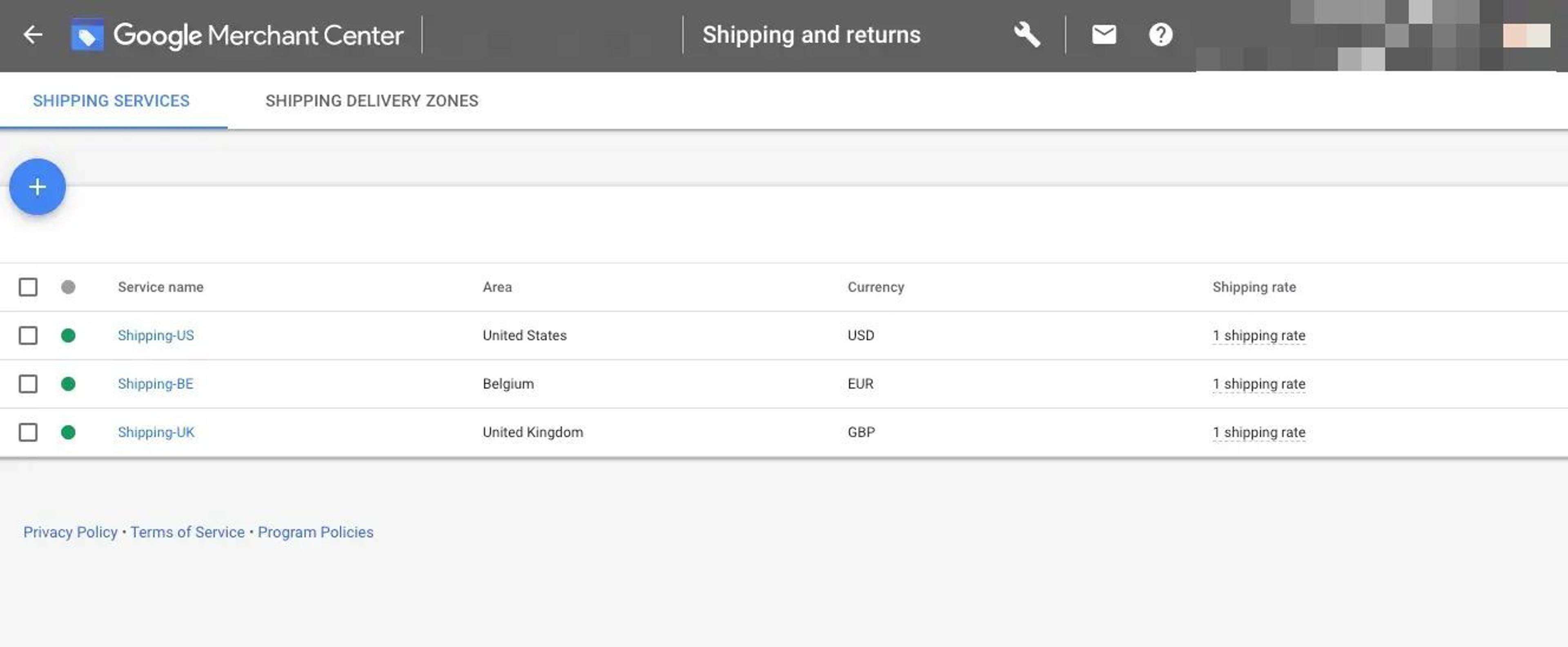
You will also need a 10-digit Google Ads ID.
Choose a Campaign Type
To create a campaign, you will need a Google Ads account to set up your Google Shopping campaign.
Go to your Google Ads dashboard and click the plus sign on the screen tagged "Campaign."
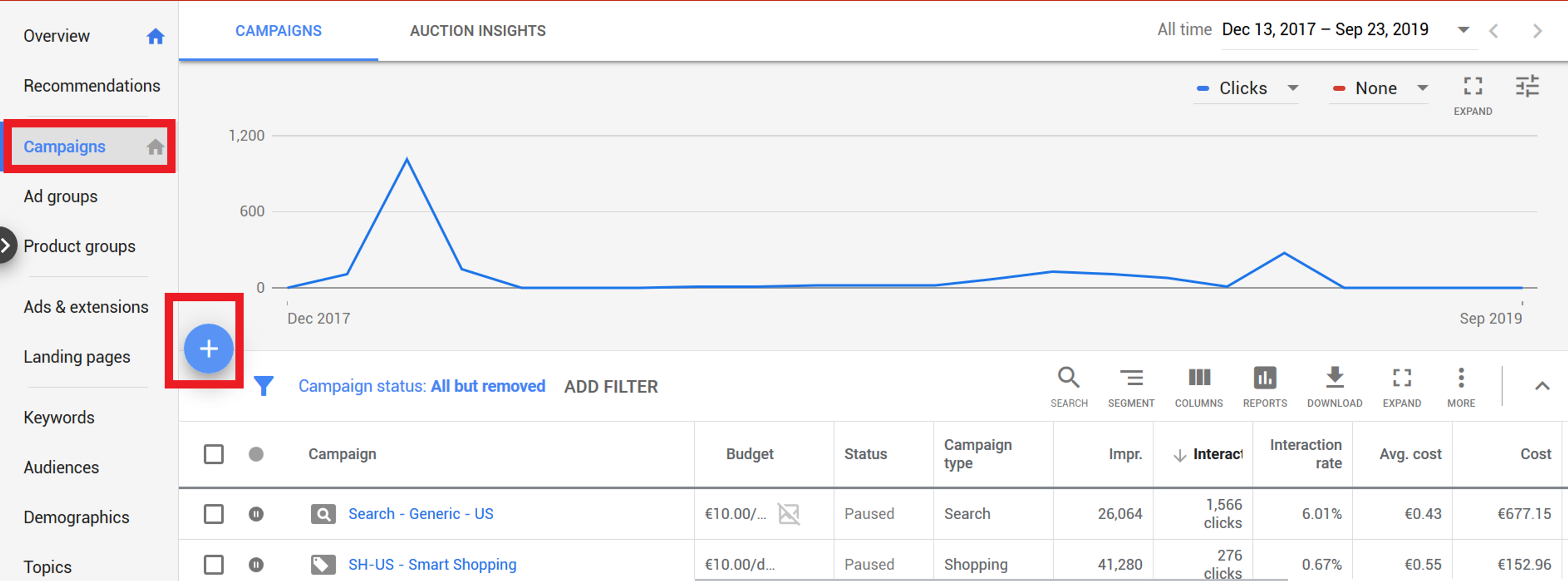
On the next screen, select "Create campaign without a goal's guidance" and then click "Shopping."
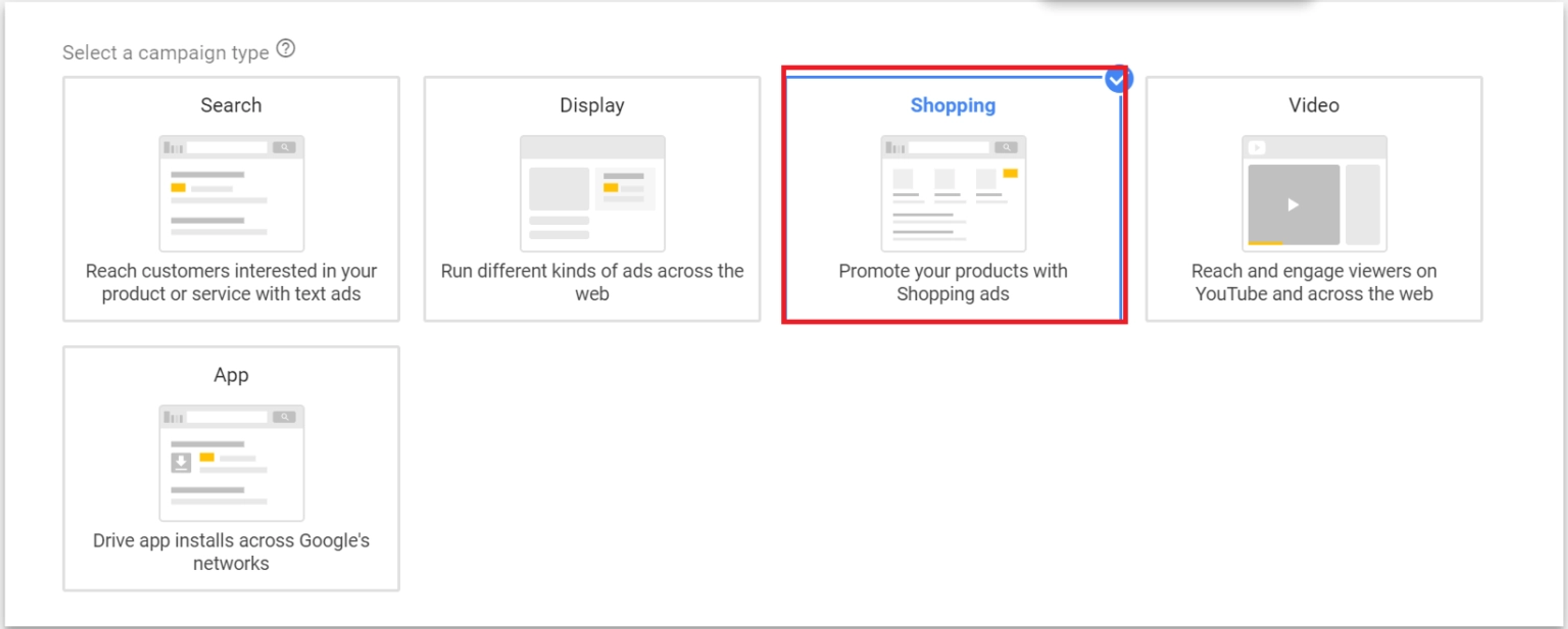
The next page requires you to pick either smart or standard shopping campaigns.
Standard Shopping vs. Smart Shopping Campaigns
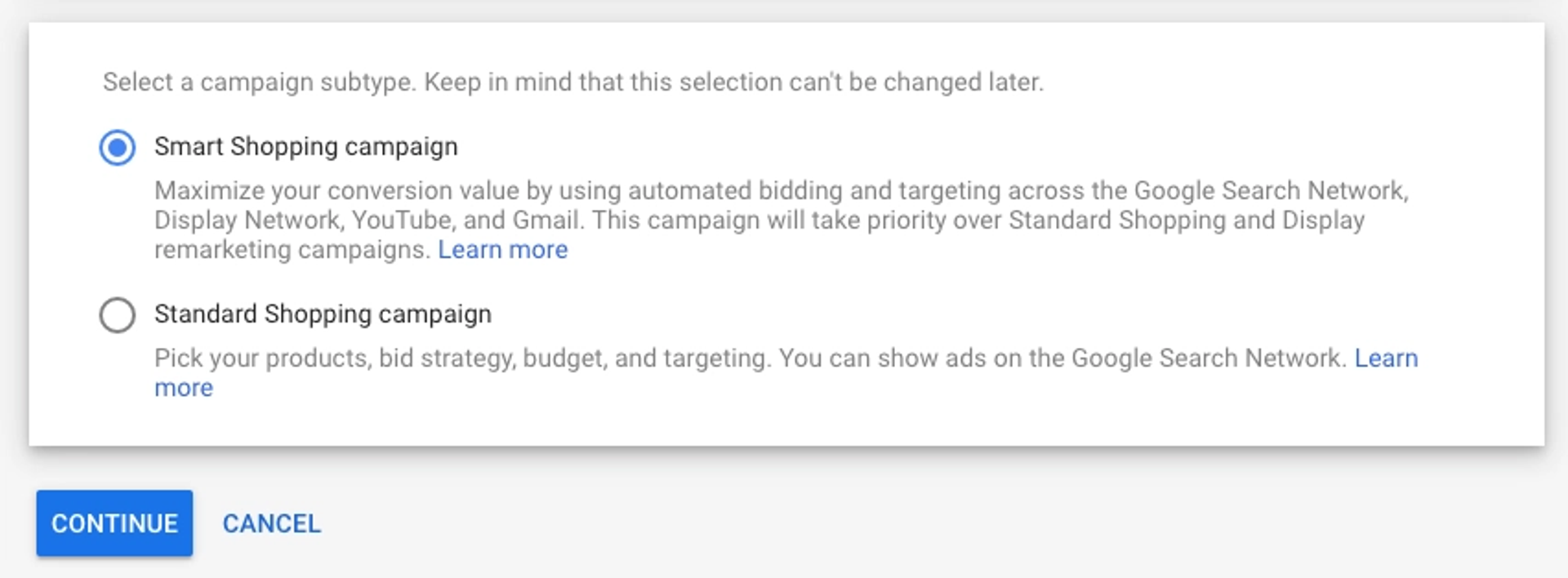
Smart and standard shopping campaigns offer different functionality, and it is important to know what value they both bring to ensure that your shopping ads work effectively.
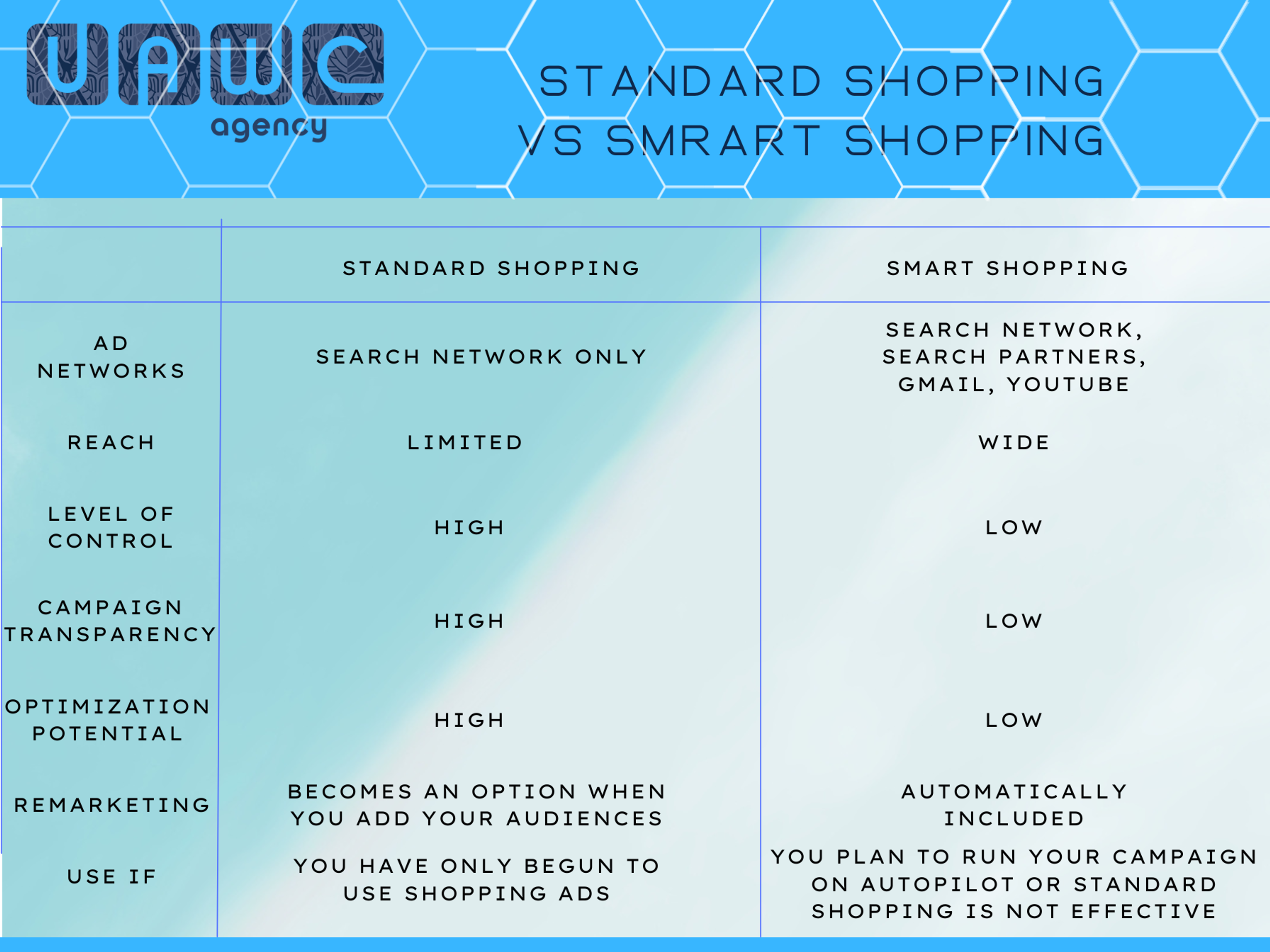
Shopping ads of Smart Shopping (and their successor Performance Max) campaigns are not only displayed as product ads. They can also be displayed as YouTube Ads and Google Ads on other display networks.
This gives your Google Shopping Ads more visibility and exposure. It could interest people who were not in search of your products, or not interested in your product ads, turning them into potential customers.
Another difference between both forms of Google Shopping Ads is the bid strategy. The bidding strategy determines whether or not you can set the cost per click.
With the standard format, you can set the cost per click for all product ads, while smart formats ads keep it automated. However, you can use machine learning to get more conversions.
This bid strategy is provided with the option "maximize conversion value" which optimizes your cost per click.
Beyond the static settings, you may not receive insights into audience data, search terms, and other details that enable optimization.
However, you can tweak your settings around to make up for the costs you cannot control, or the insights you don't get.
A Google Ads bid simulator goes a long way in helping you determine which parts of your shopping ads have performed best.
Finish Up the Settings
After picking your campaign type, proceed to fill in the campaign name. It is important to use a unique name and product title as it will make it easier to identify your own campaigns in the future when there might be more of them.
Product titles also make it easy for potential customers to navigate their way through their online store.
Proceed to add a budget and a strategy for bidding. You should also add locations where your shopping ads would be displayed.
You should also configure your ad group before saving the settings. It's important to name your ad group so that you can easily identify the group when you need to set up new Google shopping ads.
After setting each field, click save.
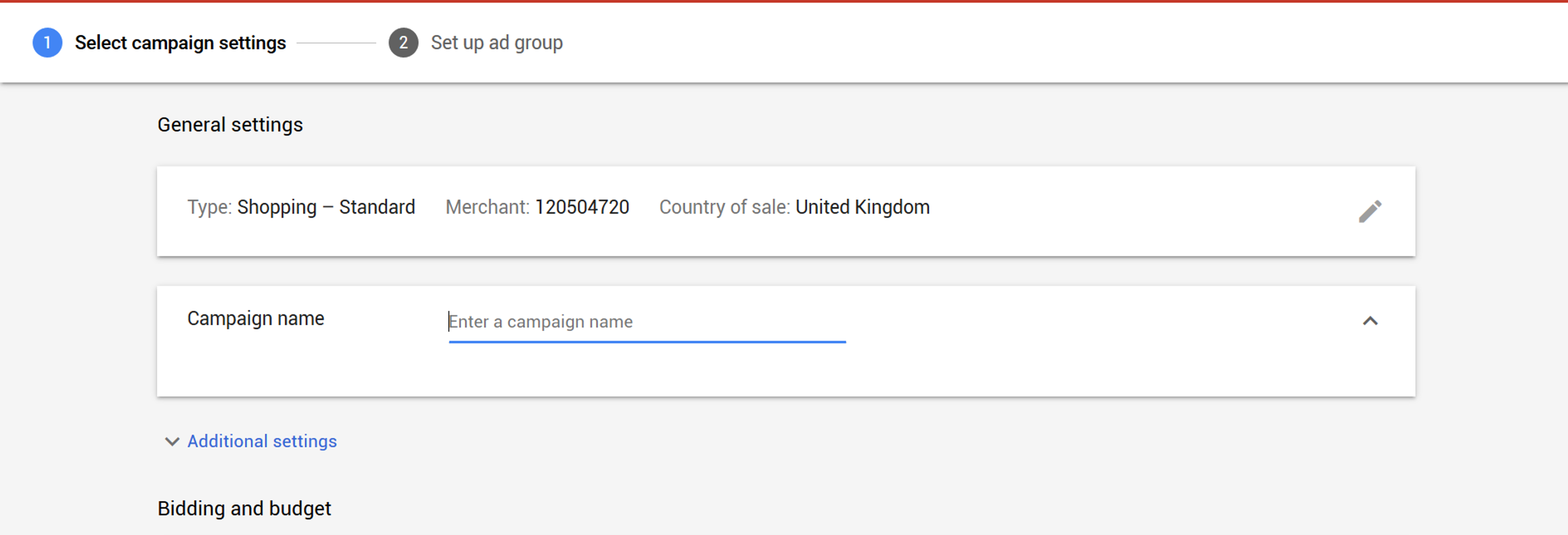
Shopping Ads and Inventory Ads
While there are various ad formats, shopping ads come in only two types.
Product Shopping ads:
Google creates product shopping ads based on the product feeds that you upload to your merchant center account.
These are created based on the product data that you submit to the Merchant Center. Ads like this would contain a title, an image of the product, the price, and the name of your store.
Apart from creating your product ads, Google also modifies your data as it thinks appropriate for the ad. For instance, Google may crop the photo you have uploaded so that the major focus is on the product and nothing else in the photo background. These settings are however optional, so you can disable them if you choose.
Product ads also come with enhancements like promotions, reviews, and ratings.
Google ads can indicate a special offer on your page. Whether they are special product offers or free product listings, Google allows you to add them for free, except for cost-per-click rates which always apply.
When enabled, clients can also post reviews about your products. This in turn helps you understand how your clients would like to be served.
When you have 3 reviews or more, you can enable the ratings feature. Research has proven that customers tend to trust products with ratings and reviews more than products who didn't have them.
Local inventory ads:
Google creates local inventory ads using details from the product feed which you have provided and the details of your local inventory, all of which should be uploaded to your merchant center account. Google then combines these details into a local inventory ad.
When you click on an inventory ad, it takes you straight to the store of the retailer. This could either be a storefront that Google hosts or an omnichannel landing page, depending on how compliant your page is with the necessary requirements.
Inventory ads give you an opportunity to showcase your store and the products available. When customers visit your store, they can see all the products you offer and they will remember it when they need those products.
With the "Pick up today" feature, you can also indicate which products can be picked up instantly. The "Pick up later" feature helps you advertise products that are not yet available in your store. They come in two forms, which are pick up later for inventory ads or pick up later for shopping ads.
With the first format, you can advertise products that are currently not in store but will be available within a particular SLA (service level agreement). The second format is used in conjunction with the shopping ad to showcase products that are currently not in store.
This feature allows you to advertise products without necessarily adding every detail about the product. Inventory ads are currently available in 21 countries including the United States and the United Kingdom.
Google Shopping Ads Compared
Performance Max Campaigns
Performance Max campaigns used to be known as smart shopping campaigns until July 2022 when it was changed.
A Performance Max campaign is a tool that leverages automation and machine learning to reach potential customers with the most relevant ad available.
With automation and machine learning integrated into the process, the aim of such smart campaigns is to create a cross-channel experience that is all-encompassing for shoppers and users alike.
Performance Max campaigns provide an automated process for tasks like budget optimization, bidding, creatives, audiences, attribution, and several others. This campaign is best for online marketers who:
- Want to have very specific goals for marketing and conversion
- Are not limited by whatever channel their Google Ad is displayed on
- Want to access multiple channels with one shopping ad campaign
- Want to achieve higher conversion and have a wider reach than search campaigns
Performance Max campaigns exceed the capacity of Smart Shopping campaigns.
What is Google Shopping Actions
Google Shopping actions and Google Shopping seem very similar, and can almost be mistaken as short or long forms of the same kind of shopping ad.
However, the benefits they offer vary. Google Shopping actions work like a store while Google Shopping is a basic ad Channel.
Through Google shopping actions, you can buy the products directly from Google, since the products and the store are hosted there.
Google also runs the payment processes and sends the order to the retailer who follows the order up until delivery.
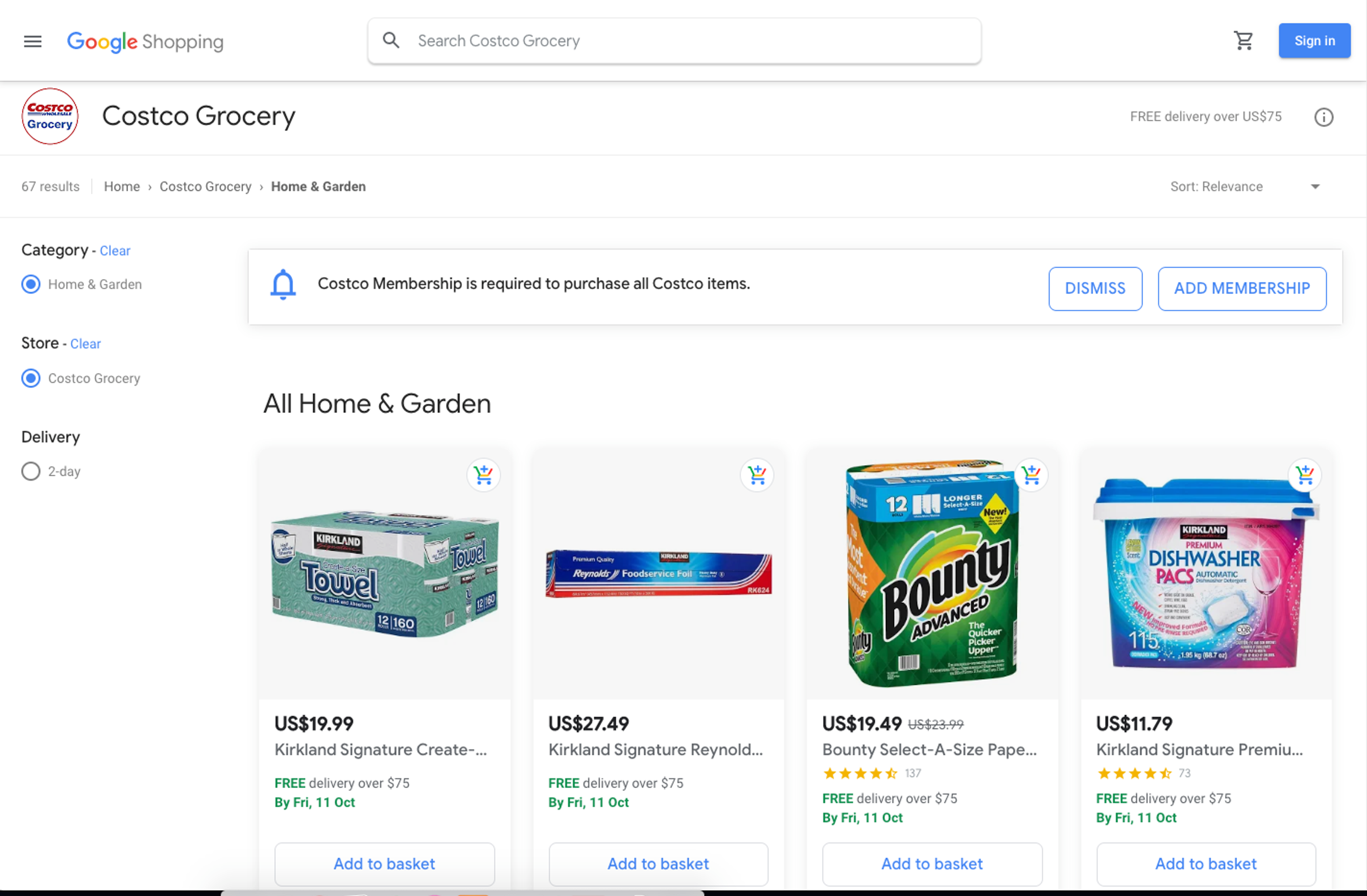
Google also advertises these products via other platforms including Google Assistant and Google image search, Google Lens, and Google Express.
This Google Shopping tool does not charge by click. It only charges when a sale has been completed.
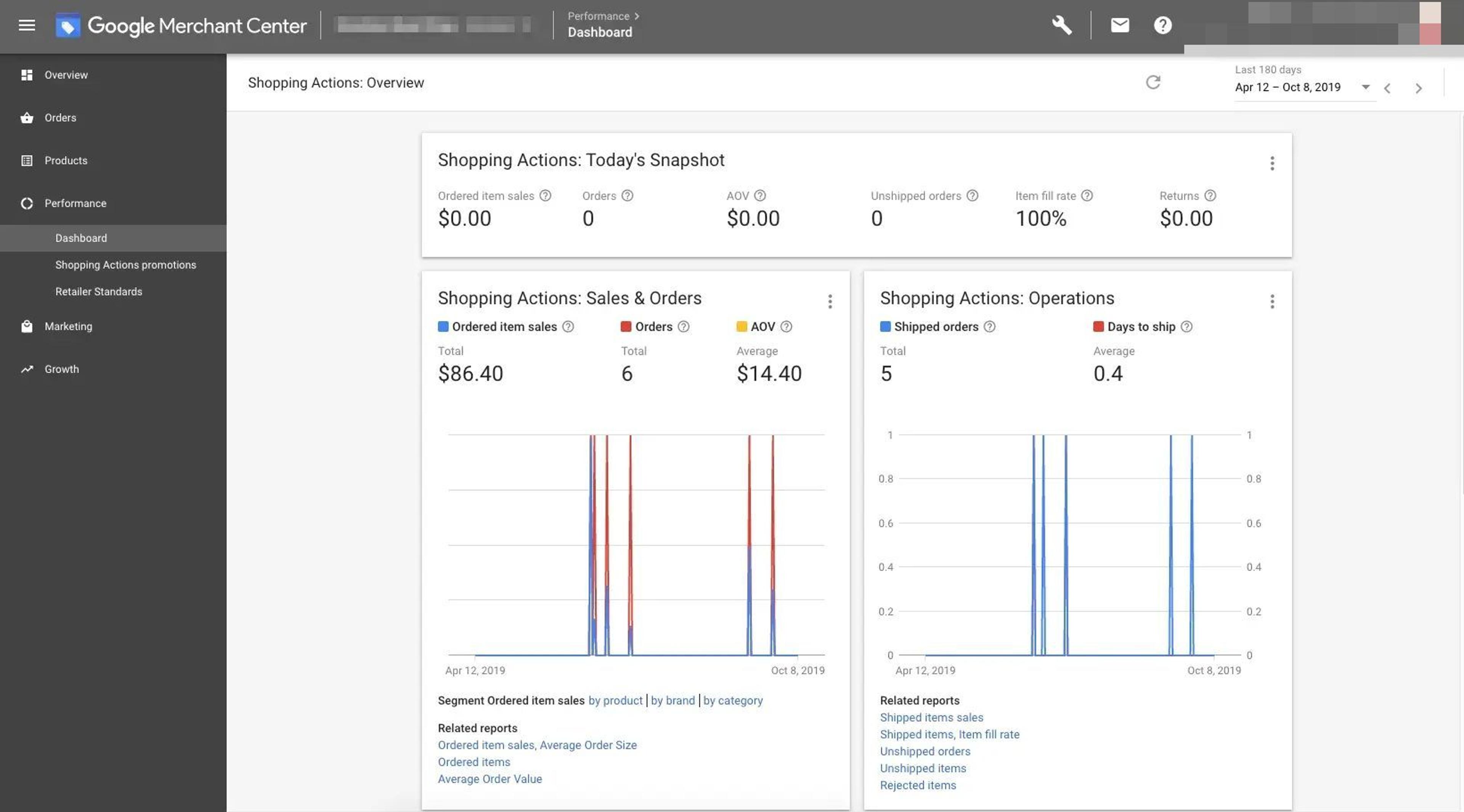
How to make the most of Google Shopping Ads
Optimizing your Google Shopping ads means finding out the strategies that work and improving them while getting a better return on ad spend. With these strategies, you can watch your Google shopping ads work wonders.
- Optimize your product images
- Optimize your product title
- Use negative keywords
- Track your return on ad spend
- Leverage retargeting and remarketing
Summary
In summary, Google shopping ads are excellent tools for scaling your online business in no time. You can also check out more information on Google Support to ensure that you are making the right choices for every ad. If you need help with squeezing the most profits out of your Shopping and other types of Google Ads campaigns, you might want to consider our services.

