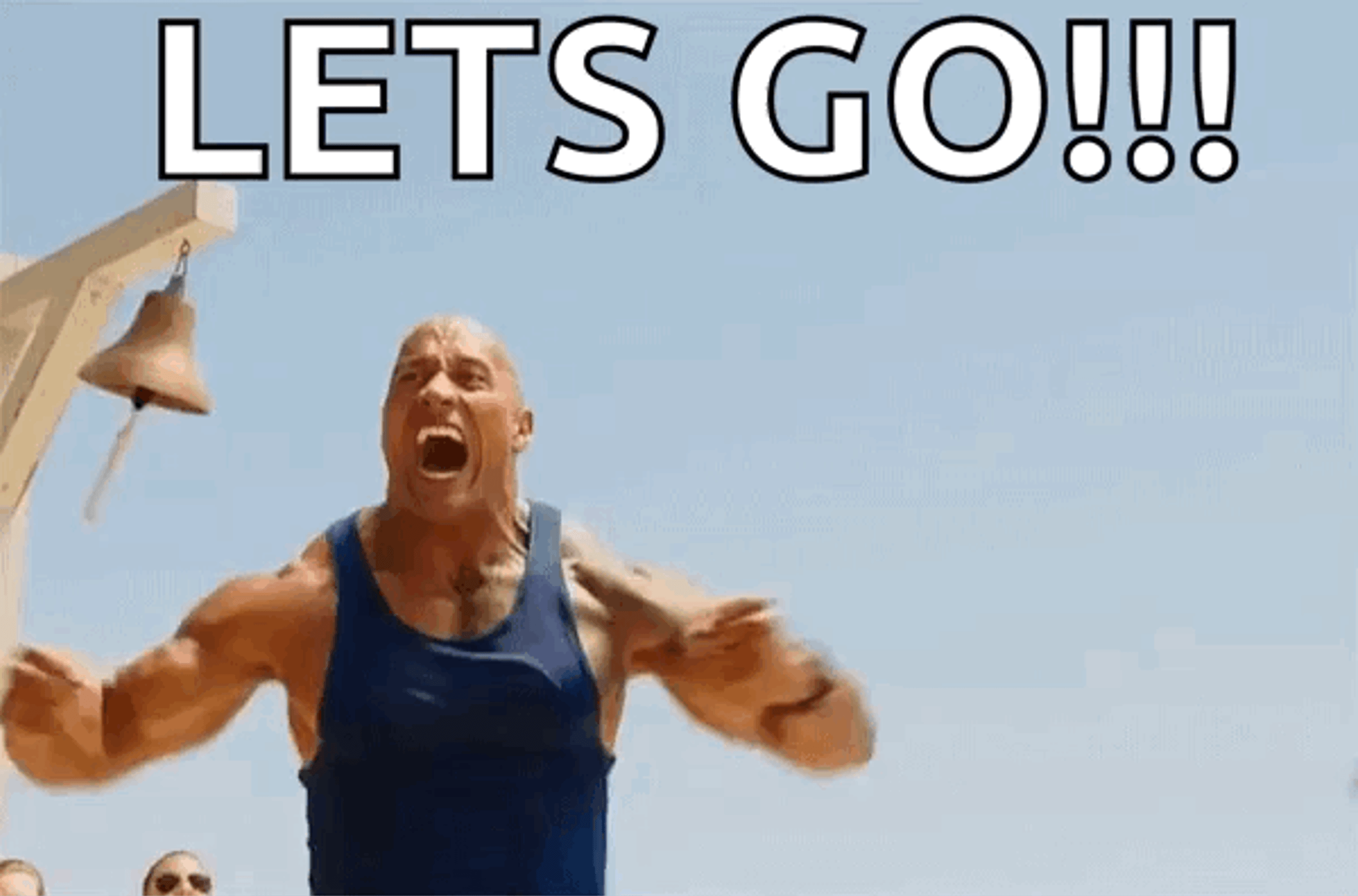8 YouTube Ad Settings That Will Amplify Your Sales
Posted on 11/13/2023
Reviewed by Arnt Eriksen updated at 11/23/2023
Introduction
In this article, we will explore YouTube Advertising options that will boost your sales and leads. The wrong settings can significantly impact performance and as a result, even very effective video ads can have much higher cost per conversion.
Why are correct settings so important?
YouTube advertising, done through Google Ads, allows brands to reach a large and diverse audience on the world’s second most visited website.
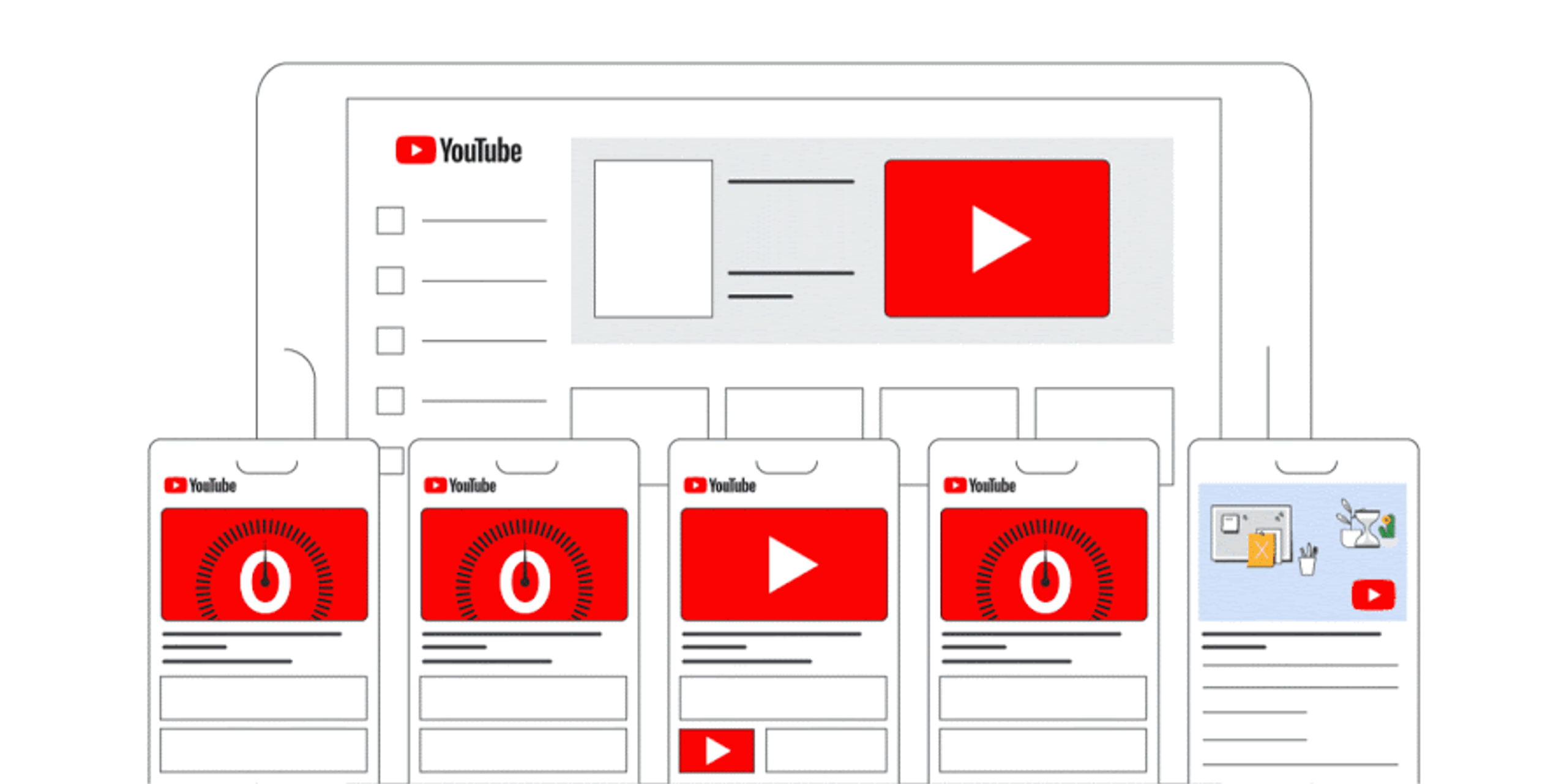
YouTube is part of the Google Display Network. YouTube has more than 1.9 billion monthly users. Unlike regular search campaigns in Google Ads, where your reach is limited to specific search queries, with YouTube Ads, you always reach a very broad audience. Your specifications should be very specific, otherwise the algorithm will have trouble finding a relevant audience. A lot of users turn ad personalization off, making your job to reach them even more difficult.
Before running any campaigns, please make sure that your Google Analytics tracking is set up in the correct way. You need to provide YouTube ad settings with the correct conversion signals. This is the foundation.
In this article, we will go through the YouTube ad settings that will help you to get better results.
YouTube Ads Strategy
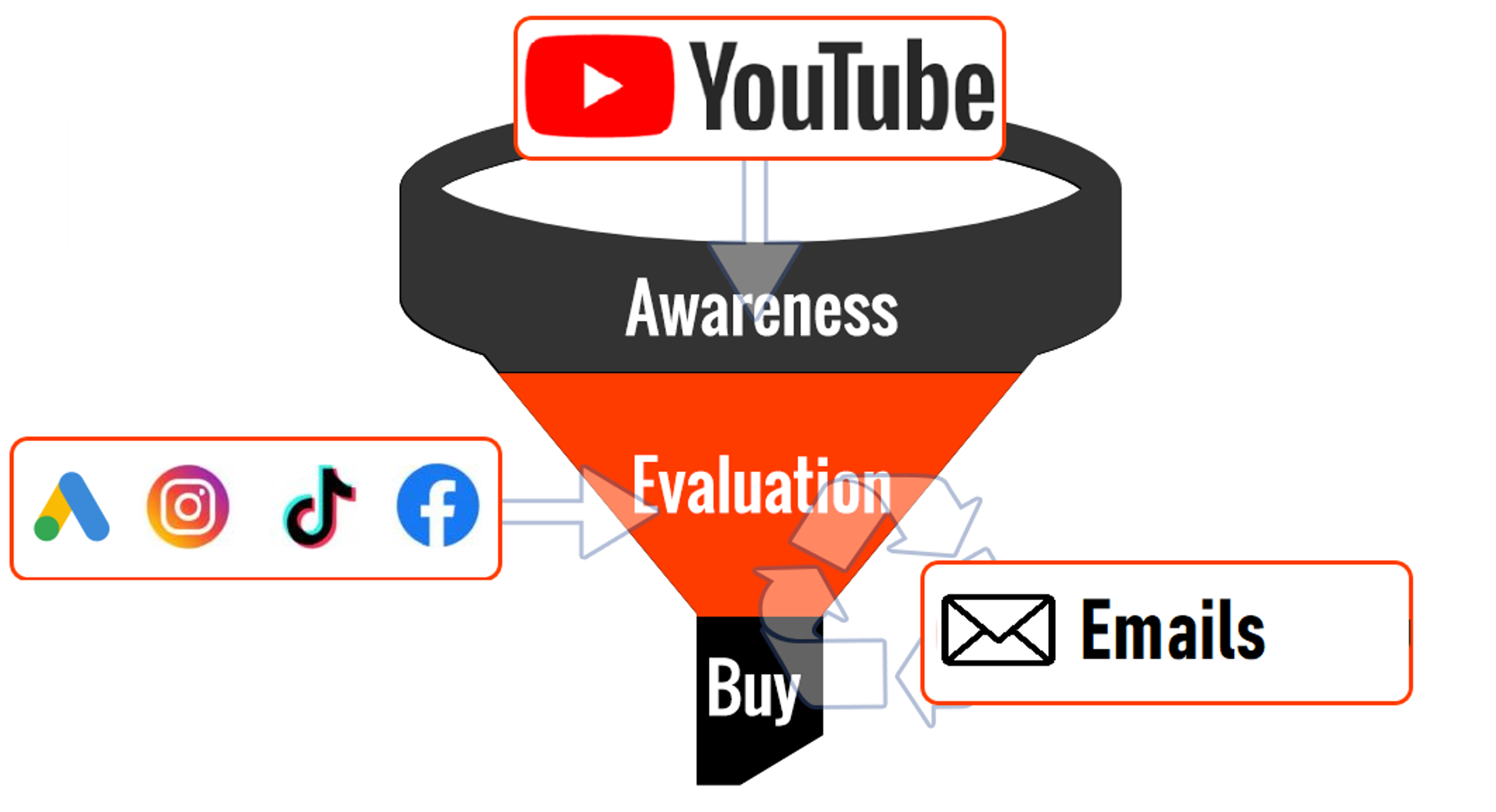
The first thing we want to shed some light on is that no matter how tried your sales funnel is or how awesome your video ads are, based on our years of testing, the chances of you starting to get direct sales through video ads are slim.
Unlike google search, YouTube’s advertising strategy is more about lead generation rather than direct sales.
Businesses that actively use email collection and email-marketing to re-engage audiences get the most value from YouTube ads in our experience.
To create YouTube ads, you must have a YouTube account linked to your Google ads. Let’s figure out what formats of ads are available on YouTube.
YouTube ad formats
- Skippable in-stream ads This video format appears during or before YouTube videos. As the name suggests, these ads can be skipped after the first 5 seconds are complete.
- Non-skippable in-stream ads This type of video is essentially the same as the previous one, but the video is limited to 15 seconds and cannot be skipped.
- YouTube Discovery ads (in-feed video ads).Discovery ads work in a similar way to paid search placements on Google. They are served around organic searches and existing YouTube content in a contextual way.
- Bumper ads These are non-skippable and are the shortest type of YouTube ad available (up to 6 seconds). Bumper ads can be used effectively for brand awareness or product consideration.
- Outstream ads This ad format shows only on websites and apps of Google video partners and is not available for YouTube. It runs only on mobile phones.
- Masthead ads The main advantage of mastheads ads is awareness of your product that you could reach by advertising to a large audience in a short period of time. A featured video in a Masthead ad autoplays without the sound for up to 30 seconds on mobile phones and for the full duration of the video on desktops and TVs.
YouTube allows using Skippable in-stream ads for conversion campaigns or, as Google calls them now, Video action campaigns. For that reason, let’s cover this type of video ad deeply.
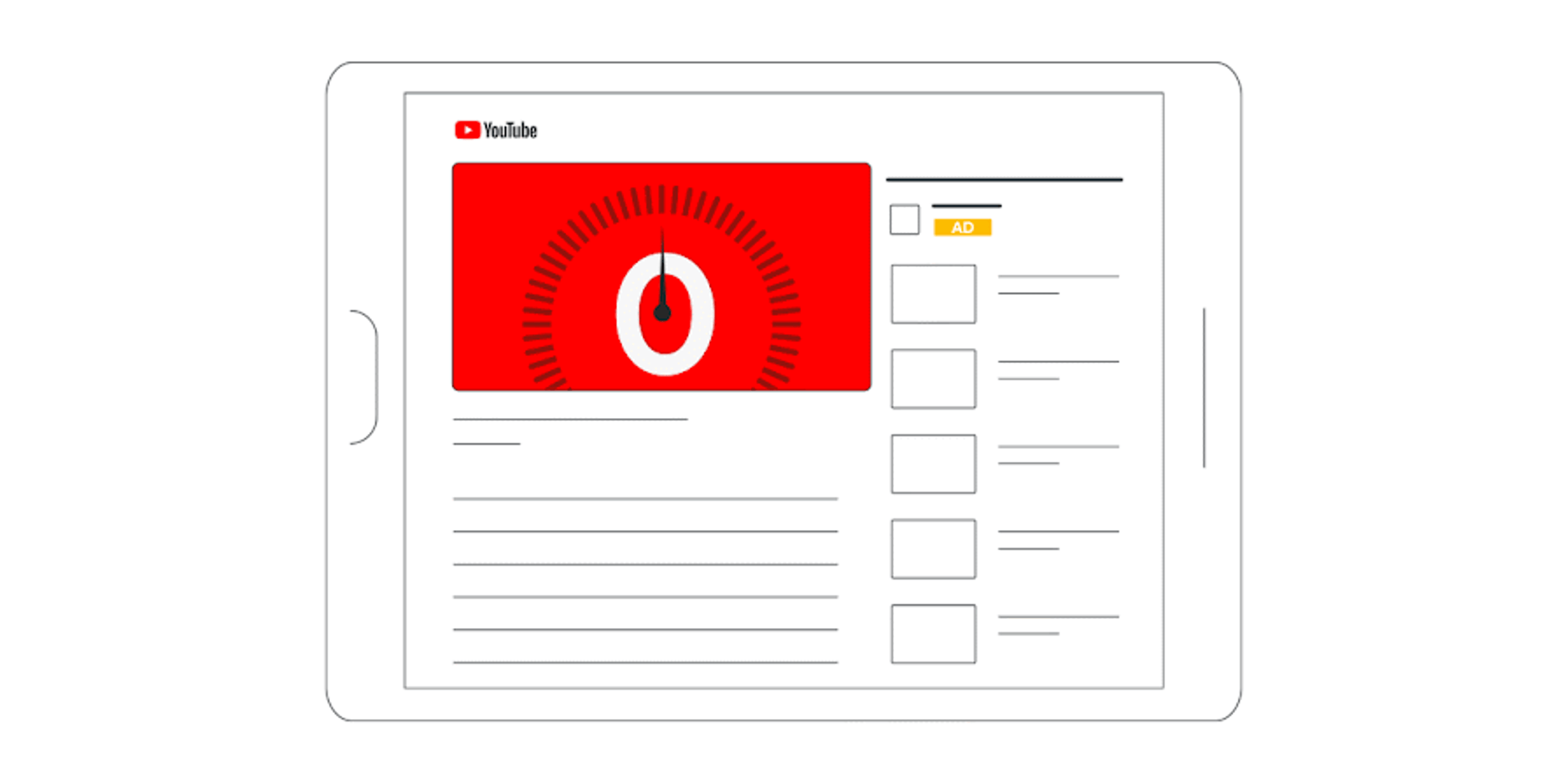
Skippable in-stream ads are well-known video ads that appear before, during, or after other videos, and after 5 seconds, the viewer has the option to skip the ad. You can often see them referred to as trueview video ad.
Advertisers pay for these ads when users watch for at least 30 seconds, watch an entire short video, or interact with an ad in some way, such as clicking on a CTA (call-to-action).
Use other types of ads for goals such as brand awareness or product consideration, which may be part of your global marketing strategy, but are not suitable for direct conversions in our experience.
If you’re dying to know how to create an awesome YouTube video ad, this article is for you: “7 Tips For Creating Effective YouTube Video Ads”.
Next, let’s focus on YouTube ad setting tips that help you succeed with Ads.
YouTube ad settings for video action campaigns
1. Choose the objective of your campaign.
This choice affects the further settings you can access and the Google Ads optimization recommendations you will receive.
With a conversion strategy, you have three goals to choose from: Sales, Leads, and Website Traffic.
We recommend selecting Sales on this step to drive conversions.
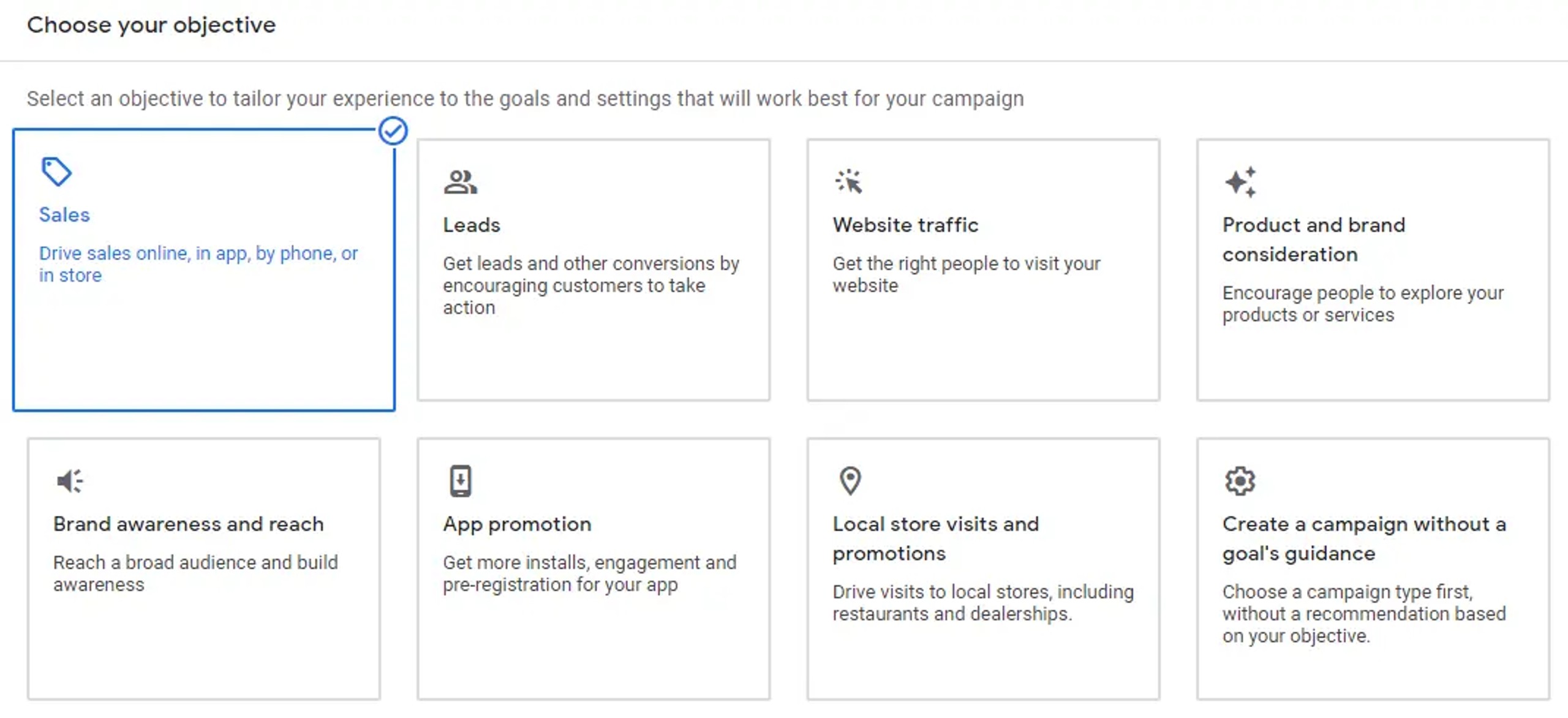
Always think about your funnel, and if your main goal is that a user buys a paid product, then even in lead campaigns, it makes sense to use the goal – Sale. Our experience shows that this non-obvious trick achieves excellent results.
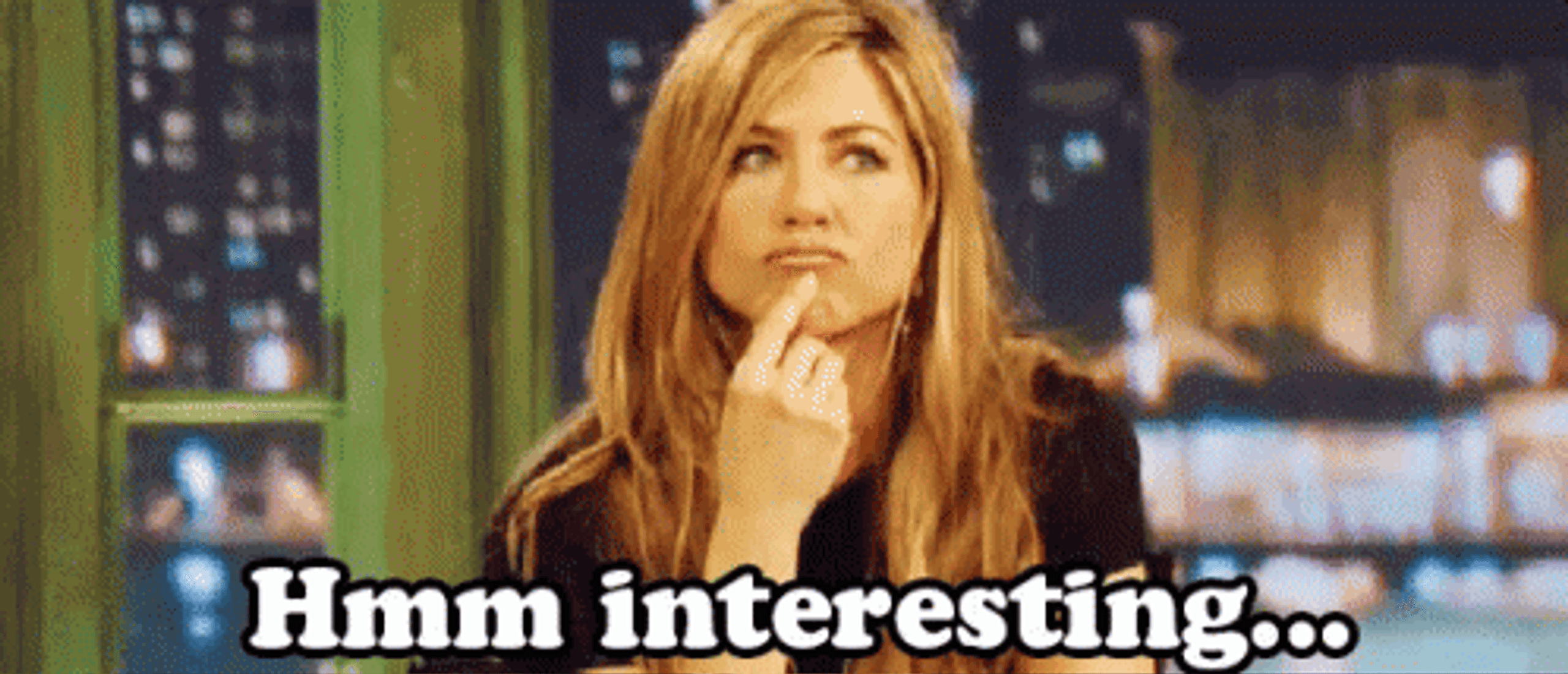
2. Choose a bidding strategy
Two bidding strategies are available for you here: Maximize conversions and Target CPA (cost per action).
If you're just getting started with YouTube ad campaigns, we recommend using Maximize Conversions, as it automatically sets bids and will use up your entire budget. When using the Target CPA bidding strategy, you set the bid limit yourself, but you must know your CPA to use this strategy effectively.

3. Next, you come across individual settings for each advertiser, such as budget, location, and language.
Select the location where your client is located, the language they speak and the budget you want to set.
For conversion-focused video campaigns, Google recommends setting a budget of 5 -10 times your target CPA. This allows you to complete the learning phase within 2-3 weeks.
4. Devices
Remember, if the goal of your ad is to get the viewer to convert, then it will be difficult for them to interact with the ad while watching it on TV, so this device should be excluded. Using a TV as a device makes sense if your goal is to increase awareness, consideration, or the number of video views.
5. Ad extensions.
For video ads, you can use Sitelink extensions, which appear below eligible ads that play before, during, or after another video on YouTube. Sitelinks only appear below eligible ads on mobile devices.
The extension significantly increases CTR (click-through rate). According to Google's research, you can get up to 24% more conversions by adding Sitelinks.
6. Add your product feed.
Google Ads should be linked to the Google Merchant Center to have this option.
This way, your products can be shown below your YouTube video ad. You can display any products dynamically or manually select the products you want to show. In some cases, adding a feed may be available in the campaign settings after it has been created.
Products the user can interact with will be visible below the video ad.
7. Frequency capping.
This feature allows you to limit the number of times your ads are shown to the same user. We all understand that ads can often greatly annoy users. To avoid this situation, we advise you to configure “Frequency Capping” in the “Advanced settings” of any video ad campaign. This can help you focus on showing your ads to new people.
For maximum coverage, it is necessary to keep the limit between 2-3 impressions per week.
8. Next, on an ad group level, define your target audience: Who do you want to reach?
As defined by Google, audiences allow you to reach people based on who they are, their interests and habits, what they're actively researching, or how they've interacted with your business or organization.
In this step, you have to create an Audience Segment. Let’s get to know it better.

First, you add a Custom segment. Custom segments help you reach your ideal audience by entering relevant keywords, URLs and apps.
We recommend adding a list of converting search terms from your search campaigns. If you do not have them, then simply collect keywords using the Keyword Glider or similar services.
Enter website addresses (URLs) and apps your ideal customer might visit and use. In our campaigns, we often target people who are similar to competitors by adding links to competitor websites.

Your data segments: Reach users that have interacted with your business. You can target the audience of Website visitors, YouTube users, Customer lists, and Combined segments (for example, users who visited the site and watched your specific video on YouTube).
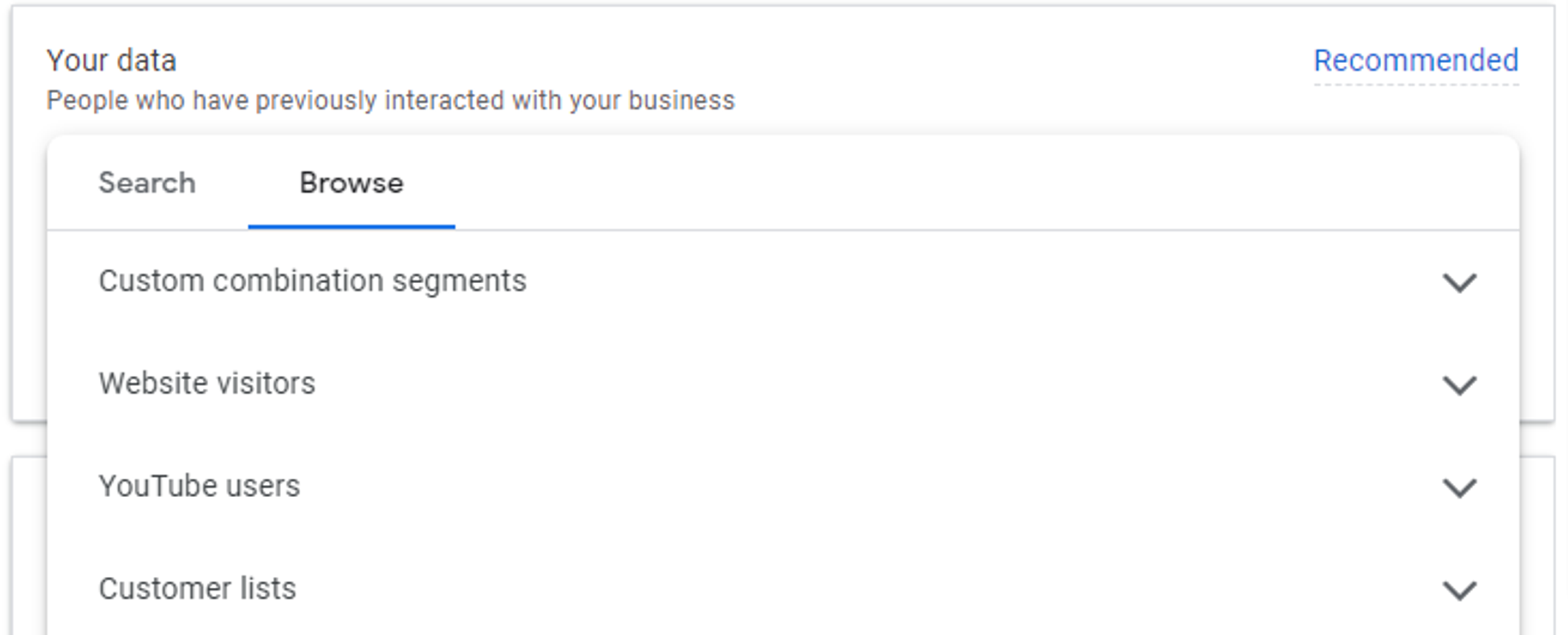
But remember that if your funnel separates campaigns for cold and warm audiences, it's important to separate your audiences at this stage. Exclude "Your Data" from cold campaigns, and focus only on "Your Data" in warm campaigns.
Interests & Detailed demographics. Here you choose from:
- Affinity: Reach users based on what they're passionate about and their habits and interests.
- In-market: Reach users based on their recent purchase intent.
- Detailed Demographics: Reach users based on long-term life facts.
- Life events: Starting a business, retirement, marriage, etc.
The final step is to add your ads using links to your YouTube videos.
Your video campaign is now ready to go! We wish you maximum conversions!
Conclusion
Start advertising on YouTube today if you haven't already. To do this, you just need to create a YouTube channel, connect it to a Google Ads account and add videos to the channel, after which you can run them as ads. Most advertisers have video ads that they already use for Facebook ads, and many of them can be easily reconfigured for YouTube.
When creating campaigns, break them down into targeted funnel stages and remember that the more relevant the campaign, the better the results.
Does YouTube advertising seem complicated? Contact us, and we will do all the work for you!
Increase your conversions now!