How We Automated Meta Cost Tracking in GA4 and Eliminated Manual Reporting
Meta cost data synced directly into GA4 - no spreadsheets, no manual reporting.
Table of contents
Problem
- Meta ads were being tracked in GA4, but cost data wasn’t syncing automatically.
- The team had to export spreadsheets and match numbers manually.
- This slowed down decisions and made optimization hard.
How We Fixed It
We set up automated daily syncing of Meta cost data into GA4 to eliminate manual reporting.
Steps:
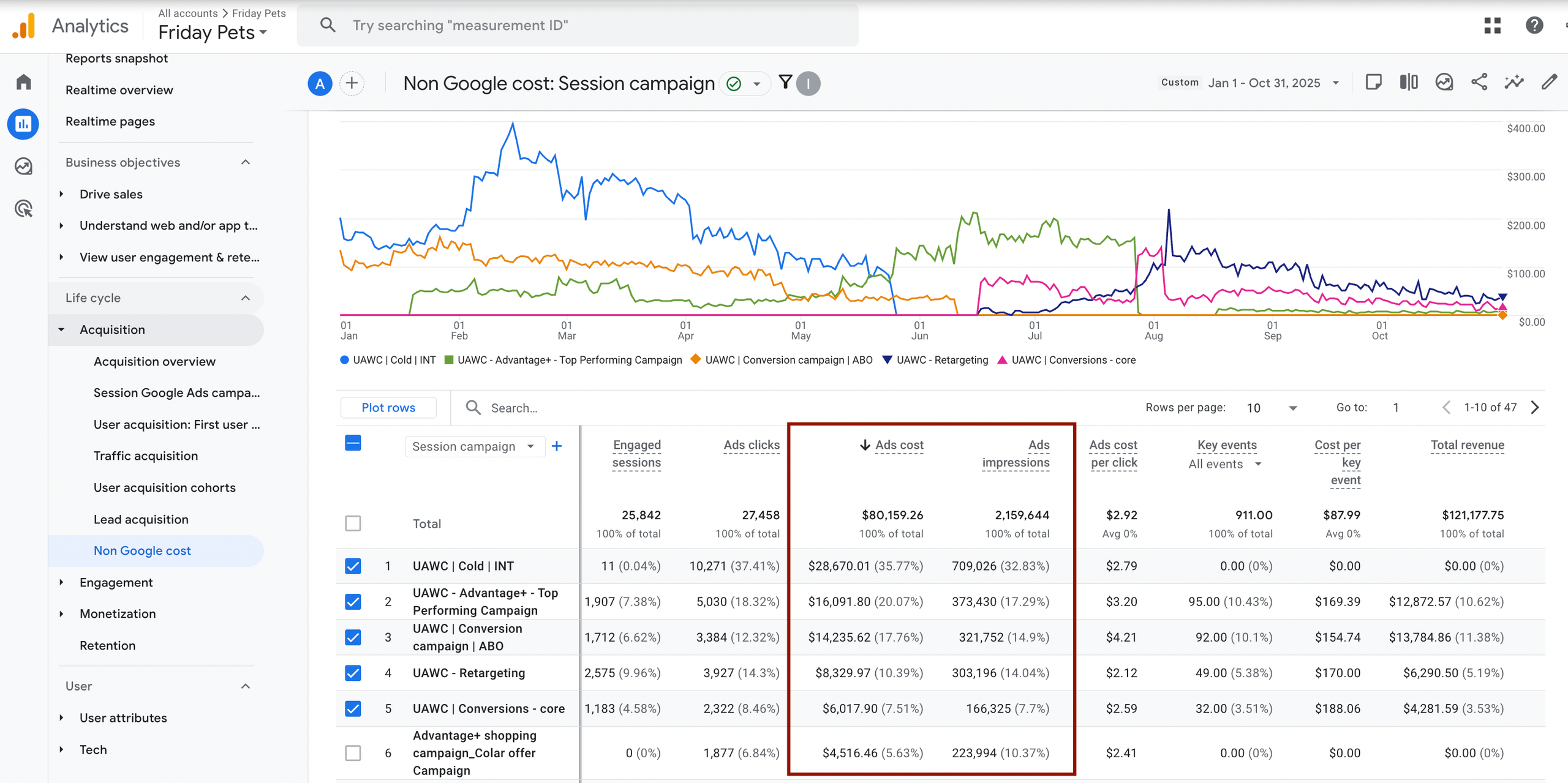
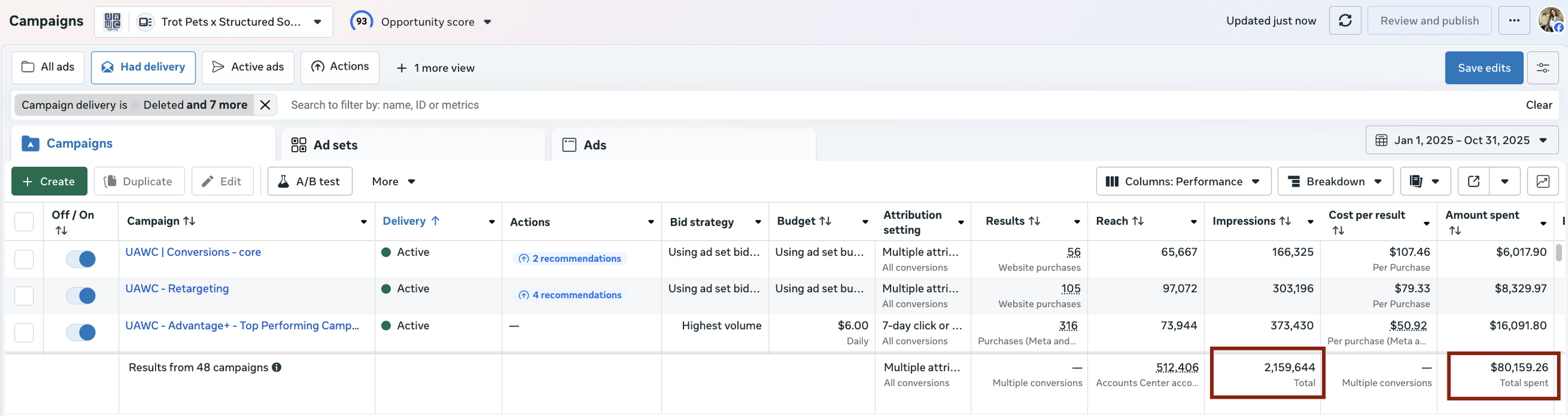
1. Go to GA4 → Admin → Data Import
Path: Admin → Property → Data Import
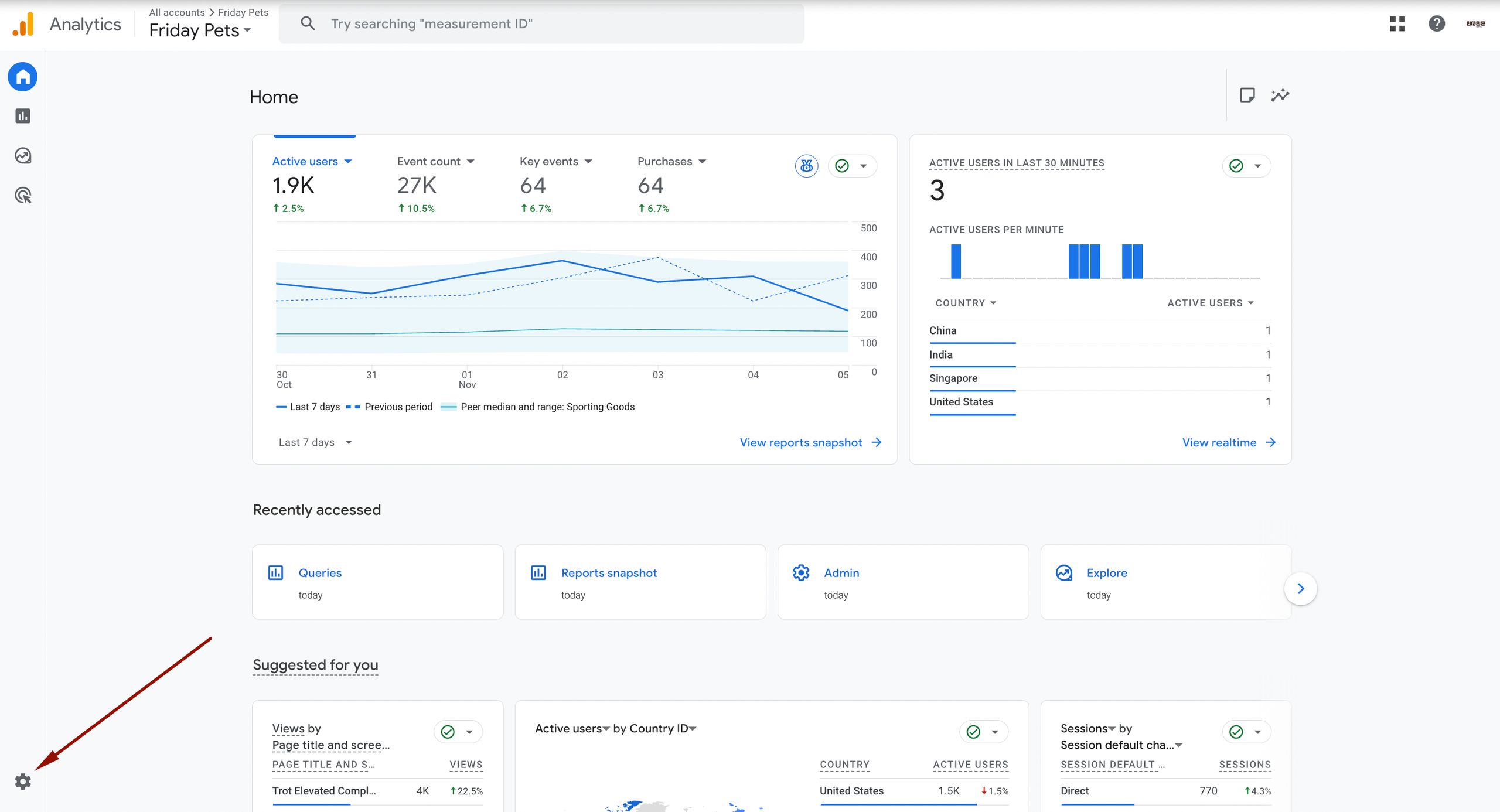
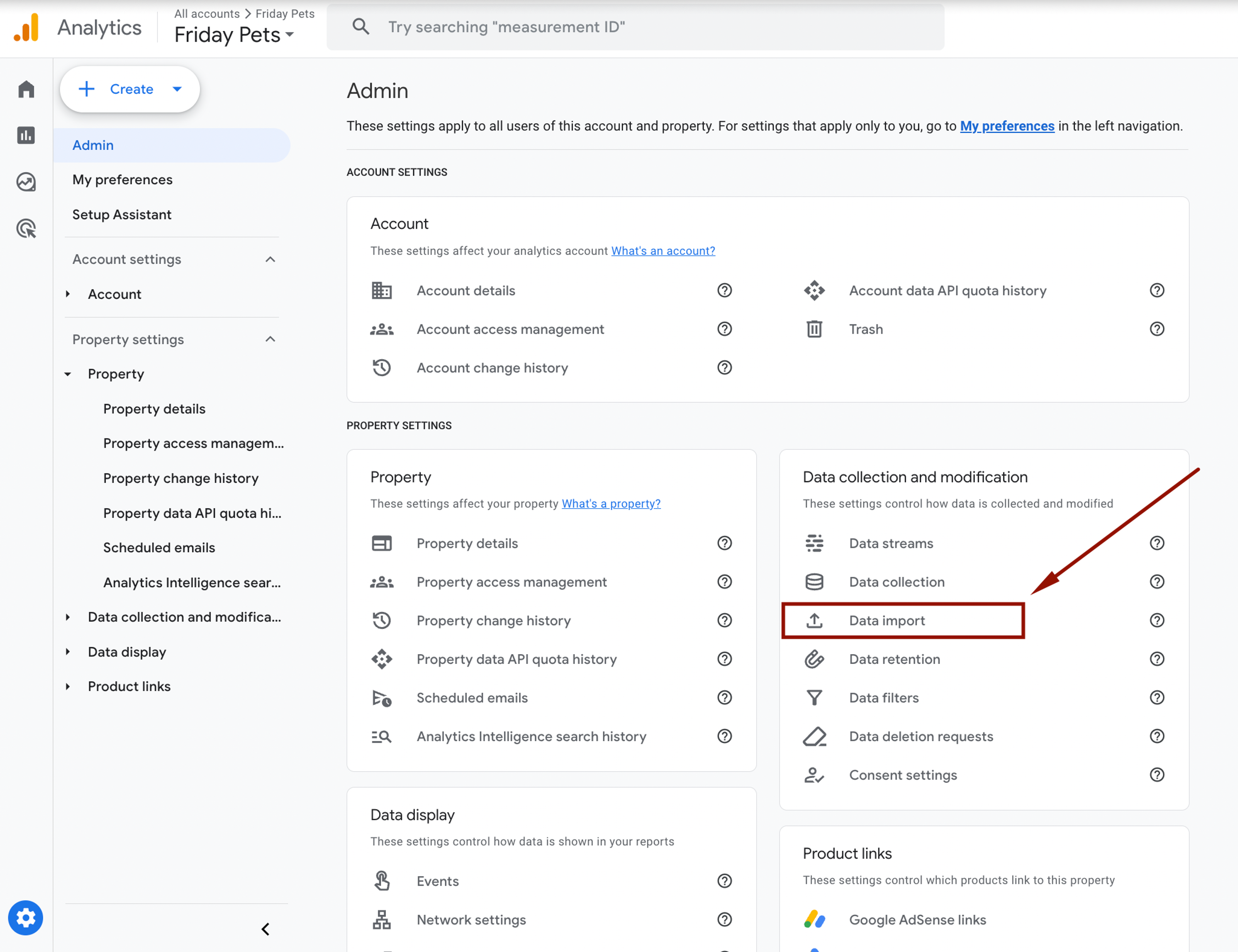
2. Create a new data source
Create a new import for cost data.
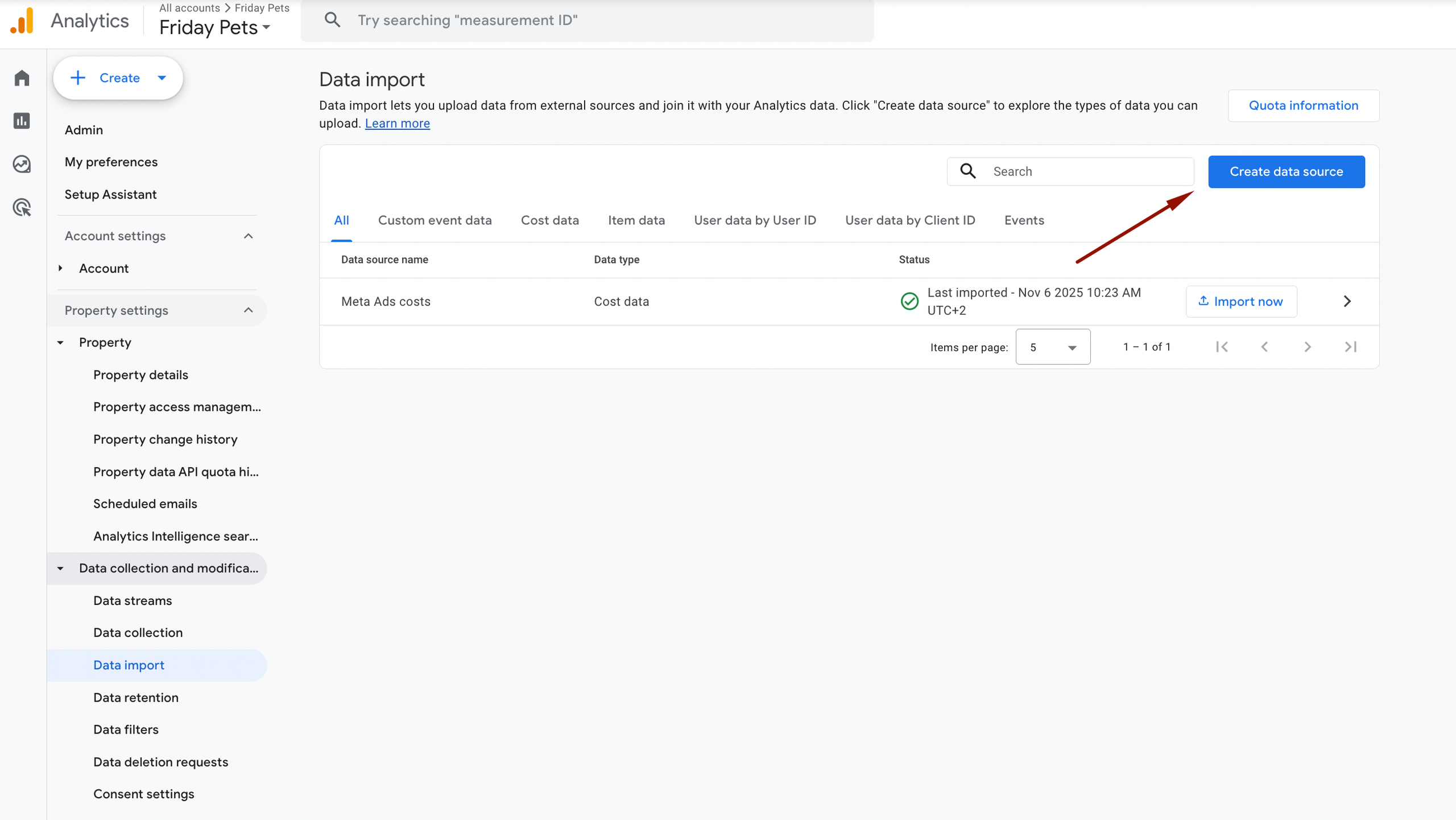
3. Name the import
Use a clear name so others understand what it is.
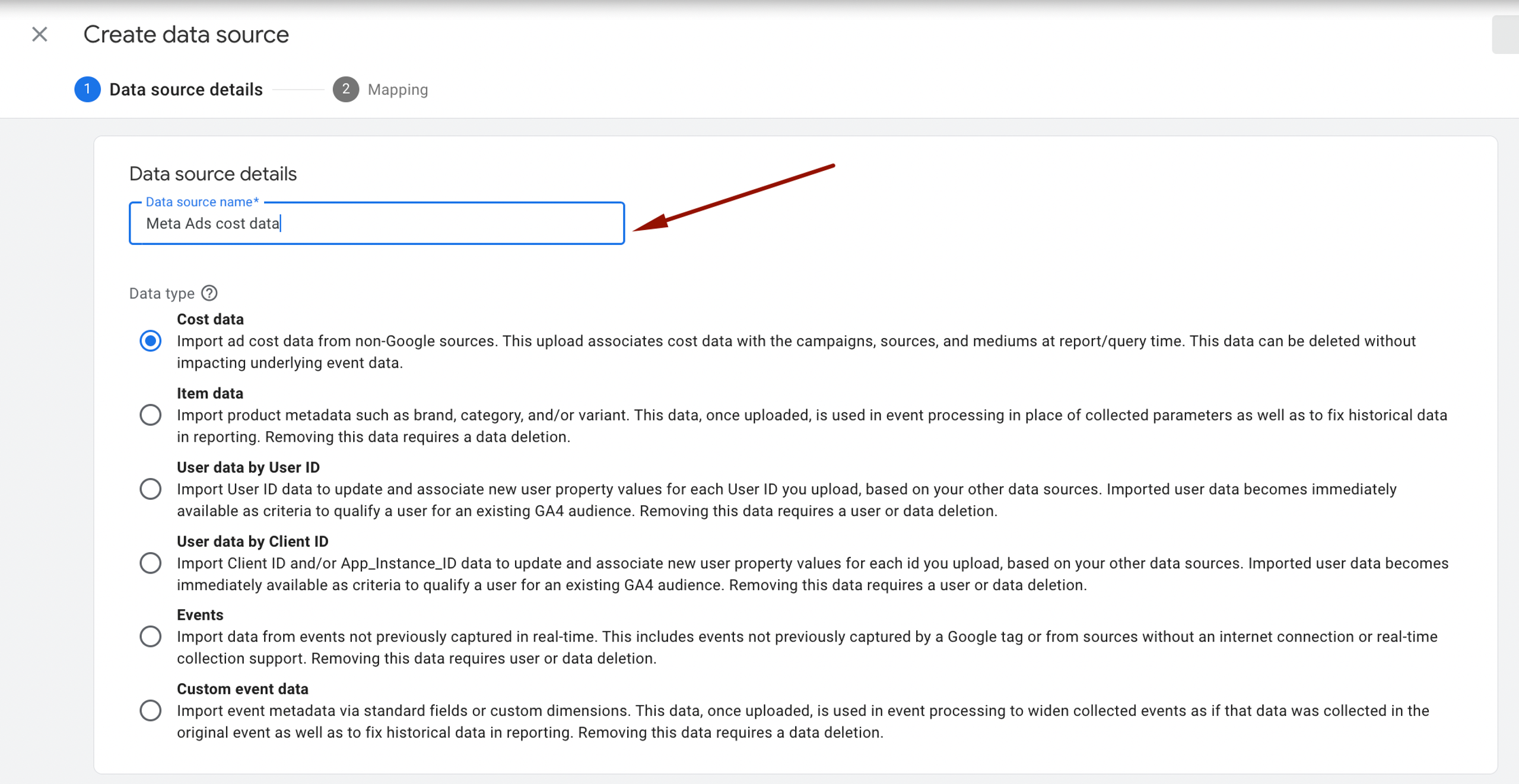
4. Select “Meta”
Choose Meta as the ad platform connector.
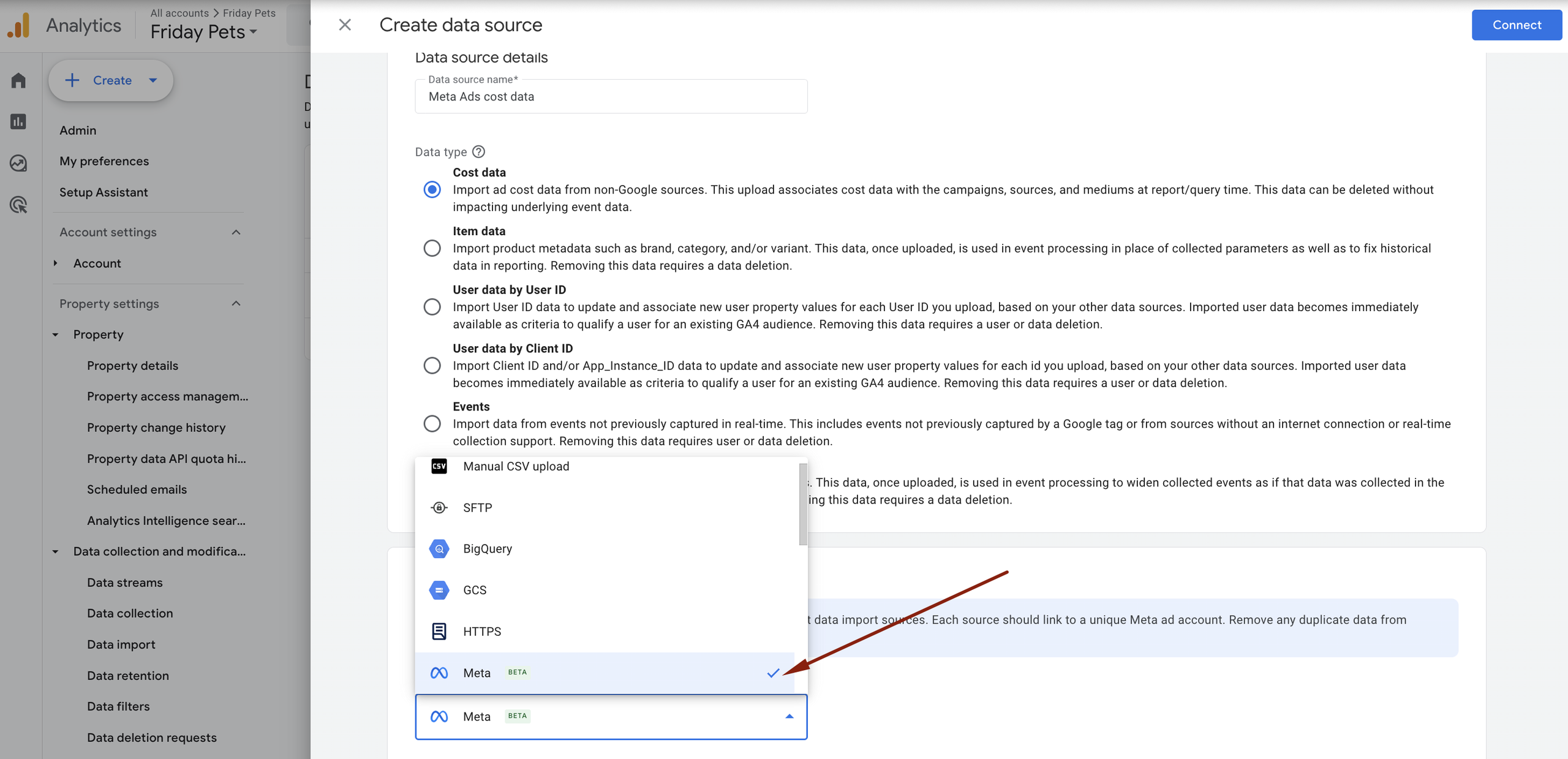
5. Connect the account
Authorize GA4 to access Meta Ads.
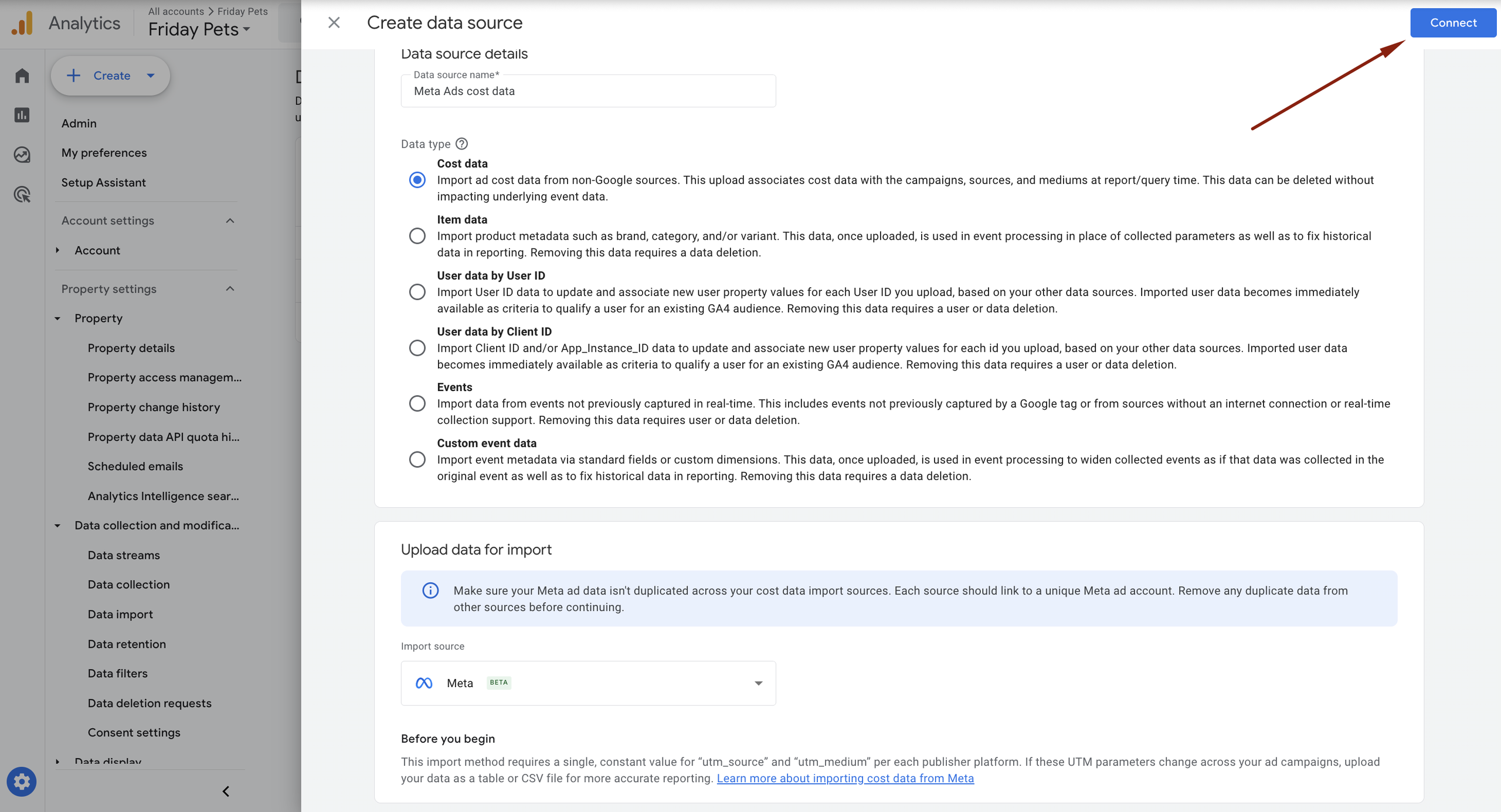
Important: the Meta user logging in must have Owner access to the ad account - any lower permission level will fail.
6. Log in through Meta Business Manager
Select the ad account to sync.
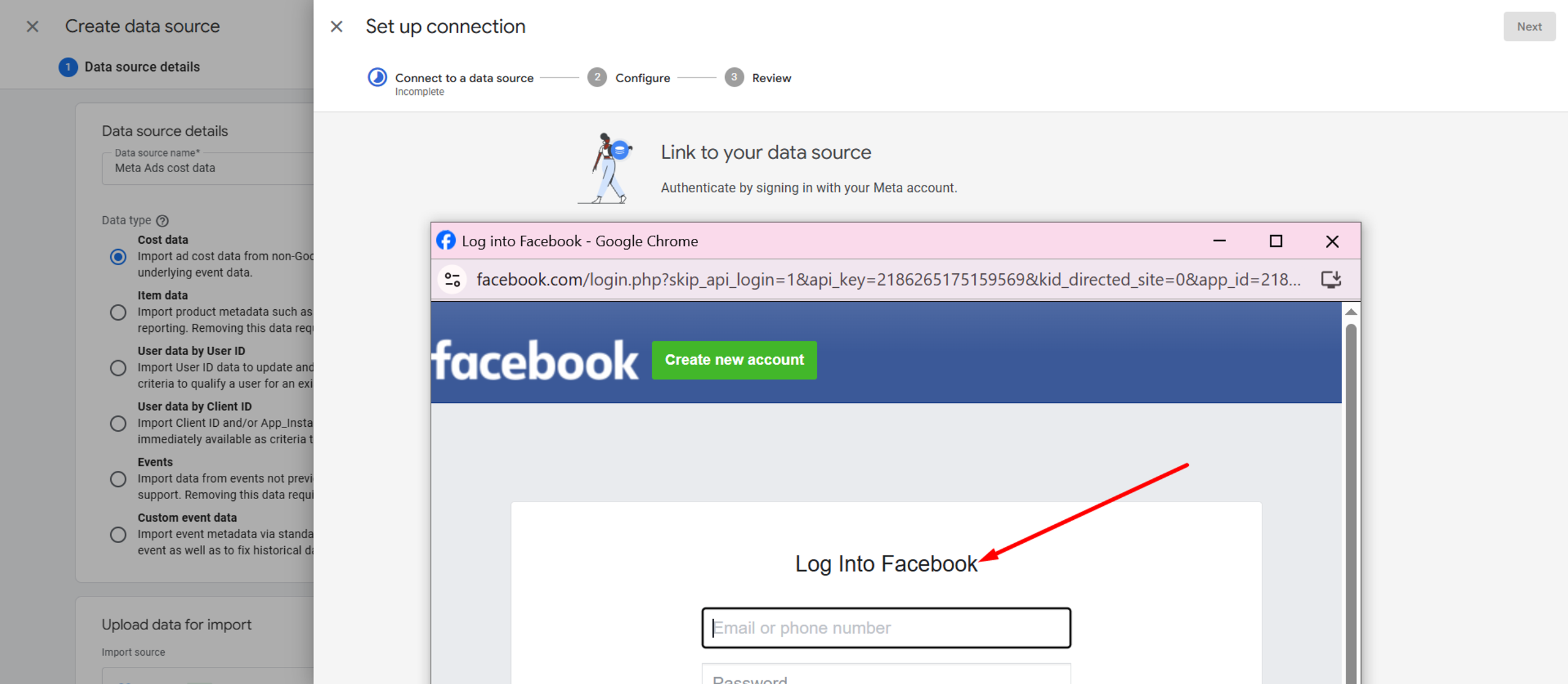
7. Set up UTM mapping
Ensure Meta UTMs match GA4 fields so cost maps correctly.
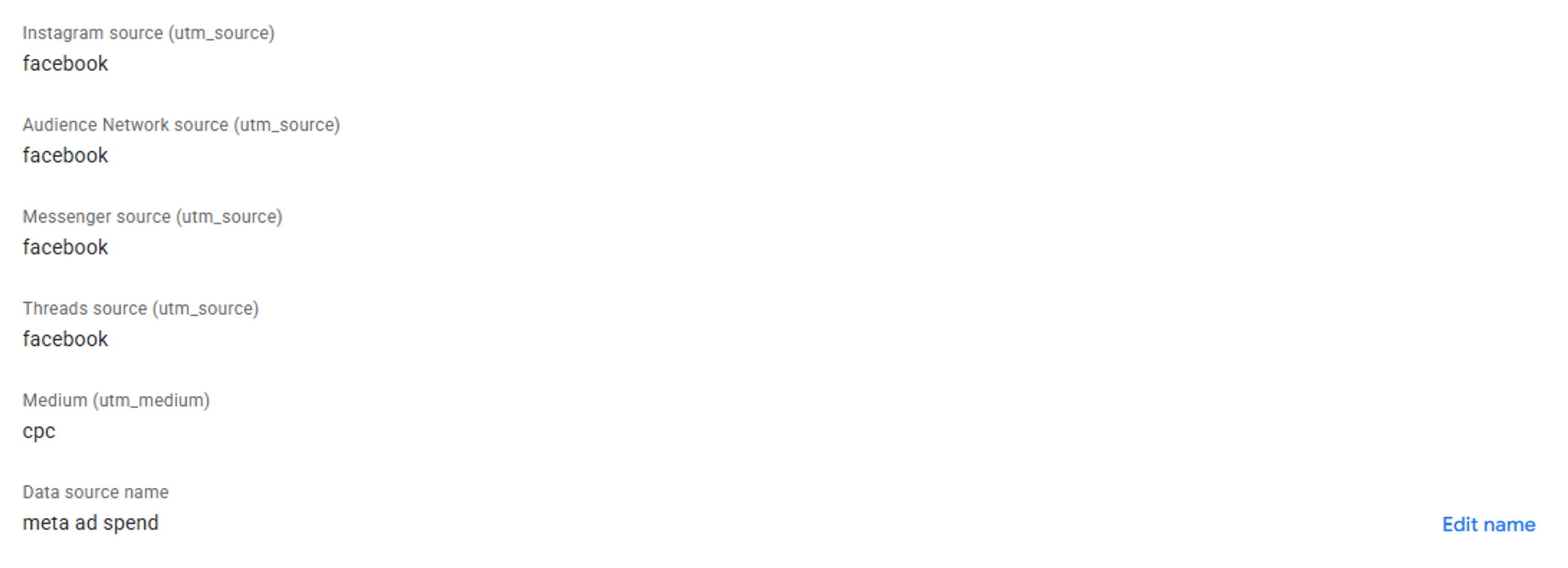
Clean UTMs = correct cost data
Messy UTMs = missing cost data
8. Choose how often GA4 should pull data
Set daily sync to keep reports updated.

9. Save and activate
GA4 will begin receiving Meta cost data automatically.
Result
- Reporting is fully automated - manual spreadsheets removed.
- Meta cost data is now visible directly in GA4 next to revenue data.
- ROAS and CPA can be tracked in a single dashboard, enabling faster optimization decisions.
Client’s Words

Get a Marketing Plan That Helped 300+ Online Businesses Grow Fast
Skip years of trial and error. We’ve already spent $200M+ to figure out what really works.