Why You Need to Use Two Factor Authentication in Meta Business Manager
Posted on 10/18/2023
Reviewed by Arnt Eriksen updated at 10/26/2023
Introduction
Learn what two factor authentication is and why your Meta Business account needs it ASAP.
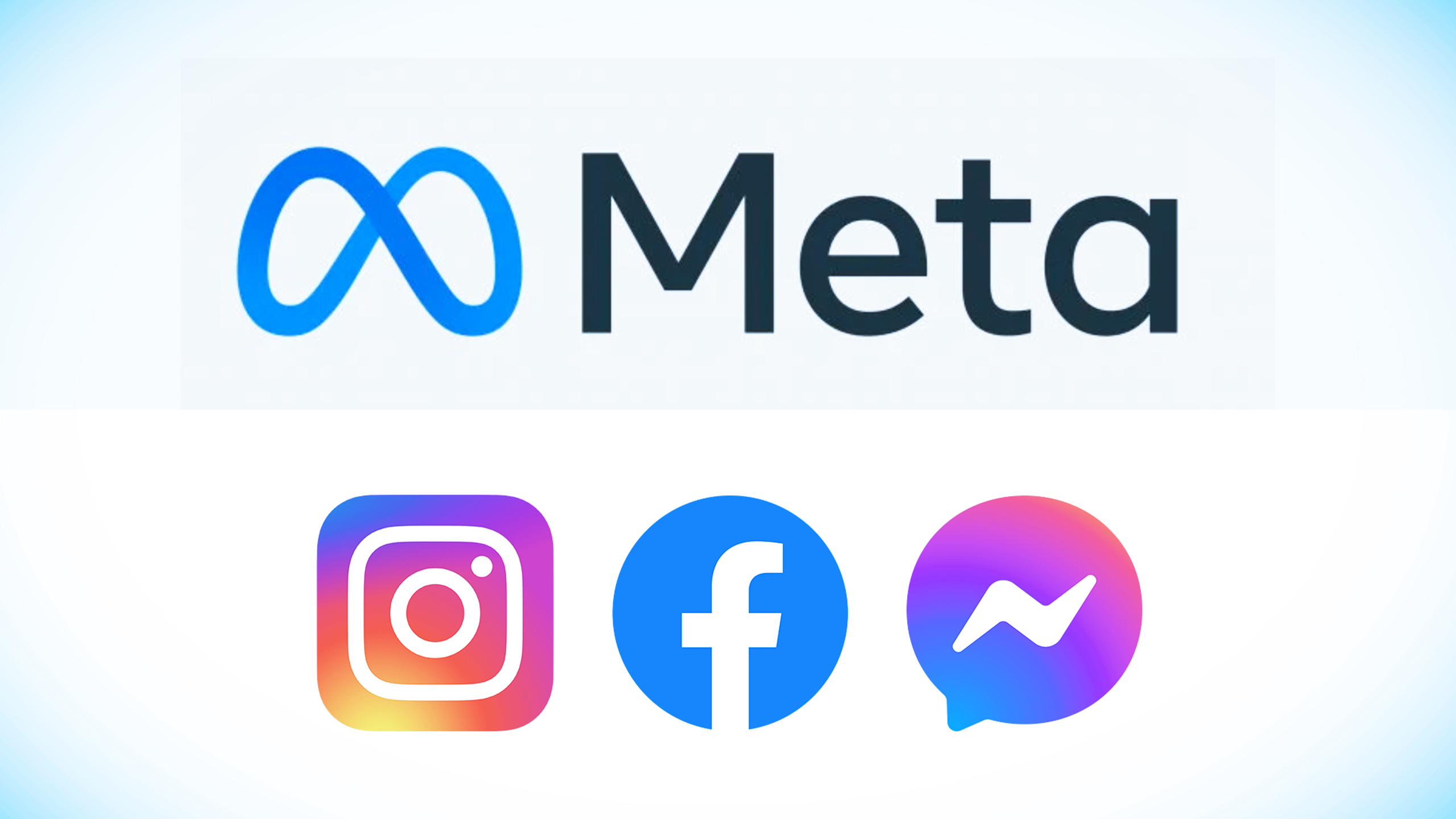
Security breaches are a huge concern for huge corporations and small businesses alike.
Your clients trust you with their data. Letting other parties get a hold of this data and use it with malicious intent means betraying their trust.
Security breaches can also lead to lawsuits, fines, and many other problems. You don't want that.
That's why you should never compromise on security.
In this article, we will focus on Meta and tell you how to secure your account there.
Overview of Two-Factor Authentication (2FA)
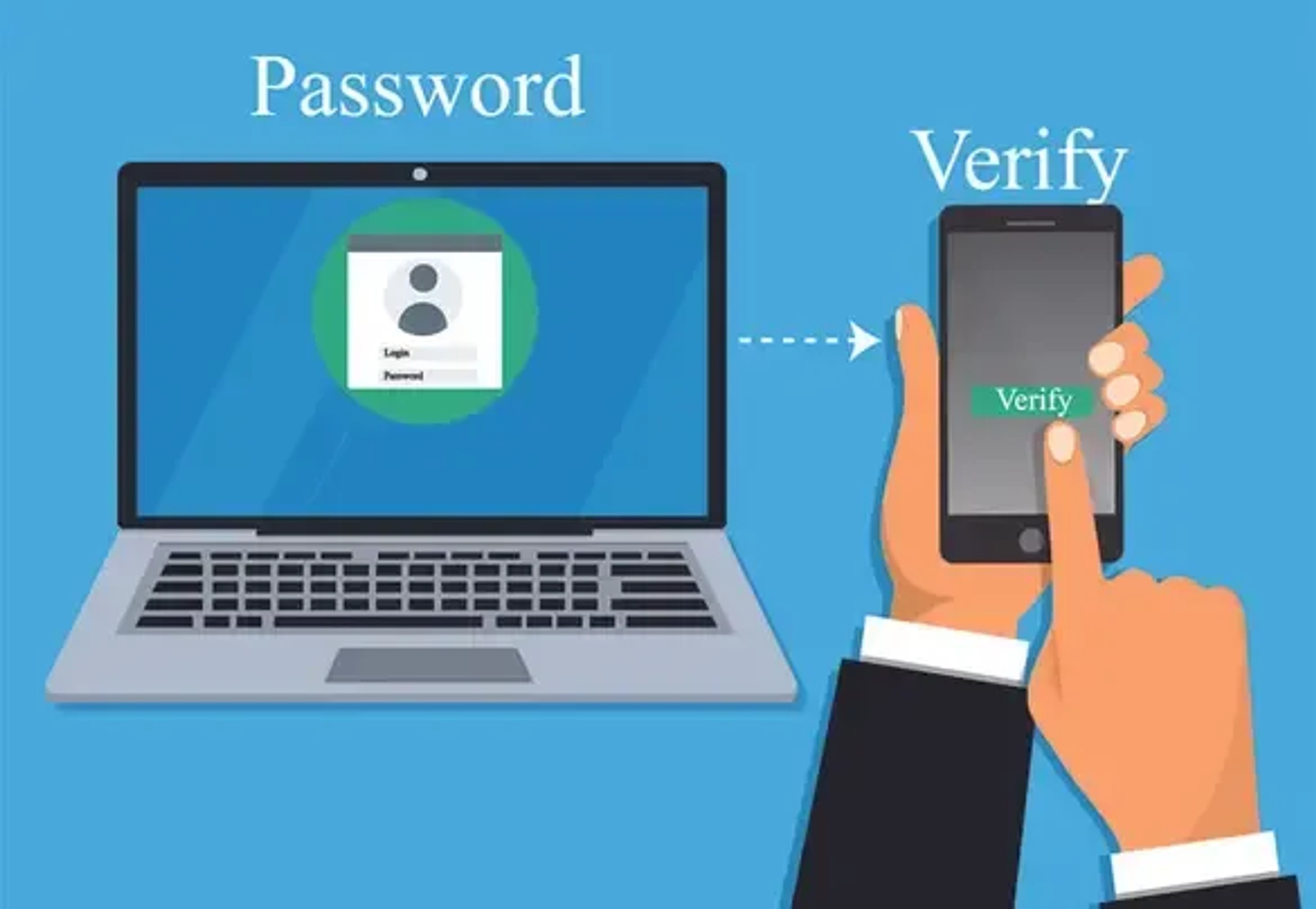
Two-Factor Authentication (2FA) is an additional layer of security that provides an extra level of protection beyond a username and password. It requires users to provide a second form of verification, typically something they have or something they are, in addition to something they know (such as a password), before gaining access to their account. This adds an extra layer of security to prevent unauthorized access to user accounts.
There are several types of 2FA methods that can be used for securing online accounts, including:
- SMS-based 2FA: In this method, a verification code is sent to the user's mobile device via SMS. The user needs to enter this code to verify their identity during the login process.
- Authenticator app-based 2FA: With this security method, a user installs a third-party authenticator app on their mobile device, which generates time-sensitive verification codes. These codes need to be entered during the login process to verify the user's identity.
- Security key-based 2FA: This method involves using a physical security key, such as a USB key or a biometric device, to verify the user's identity. The user needs to insert the security key into a USB port or use the biometric device to authenticate themselves during the login process.
- Backup codes: These are a set of pre-generated codes that a user can use as a backup option in case they are unable to access their primary 2FA method. These codes can be used as a one-time verification during the login process.
- Biometric 2FA: This method uses the user's biometric information, such as fingerprint or facial recognition, to verify their identity during the login process.
Each type of 2FA method has its advantages and limitations, and it is important to choose the one that best fits your security requirements and preferences. Meta Business Manager supports various 2FA methods, allowing users to choose the one that works best for them and provides an additional layer of security to their account.
Benefits of Using 2FA in Meta Business Manager
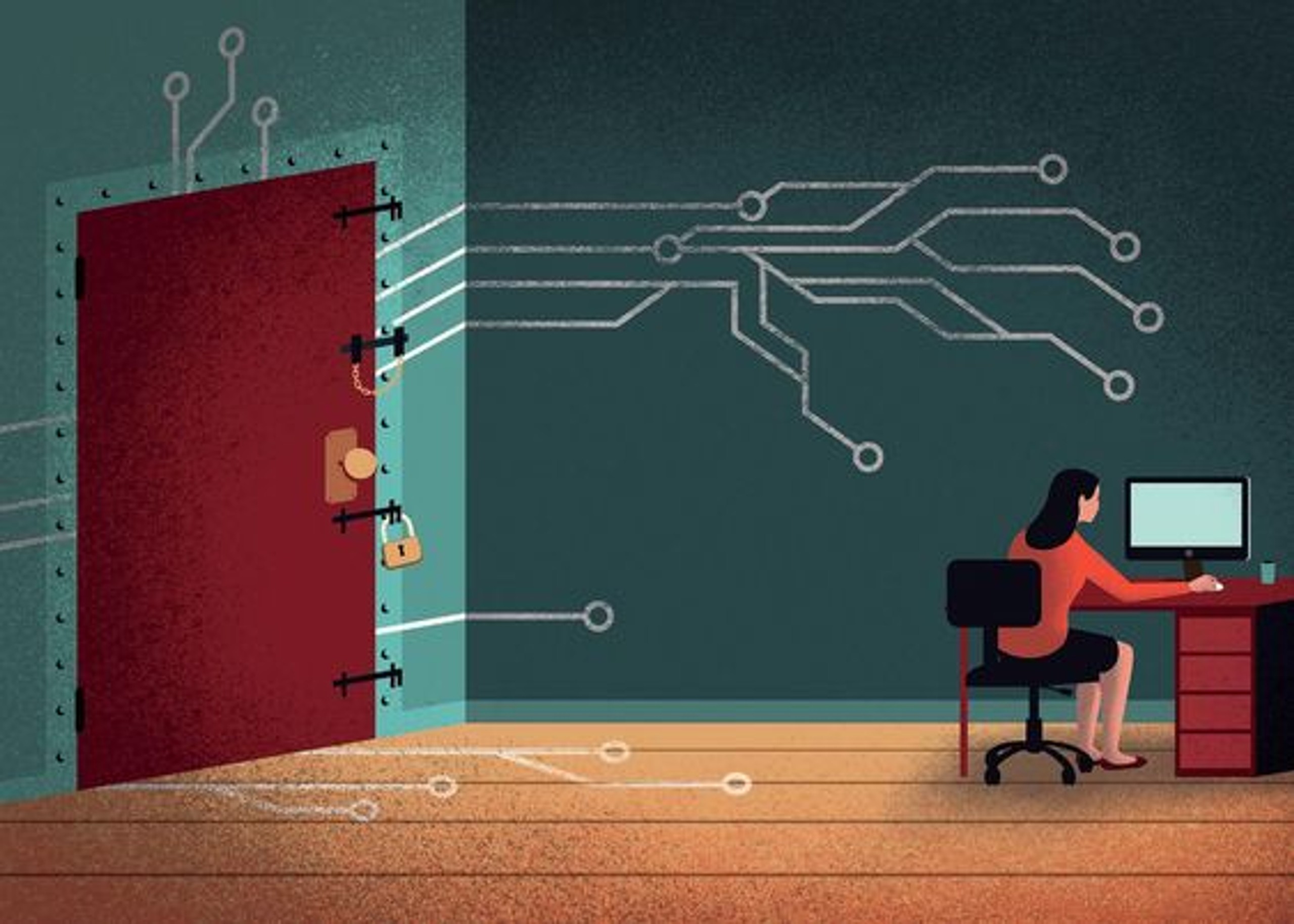
Enabling 2FA in Meta Business Manager offers several key benefits that enhance the security of your account and protect your valuable assets:
- Enhanced security measures: By adding extra steps to the verification process beyond a username and password, 2FA provides an additional security measure that makes it more difficult for unauthorized individuals to gain access to your Meta Business Manager account. This helps protect your account from potential data breaches, unauthorized logins, and other security threats.
- Protection against unauthorized access: With 2FA enabled, even if someone manages to obtain your username and password through hacking or other means, they would still need to provide the second factor of verification to gain access to your Meta Business Manager account. This could be a security code from an authentication app or a physical security key. This significantly reduces the risk of unauthorized access and helps keep your account secure.
- Safeguarding sensitive business information: Meta Business Manager allows you to manage important business assets, such as ad accounts, Meta Pages, and payment methods. These assets may contain sensitive information, including financial data, customer data, and confidential business information. By using 2FA, you add an extra layer of protection to prevent unauthorized individuals from accessing this sensitive information, reducing the risk of data breaches and protecting your business's reputation.
How to Set Up 2FA in Meta Business Manager
First, you need to choose who will need to use 2FA. The best option is everyone.
Step 1: Go to business.facebook.com.
Step 2: Click on Security Center.
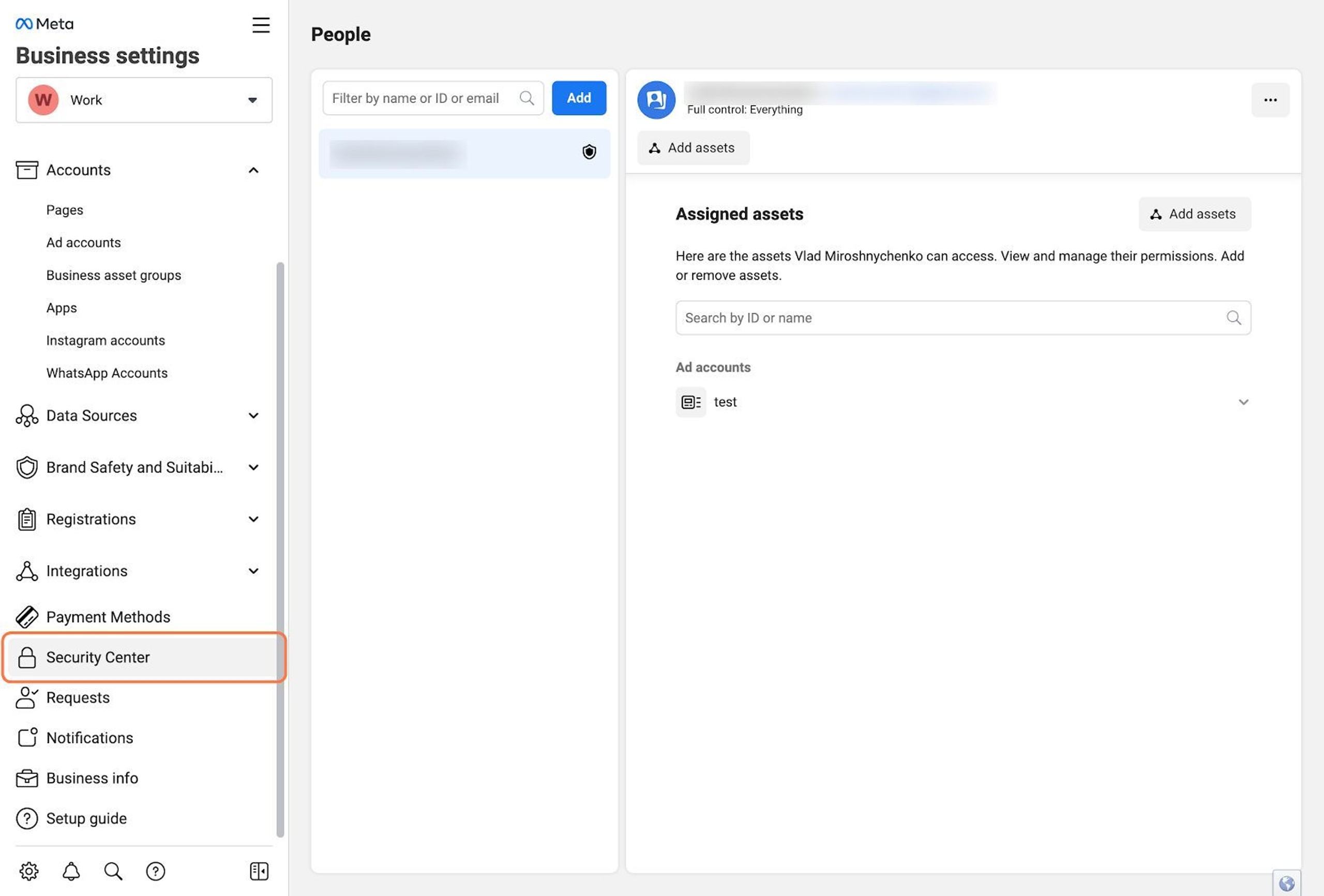
Step 3: Click on No One.
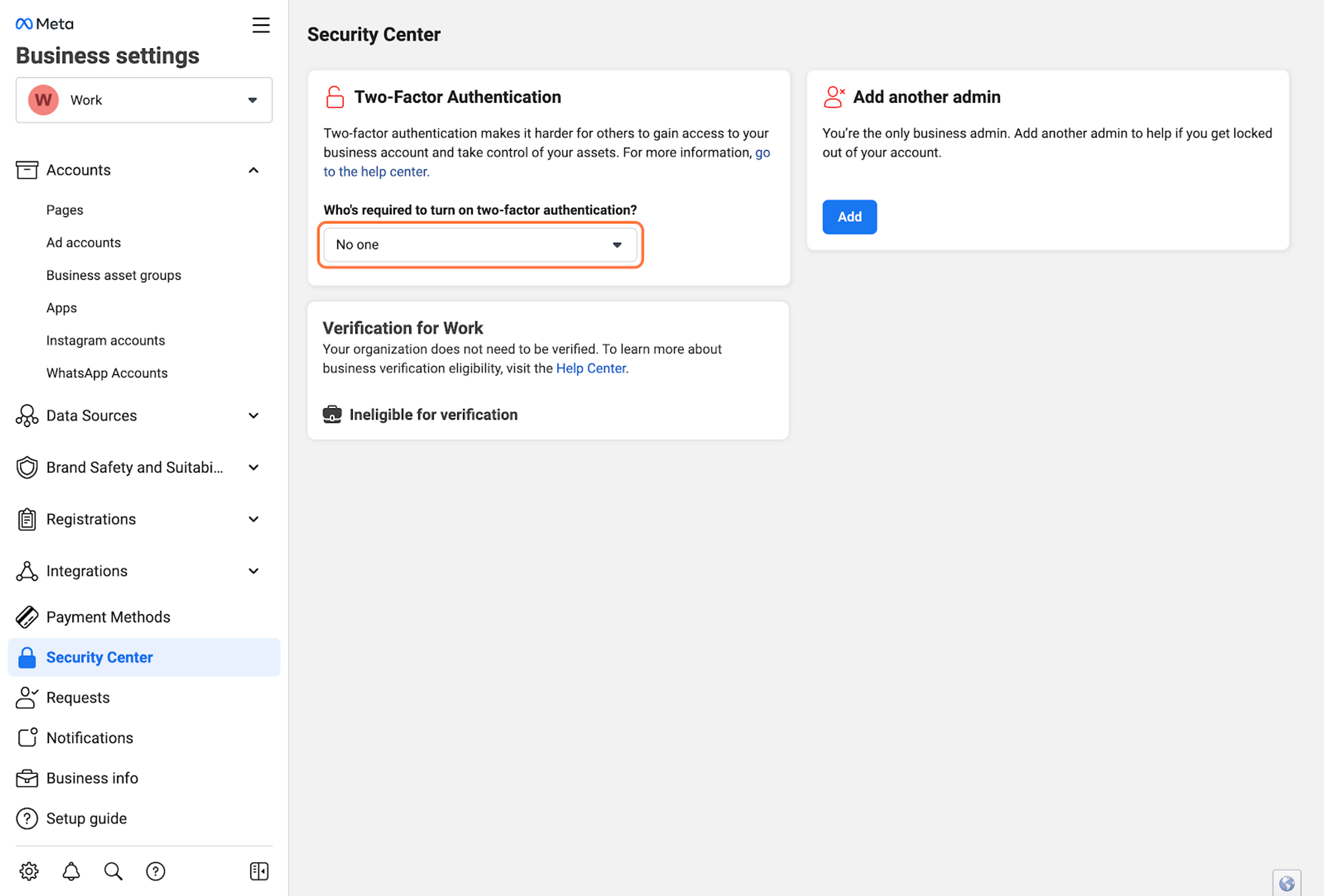
Step 4: Click on Everyone.
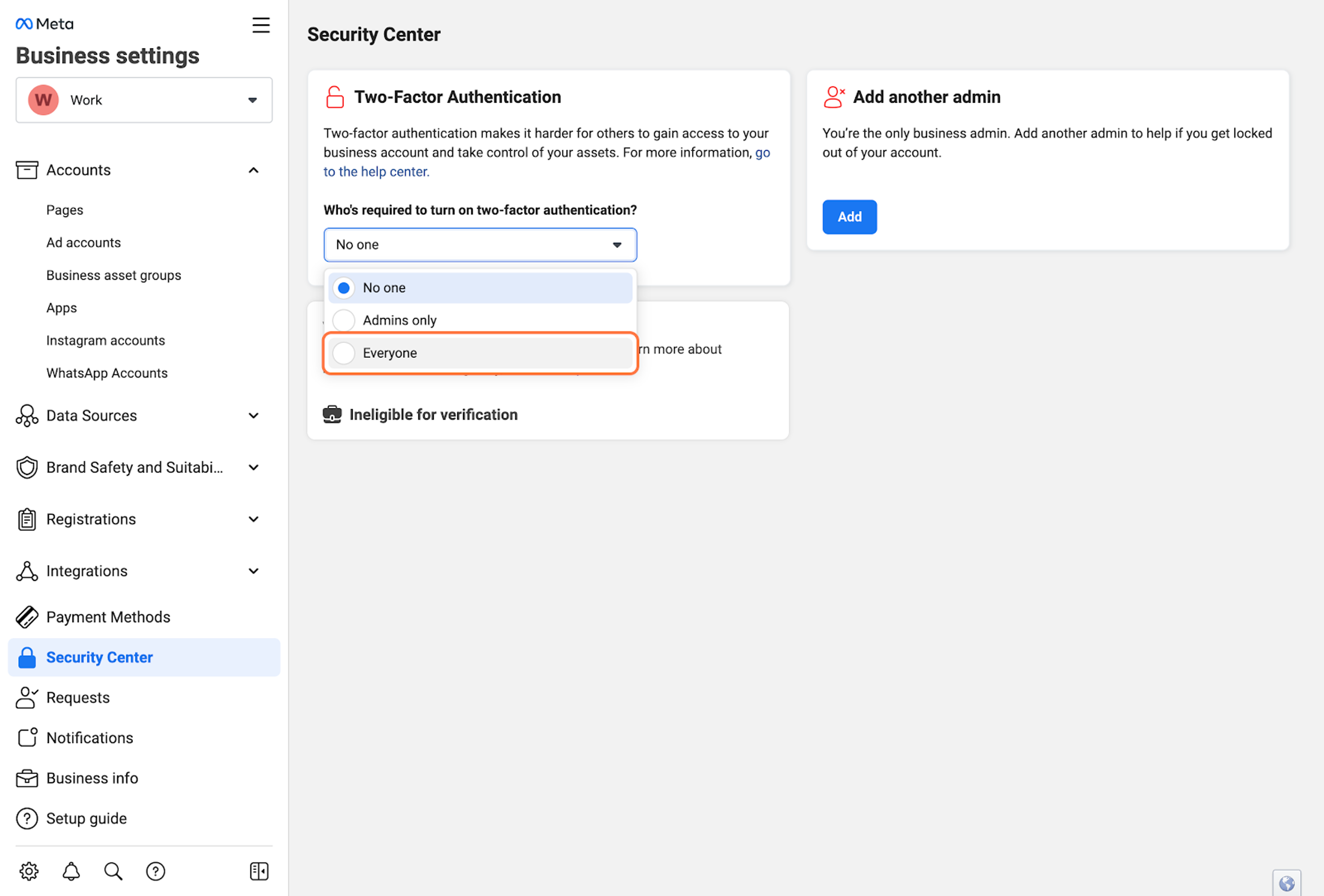
Step 5: Choose the 2FA method that you prefer from the available options, such as SMS-based 2FA, authenticator app-based 2FA, security key-based 2FA, or backup codes.
Step 6: Follow the on-screen instructions to set up the selected 2FA method. For example, if you choose SMS-based 2FA, you will need to add and verify your phone number. If you choose an authenticator app-based 2FA, you will need to install and configure a third-party authenticator app, such as Google Authenticator or Authy.
Step 7: Once your selected 2FA method is set up, you will need to enter the verification code or use the security key during the login process to complete the 2FA setup.
You can also set up 2FA from the Meta app on your mobile device.
Additionally, Meta Business Manager provides the option to generate and download backup codes that you can use as a backup option in case you are unable to access your primary 2FA method. It is recommended to keep these backup codes in a secure place.
Best Practices for Using 2FA in Meta Business Manager
2FA in Meta Business Manager is a powerful security feature, but it's important to follow best practices to ensure maximum effectiveness. Here are some best practices for using 2FA in Meta Business Manager:
- Choose a strong and unique password: A strong and unique password is the first line of defense against unauthorized access. When setting up your Meta Business Manager account, use a password that is at least 12 characters long and includes a combination of uppercase and lowercase letters, numbers, and special characters. Avoid using common words, phrases, or easily guessable information, such as your birthdate or pet's name, as your password.
- Keep backup codes in a safe place: Backup codes are an important safety net in case you lose access to your primary 2FA method, such as your phone or authenticator app. Make sure to generate and download backup codes during the 2FA setup process and store them in a safe and secure place, such as a password manager or a physical location that is not easily accessible to others. Avoid storing backup codes on your computer, email, or cloud storage, as these can be vulnerable to hacking or data breaches.
- Regularly review and update 2FA settings: It's essential to regularly review and update your 2FA settings in Meta Business Manager to ensure that they are up-to-date and aligned with your current security requirements. This includes reviewing and updating your phone number or email address associated with your 2FA method, reviewing and regenerating backup codes, and reviewing and revoking access for any unused or unauthorized 2FA methods.
- Enable multiple 2FA methods for added security: Meta Business Manager allows you to enable multiple 2FA methods for added security. Consider enabling more than one 2FA method, such as authenticator app-based 2FA and confirmation code-based 2FA, to create a multi-layered defense against unauthorized access. This provides an additional layer of security in case one of your 2FA methods becomes unavailable or compromised.
- Be cautious with 2FA verification codes: When using SMS-based 2FA, be cautious with the verification codes received via text message. Avoid sharing these codes with anyone and be wary of phishing attempts that may try to trick you into providing these codes to gain unauthorized access to your account. It's important to note that Meta will never ask for your 2FA verification codes via email, phone call, or other means.
- If you haven't saved the browser or mobile device that you're using, you'll be asked to do so when you turn on two-factor authentication. This way, you won't have to enter a security code when you log in again. Don't click Save this browser if you're using a public computer that other people can access (e.g. a library computer).
- Meta needs to be able to remember your computer and browser information so that it can recognize it the next time you log in. Some browser features block this. If you've turned on private browsing or set up your browser to clear your history every time it closes, you might have to enter a code every time you log in. Learn more.
- To set up text message (SMS) two-factor authentication, you can either use a mobile number that's already been added to your account or add a new number. Learn more about how Meta uses a mobile number added for two-factor authentication.
- Learn about what you can do if you turned on two-factor authentication but are now having trouble logging in.
By following these best practices, you can effectively leverage 2FA in Meta Business Manager to enhance the security of your account and protect your valuable assets from unauthorized access and potential security breaches.
Common Challenges and Solutions with 2FA in Meta Business Manager
While setting up and using 2FA in Meta Business Manager can greatly enhance security, there are some common challenges that users may encounter. Here are some troubleshooting tips and solutions for overcoming these challenges:
Troubleshooting tips for setting up 2FA
If you encounter issues while setting up 2FA in Meta Business Manager, ensure that you have a reliable and stable internet connection.
Double-check that you have entered the correct phone number or email address associated with your 2FA method.
If you are using an authenticator app, ensure that the app is correctly installed and synced with Meta Business Manager.
If you are using a security key, ensure that it is compatible and properly inserted into your device. If you still encounter issues, you may need to contact Meta support for further assistance.
Dealing with issues related to 2FA methods
Different 2FA methods may have their own unique challenges.
For example, if you are using SMS-based 2FA, you may face issues with delayed or undelivered verification codes due to network issues or other technical problems. In such cases, you may need to request a new verification code or try using an alternative 2FA method.
If you are using an authenticator app, you may face issues with syncing the app with Meta Business Manager or accessing the app on a new device. In such cases, you may need to re-sync the app or set up the app on the new device following the app's instructions.
When using a security key, you may face issues with compatibility or connectivity with your device. You will need to ensure that your security key is compatible and properly inserted into your device, or use an alternative security key.
Keeping backup codes secure
One common challenge with 2FA is ensuring the security of backup codes. If you lose your backup codes or they become compromised, you may face challenges in regaining access to your Meta Business Manager account.
To avoid this, make sure to store backup codes in a safe and secure place, and do not share them with anyone else. If you suspect that your backup codes have been compromised, generate new backup codes immediately and revoke access for the old codes.
Keeping 2FA methods up-to-date
Another challenge with 2FA is keeping the methods up-to-date. Phone numbers or email addresses associated with 2FA methods may change over time, and authenticator apps or security keys may need to be updated or replaced due to device upgrades or changes. It's important to regularly review and update your 2FA methods in Meta Business Manager to ensure that they are current and functional.
By being aware of these common challenges and implementing appropriate solutions, you can effectively troubleshoot and resolve issues related to 2FA in Meta Business Manager, ensuring that your account remains secure and protected against unauthorized access.
Conclusion
In conclusion, using Two-Factor Authentication (2FA) in Meta Business Manager is crucial for enhancing the security of your account and protecting your sensitive business information. By adding an extra layer of authentication, 2FA can significantly reduce the risk of unauthorized access to your account and safeguard your valuable data.
